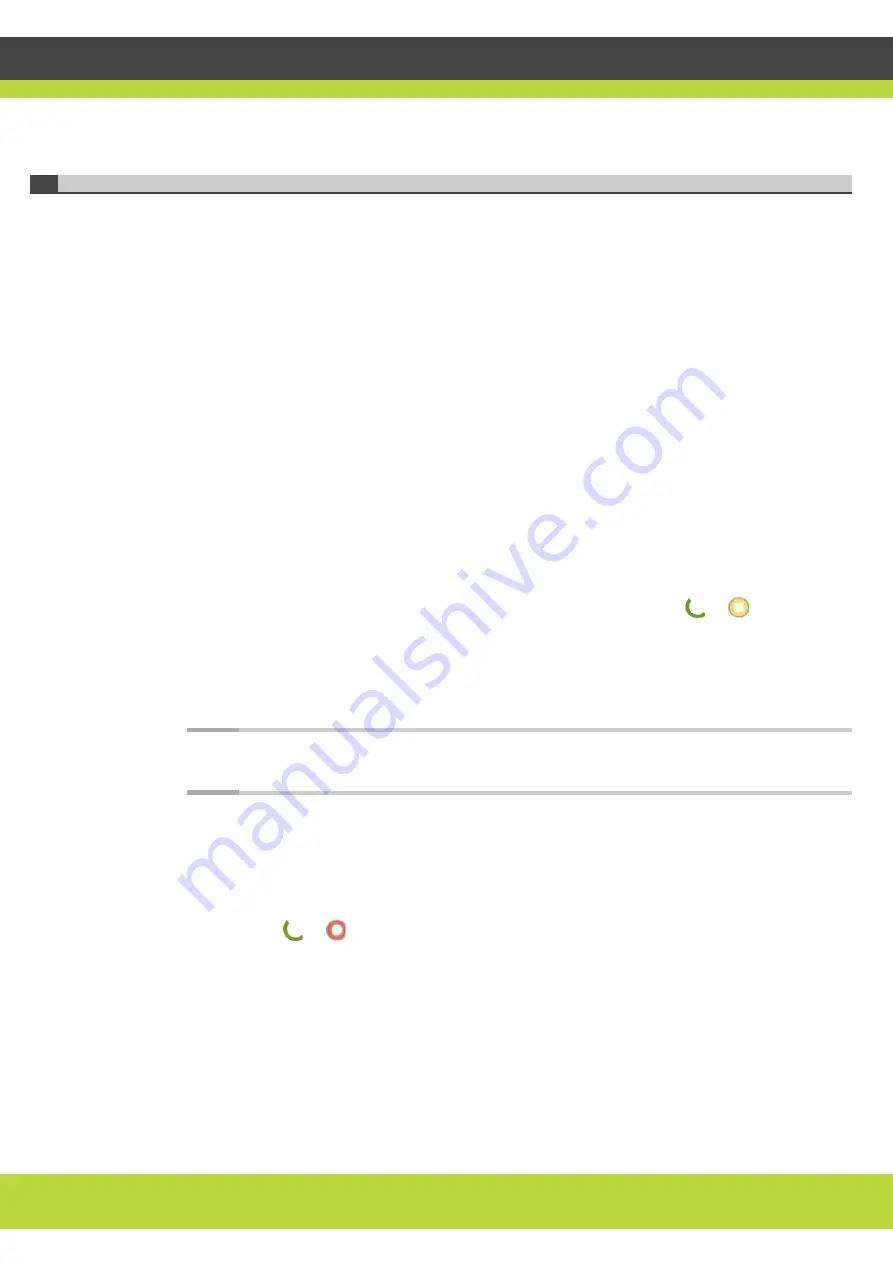
'Making Calls' | 14
RADVISION | User Guide for SCOPIA XT1000 Series Version 2.0
Dialing a New Number
Before calling, take necessary measures to optimize your virtual meeting:
•
Verify that all you need is ready: addresses or numbers to call, lighting, XT1000 Digital
Microphone Array Pod(s).
•
Connect and test the required peripherals (additional HD camera, DVD player or recorder,
PC/laptop). Make sure all units are switched off whenever connecting or disconnecting
devices.
•
Use natural gestures as in a real meeting.
•
Try to fill the screen as much as possible with persons, not backgrounds.
•
Place the Microphone Pod on the table in front of people.
•
Use 2 Microphone Pods in case of large conference tables.
•
Do not place papers or other objects in front of the Microphone Pod.
•
Do not rustle papers or tap on the conference table or the Microphone Pod.
•
Mute the Microphone Pod before moving it.
•
Speak in a normal voice.
Procedure
Step 1
In the Main Menu page, select Make your call. You can also press either
or
Direct call on
the Remote Control Unit
Step 2
The Direct call page appears. Enter the contact number using the Remote Control Unit or the
virtual keyboard. You may also insert the name of the contact you wish to call, if it exists in your
phonebook.
Note:
For information on how to open the virtual keyboard, see
Step 3
Select Basic options. Use the arrow keys to select the contact’s call protocol.
Step 4
(Optional) To change the contact’s communication settings, select Advanced options. Under
Rate (K) select the maximum bandwidth to use for this call. By default, the system will use the
maximum available bandwidth. In the Call type dropdown menu, select the type of call:
Audio-Video or Audio.
Step 5
To call, press
or
.






























