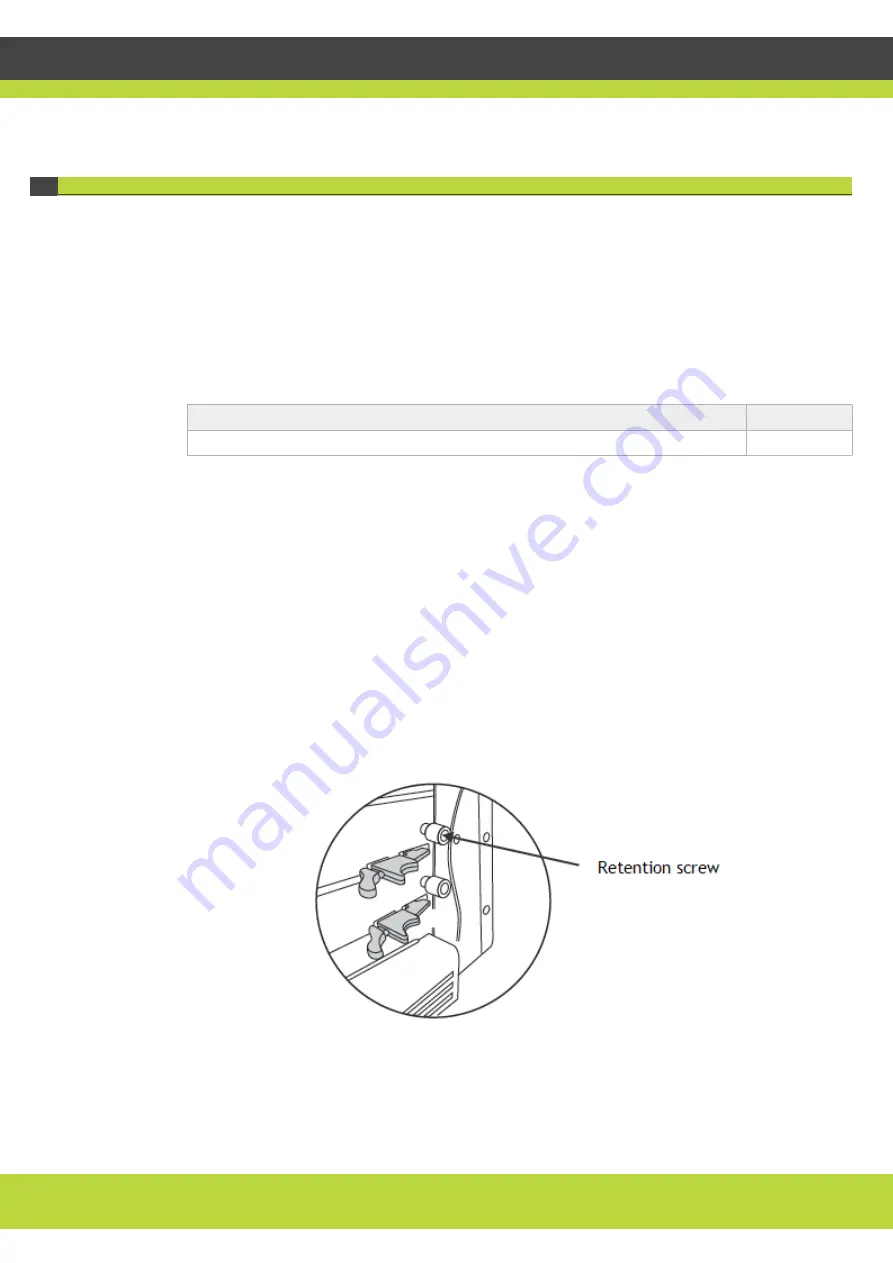
Performing Hardware Maintenance | 2
RADVISION | Maintenance Guide for SCOPIA Elite 5200 Series MCU Version 7.7
P/N 61546-00011
Replacing the MCU Chassis
The chassis of the MCU comprises the outer covering of the device, its single power supply, its
two fan trays and its control blade.
Before You Begin
To order a replacement chassis, contact your local RADVISION representative using the part
number listed in this table.
Table 1-1
Ordering a replacement chassis for SCOPIA Elite 5200 Series MCU
Procedure
Step 1
Power off the MCU and disconnect it from the power outlet.
Step 2
Take the required antistatic precautions to avoid static electricity damages. This includes reading
the Safety Guide for the SCOPIA Elite 5200 Series MCU and among other precautions wearing a
wrist strap.
Step 3
Remove the grounding cable from the MCU chassis and disconnect all other connections.
Step 4
Release the retention screws of the lower media blade if it is installed in the model (see
). Use a Phillips screwdriver if required. Repeat this step for the retention screws of the
primary (upper) media blade.
Figure 1-1
Releasing the retention screw
Name
Part number
SCOPIA Elite 5200 Series MCU Chassis
55546-00603

















