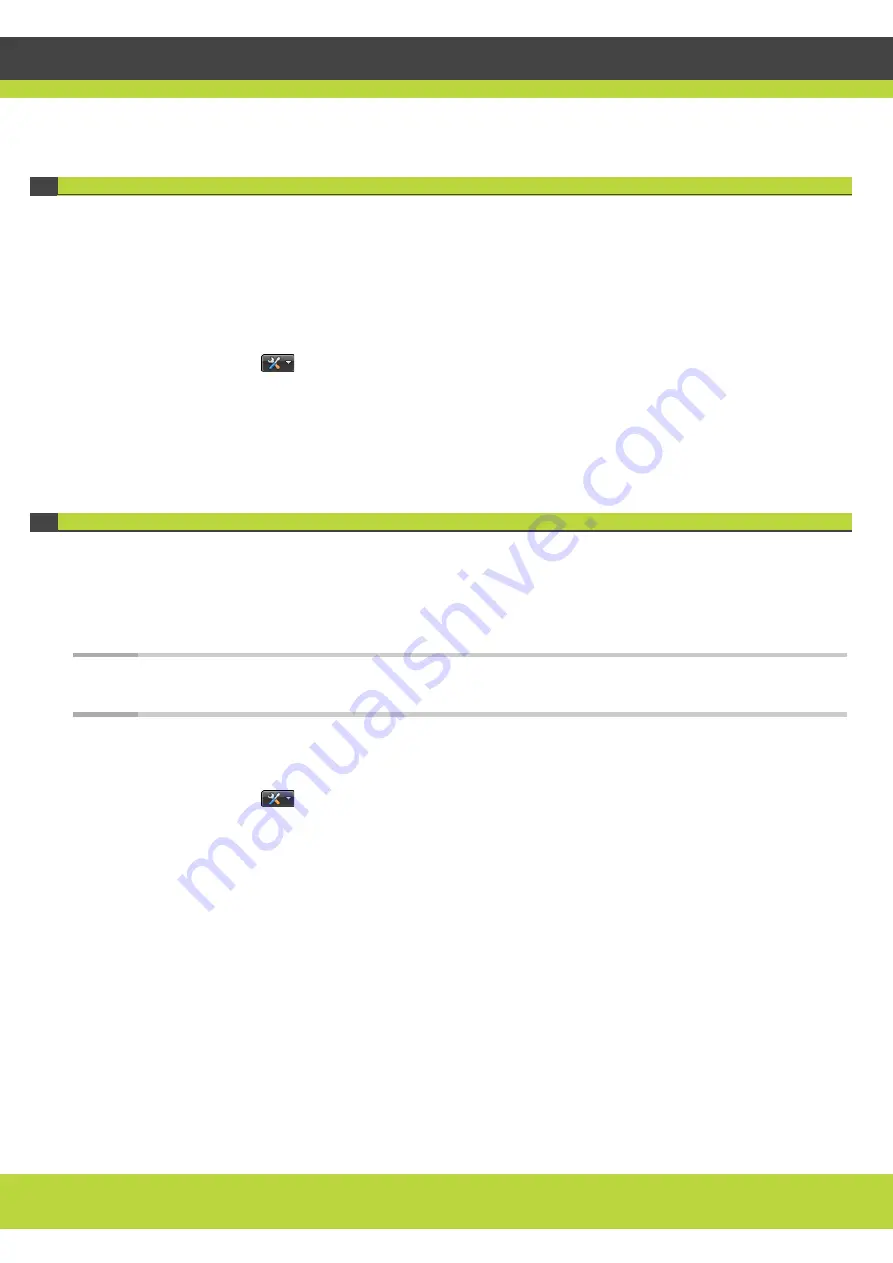
Performing Hardware Maintenance | 13
RADVISION | Maintenance Guide for SCOPIA Elite 5200 Series MCU Version 7.7
P/N 61546-00011
Backing Up Your SCOPIA Elite MCU Configuration
You can save MCU configuration settings to a file and then export this file to a storage device on
your network. You can use the saved configuration file to restore the settings to the current MCU
or to configure a similar MCU.
The exported file is a .zip file that includes a .val file and a .xml file.
Procedure
Step 1
Select the
icon in the MCU administrator interface.
Step 2
Select Backup configuration.
Step 3
Save the configuration settings file to your chosen location.
The .zip extension is automatically appended to the file name.
Restoring Your SCOPIA Elite MCU Configuration
You can import the settings of a saved MCU configuration file from a storage device on your
network. You can use the saved configuration file to restore the settings to the current MCU or to
configure another MCU.
The imported file is a .zip file that includes a .val file and a .xml file.
Note:
If you are importing a configuration setup from a different MCU that has different login credentials,
you will need to enter these new credentials to access the MCU.
Procedure
Step 1
Select the
icon in the MCU administrator interface.
Step 2
Select Restore configuration.
Step 3
Select Browse.
Step 4
Navigate to and select the configuration file (.zip) you want to import.
Step 5
Select Restore.
Step 6
Select Continue to upload the new configuration settings.
The restore procedure causes all current configuration to be permanently lost.
The system restarts automatically.
All active conferences are disconnected.
Step 7
Select OK to complete the restore procedure.
















