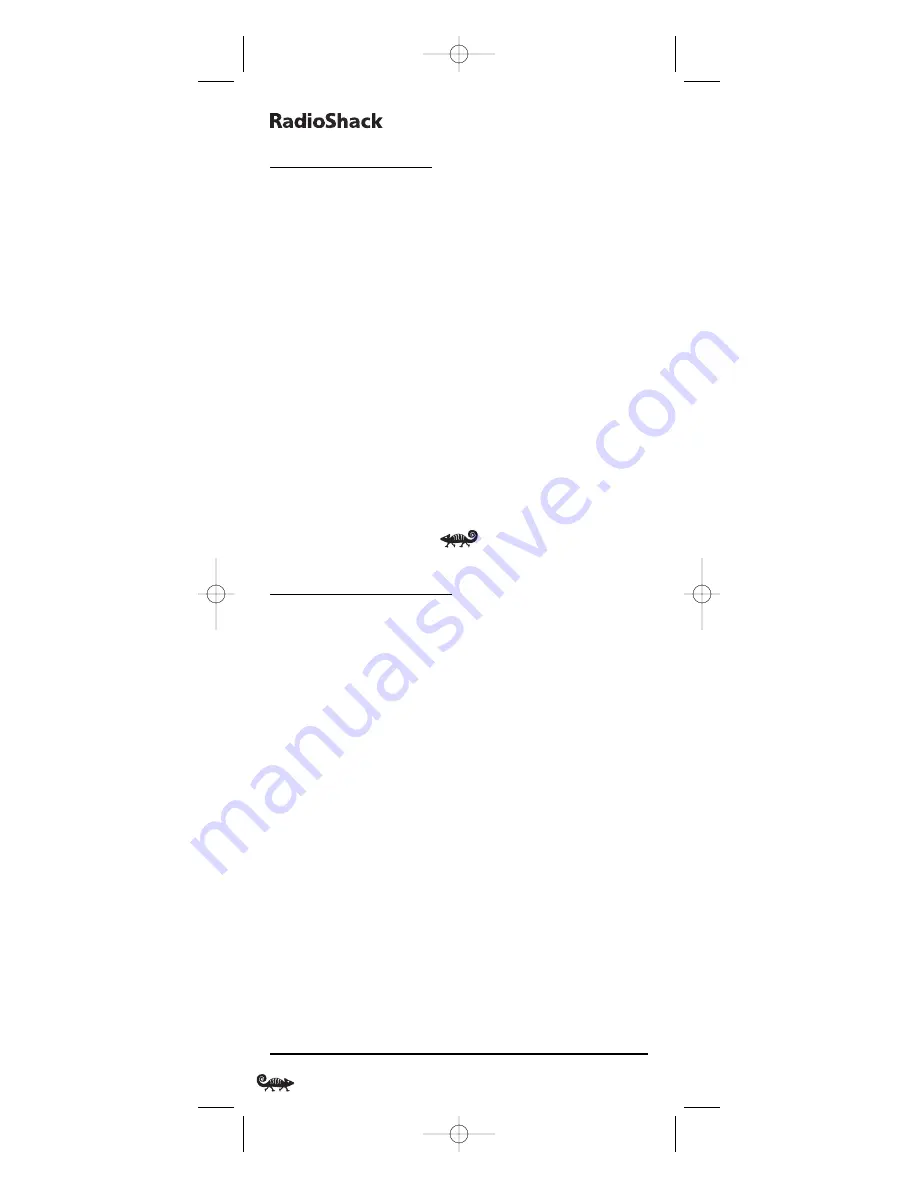
8-
IN
-O
NE
R
EMOTE
P
OWERED
B
Y
K
AMELEON
USING CHANNEL SCAN
In the
CBL
,
SAT
,
TV
,
VCR
, or
AUX
mode, use
FAV SCAN
to start a 3-second
scan of all favorite channels (if programmed – see
Programming Favorite
Channel Scan
on page 30) and/or all channels for the selected mode.
1. If
Favorite Channel Scan
has been set up, skip to step 2. Otherwise,
press
CBL
,
SAT
,
TV
,
VCR
, or
AUX
once. The bottom IR segment flashes
once as the selected device key animates.
2. Press
FAV SCAN
once. The IR segments will display outgoing anima-
tion as each channel is changed.
•
If
Favorite Channel Scan
has been set up, scanning of favorite
channels will start and cycle through stored channels for 3 minutes
or until any key press stops it.
•
If
Favorite Channel Scan
has not been set up, scanning will start
with the current channel, then proceed to the next channel up
and cycle through all channels for 3 minutes or until stopped by
pressing any key.
3. To stop scanning channels at any time, press any key once.
USING MY SYSTEM MODE
The RadioShack 8-in-One Remote includes a custom
Home Theater
mode. After
MY SYSTEM
is programmed, it will allow you to access four
groups of remote control keys without having to change device modes.
C
ONTROL
O
RGANIZATION
A
BOUT
C
ONTROL
G
ROUPS
For
Home Theater
programming, the remote’s keys are grouped by type
of control into the following four control groups:
Video Playback Group
:
Transport controls (
REW
,
PLAY
,
FWD
,
REC
,
PAUSE
, and
STOP
)
Volume Controls Group
:
VOL
▲
,
VOL
▼
, and
MUTE
Channel Controls Group
:
CH
▲
,
CH
▼
,
INPUT
, number keys (
0
~
9
),
TV/VCR
,
FAV SCAN
,
ENTER
, and
LAST
Menu Controls Group
:
Cursor controls (
▲
,
▼
,
, and
),
OK
,
PAGE+
,
PAGE-
,
MENU
,
INFO
,
GUIDE
,
and
EXIT
A
BOUT
D
EVICE
M
ODES
Moreover, the above
Control Groups
can be used in the following modes:
Video Playback Group
:
CBL
,
SAT
,
DVD
,
AUD
,
VCR
,
AUX
, and
CD
Volume Controls Group
:
CBL
,
SAT
,
TV
,
DVD
,
AUD
,
VCR
,
AUX
, and
CD
▲
▲
32
Using Channel Scan/Using My System Mode
RS 8in1 Kameleon OM rev 10/9/03 4:12 PM Page 32






























