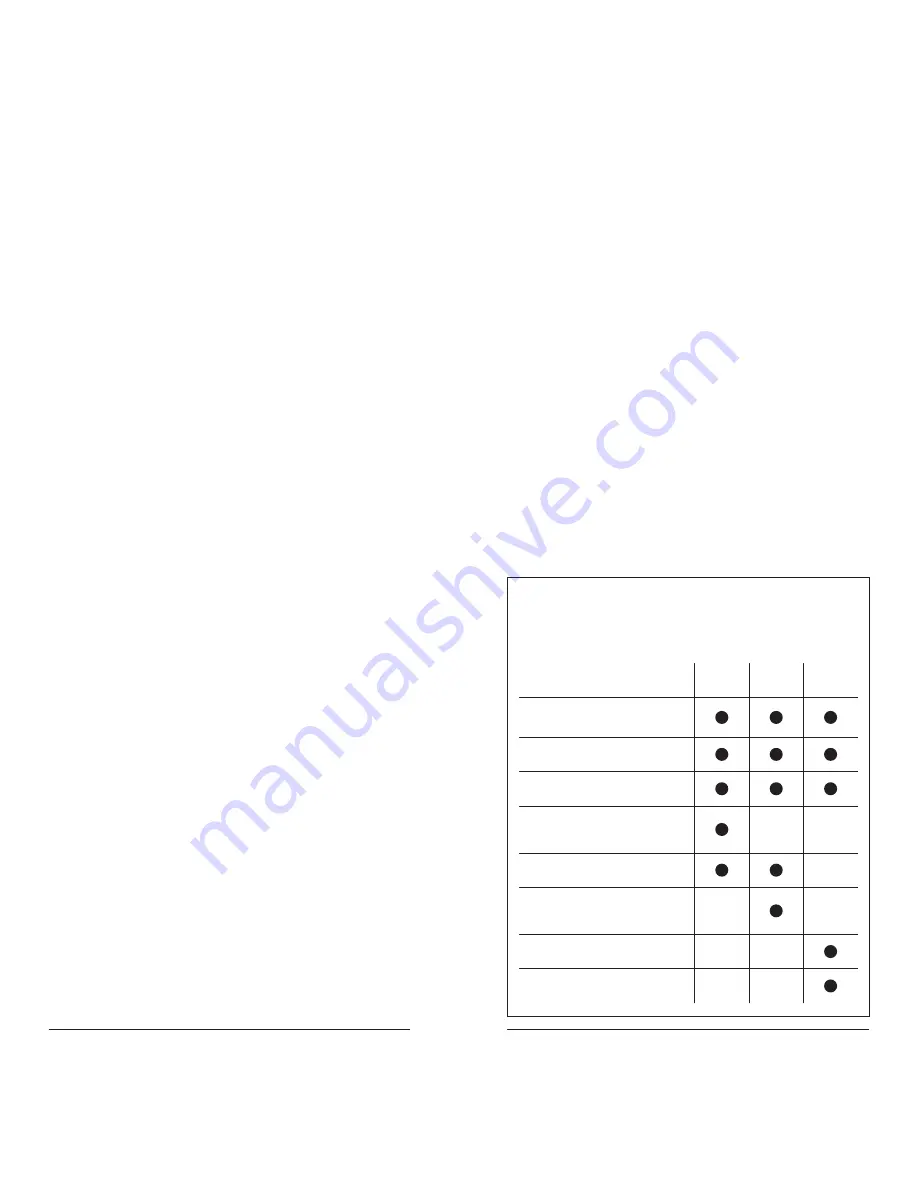
12
13
Searching
Your iScan can locate active
frequencies in your area that you can
save to include in future scans.
TIP:
While searching, you may want to ignore a frequency.
Press
SKIP
and your iScan will ignore the frequency.*
Signal Stalker II
Signal Stalker II sweeps quickly through several frequency
ranges in 1 MHz blocks.
To search using Signal Stalker II:
1.
Press
MENU
to access the main menu.
2.
Select
Search
, and press
.
3.
Select
Signal Stalker
and press
.
4.
Select
All Bands
or
Public Safety
and press
.
5.
Your iScan stops for transmissions. To continue the
search, press
.
6.
To save a frequency, press
MENU
, select
Store Channel
, and press
SEL
. Your iScan adds the
object to the default playlist, named by search type.
Service Search
Service Searches sweep through frequencies specifically used
by common radio services.
To perform a Service Search:
1.
Press
MENU
to access the
main menu.
2.
In the main menu, select
Search
, and press
.
3.
Select
Service Search
and press
.
4.
Scroll through the available services, select a service,
and press
.
5.
Your iScan stops for transmissions. To continue the
search, press
.
6.
To save a frequency, press
MENU
, select
Store Channel
, and press
SEL
. Your iScan adds the
object to the default playlist, named by search type.
Limit Search
Limit Searches focus your search to a defined range.
To perform a Limit Search:
1.
Press
MENU
to access the main menu.
2.
Select
Search
, and press
.
3.
Select
Limit Search
, and press
. The search begins.
4.
Press
MENU
.
5.
Scroll to
Lo
, press
, and use the four-direction pad
and
SEL
to set the value.
6.
Scroll to
Hi
, press
, and use the four-direction pad
and
SEL
to set the value.
7.
Press
to continue the search.
8.
Your iScan stops for transmissions. To continue the
search, press
.
9.
To save a frequency, press
MENU
, select
Store Channel
, and press
SEL
. Your iScan adds the
object to the default playlist, named by search type.
• Signal Stalker II
• Service Searches
• Limit Search
• Public Safety
• Aircraft
• Railroad
• Amateur (HAM)
• Citizen's Band (CB)
• Marine
• FRS/GMRS/MURS
Search Settings
Each type of search includes settings that you can use to
improve your experience.
Press
Menu
during a search.
Signal
Stalker II
Service
Search
Limit
Search
Atten
Attenuation
Zeromatic
Locates frequencies quickly
Delay
Pause before resuming search
Special Mode
Skips 1 MHz block where you have
skipped five or more frequencies
Frequency Ranges
Limits the search range
Rx Mode
Automatic or forced AM/FM modes
(Aircraft and Amateur bands)
Lo
Lowest frequency to search
Hi
Highest frequency to search
*To restore all skipped objects, go to the main menu, select
Restore Skipped
, and press
.
DRAFT
DRAFT


















