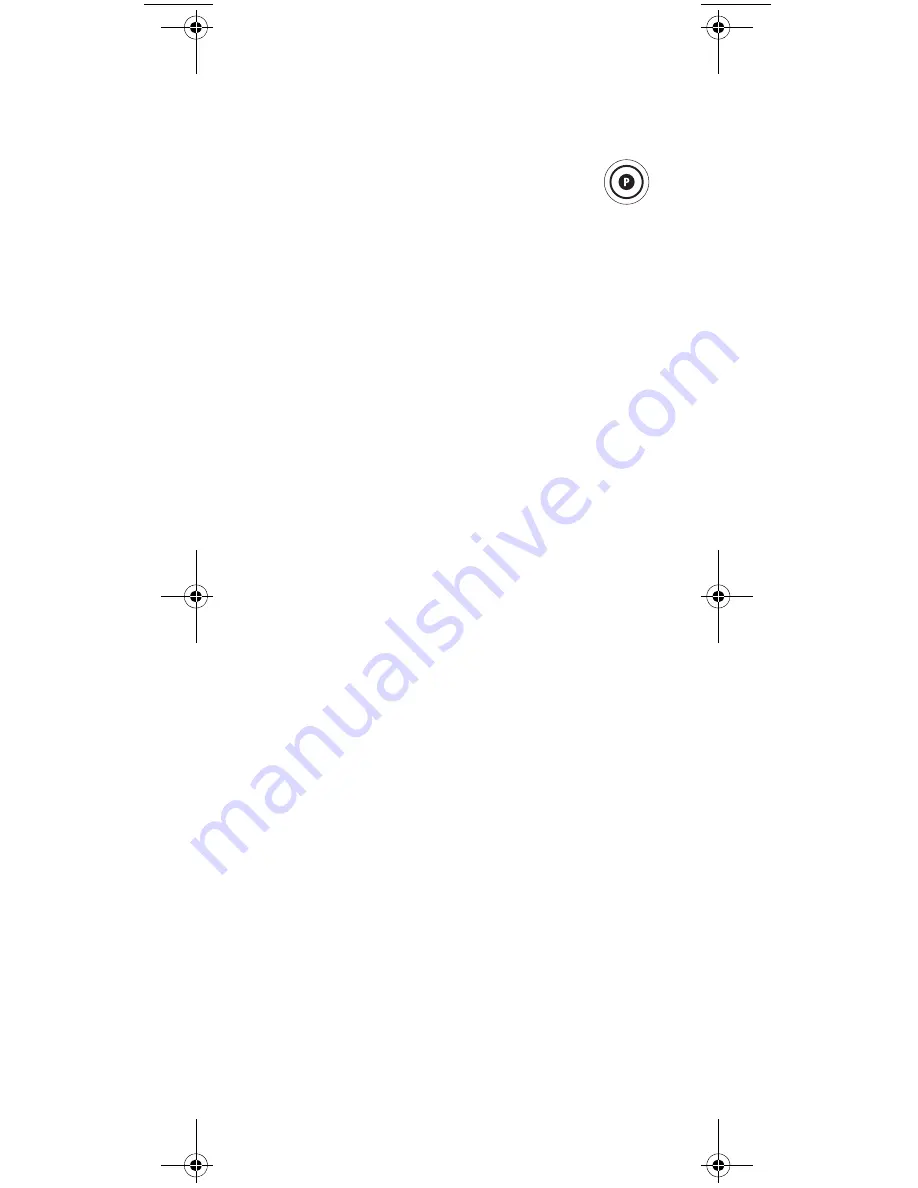
14
Programming a Device by Searching for Its Code
If your device does not respond to the remote after
trying all codes listed for your brand, or if your brand is
not listed, try searching for your code. For example, to
search for a code for your TV:
1.
Press and hold
P
until the LCD displays
Code Set OK or
.
2.
Press
OK
.
3.
Use the
key to scroll through the LCD display
until the LCD displays
Search
.
4.
Press
OK
once.
5.
Press the mode key on the remote for the device
you want to program (for example,
TV
).
6.
The LCD displays
Setup CBL
. Use the
keys
to select the device type you want to set up.
7.
Press
OK
.
8.
The LCD displays
Press Test Key
. At this point,
press the test key you would like the remote to
transmit every time it moves to the next code
during the search.
9.
The remote displays the next code in the list. Use
the
keys to scroll through the codes. The LCD
displays the code for the current devices (for
example,
10000
) and transmits your test function.
10. If the TV responds to your test function (for
example,
POWER
), press
OK
. The LCD displays
Success
.
NOTE:
The remote transmits the test key you pressed
in step 8 every time the
or
key is
pressed. If desired, within each code, any
function key except the arrows,
OK
, and
EXIT
can be used for testing also.
11. The LCD displays
Edit Text
. This option allows
you to change the default display for this mode
from the code of the device (for example, 10000) to
a personalized display (for example, My TV).Press
OK
to edit text, or press to exit without text
editing. See steps 4-5 of “Using Text Edit” on
page 25.
12. To search for other device codes, repeat steps 1 to
12, substituting the appropriate device key.
RadioShack 8-in-1 LCD ENG.fm Page 14 Friday, February 9, 2007 6:11 PM
Содержание 15-100
Страница 72: ...72 NOTES...
Страница 73: ...73 NOTES...











































