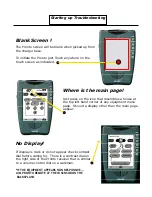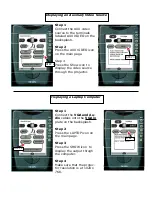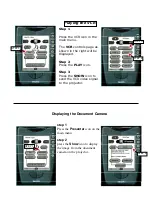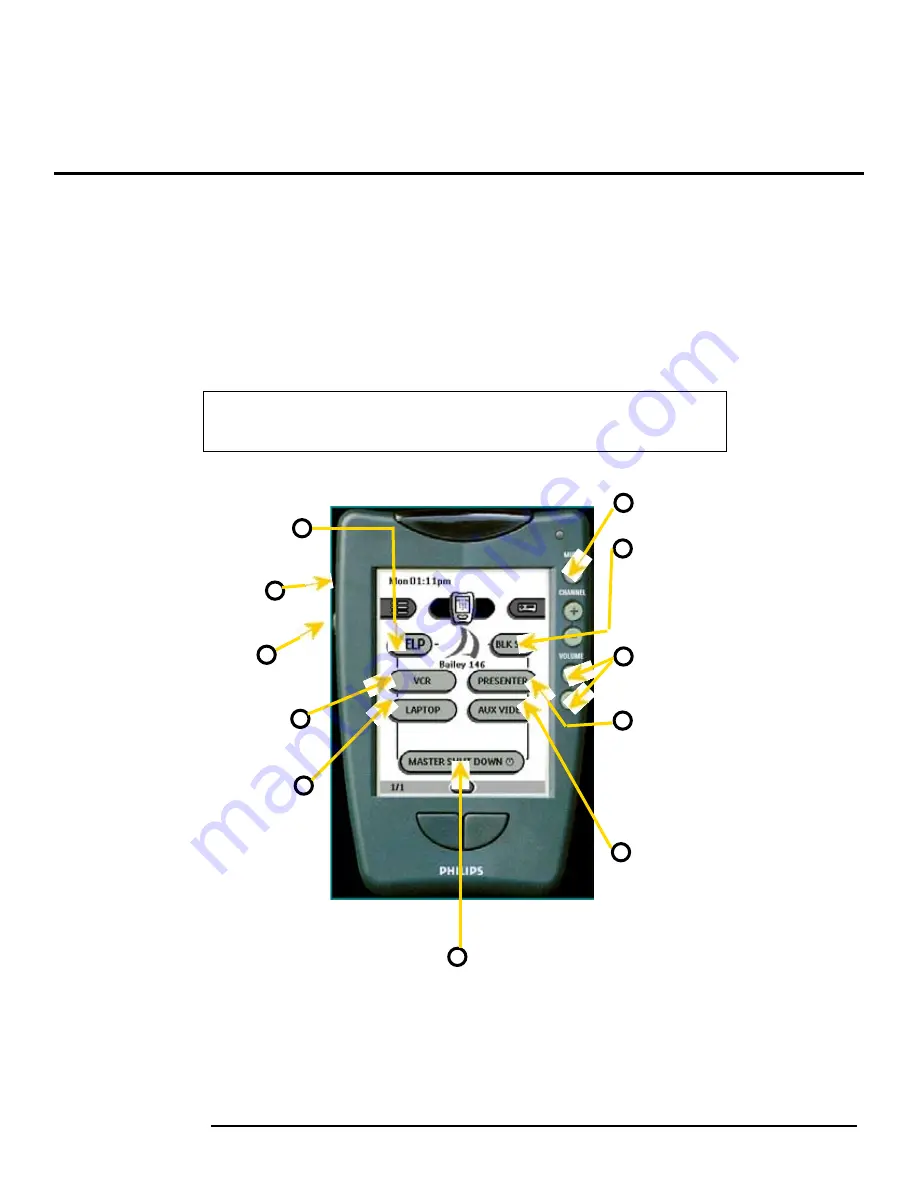
Philips Remote User Guide
Bailey 146
Overview
The following document intends to familiarize one with the use of features
in our Smart Classrooms via the Philips Remote Control. The remote itself
allows for full control of all devices installed in the room.
General Operations Using the Pronto Remote
Master
MUTE
button.
Press on the
BLK SCR
icon to have the pro-
jector project a black
image.
Master
VOLUME
con-
torls.
Press on the
PRE-
SENTER
icon to dis-
play documents from
the document camera
on the projector
Press on the
AUX
icon
to display auxiliary AV
inputs on the projec-
tor.
Press on the
MASTER SHUT
DOWN
icon and hold it for at
least 6 seconds to turn every
equipment off.
ANY TROUBLE USING THE PRONTO PLEASE REFER TO THE NEXT PAGE
Press on the
HELP
icon
for support information.
Contrast
controls for the
touch screen display.
Backlight
initiate button.
Press on the
VCR
icon to
get to the VCR controls.
Press on the
LAPTOP
icon
to send the laptop
desktop to the projector.