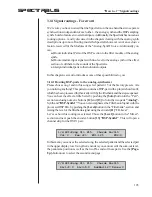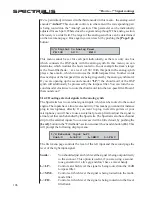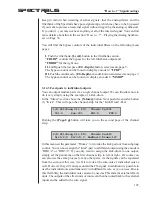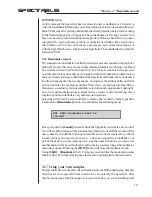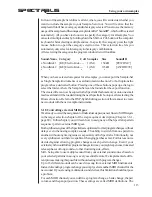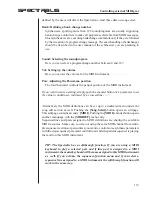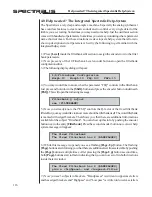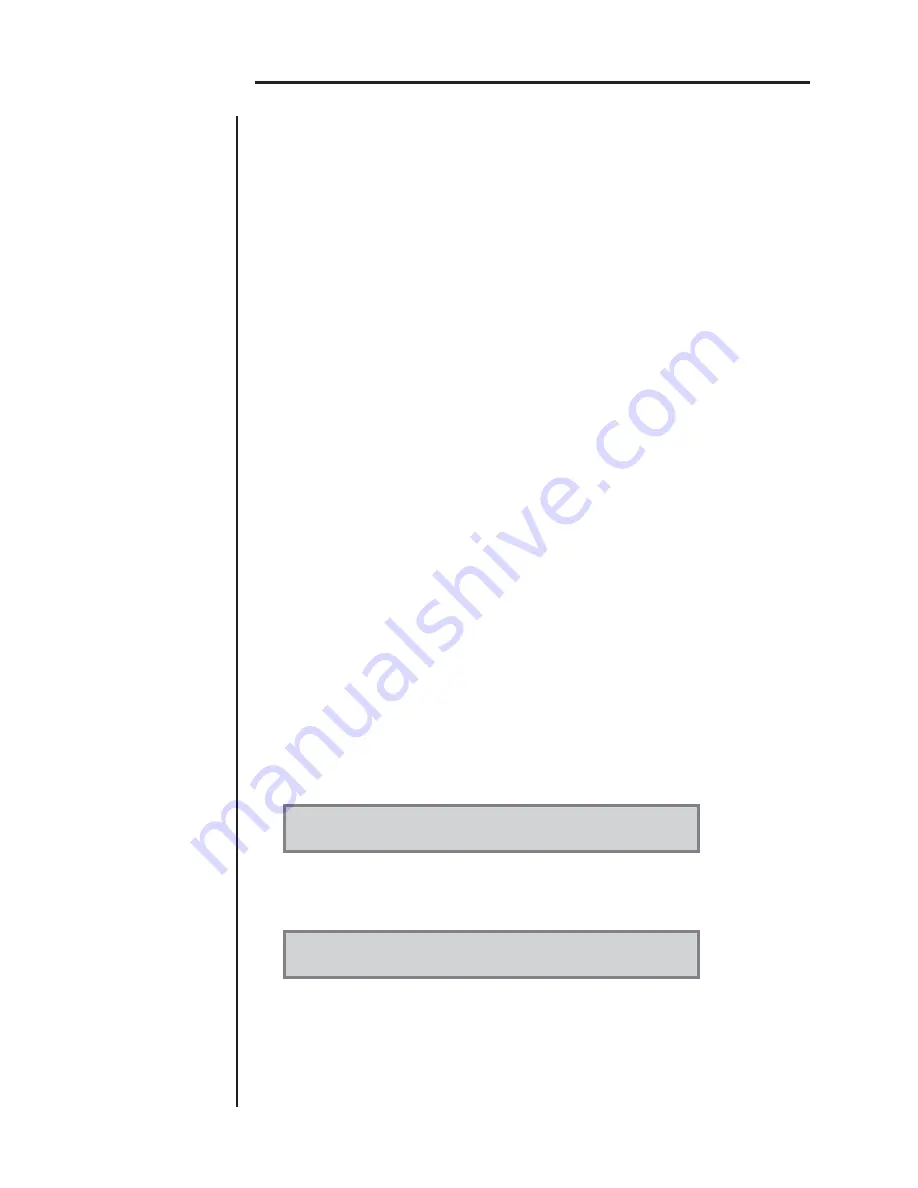
108
SPECTRALIS
3.15 Storing Sounds
The Spectralis stores its sounds in banks on its flash rom.A bank can contain up to
100 sounds. The Spectralis has thre different types of soundbanks - banks fordrum/
percussion sounds, banks for DSP Synth sounds and of course banks for the Analog
Synth.
For each type of bank the Spectralis can handle 8 files simultaneously. This means that in
each of the three bank-types a maximum of up to 800 sounds can be available - a grand
total of 2400 sounds, that can be used without having to swap banks between flash rom
and the computer.
When booted up, the Spectralis searches for available banks in its flash-rom and loads
them. This is a rather fast process, as most of the contents of the Soundbanks contain
mostly small files - compared to the sample banks which are also stored in flash rom.
If you plan to store a particular long cymbal sound in one of the soundbanks, such a
sample along could easily take up more storage space than all 24 soundbanks combined.
In case you are running out of storage capacity, it is advisable to erase unused samples
or copy one of the sample banks to a smart media card, which you can leave in one of
the smart media slots when booting. Proceeding in that fashion should ensure that all
your soundbanks will fit in flash rom.
We will be posting new sounds regularly on the Spectralis User Webpage. If you wish to
use one of these soundbanks in your Spectralis, just download the bank to your computer
and then copy it to the Spectralis internal Flash-Rom after downloading. This works
much quicker than the oldfashioned MIDI-dump process for soundbanks, which is why
we didn't use that process in the Spectralis design.
In this chapter you will learn how you can create new soundbanks and how to save new
sounds into these soundbanks.
3.15.1 Saving a new sound in an existing soundbank
If you already have soundbanks loaded in flash rom, you can easily overwrite sounds or
store new sounds in unused storage slots. To prompt the sound-storage menu first push
the
[Save]
-button. You should see the following message in the display:
What do you want to save?
[sound] [pattern] [song] <creativ>
Using the first encoder
[Sound]
will take you to the first page of the "sound-storage"
menu:
Save Sound Menue
(1-15) [current] [EXIT]
You can now either save the sound of the currently selected part
[current]
or the sound
of an part, which you are about to select using the numeric buttons by pushing down one
of the control buttons (1-15). Here are two small examples: Let's assume you have just
programmed a great new sound on the Analog-Synth. If you have already selected the
Analog Part, you can initiate the Save provess by selecting
[current].
In our other example
"How to...?" Storing sounds
Содержание Spectralis
Страница 1: ...1 SPECTRALIS Spectralis...
Страница 20: ...20 SPECTRALIS 2 5 Frontpanel Overview...