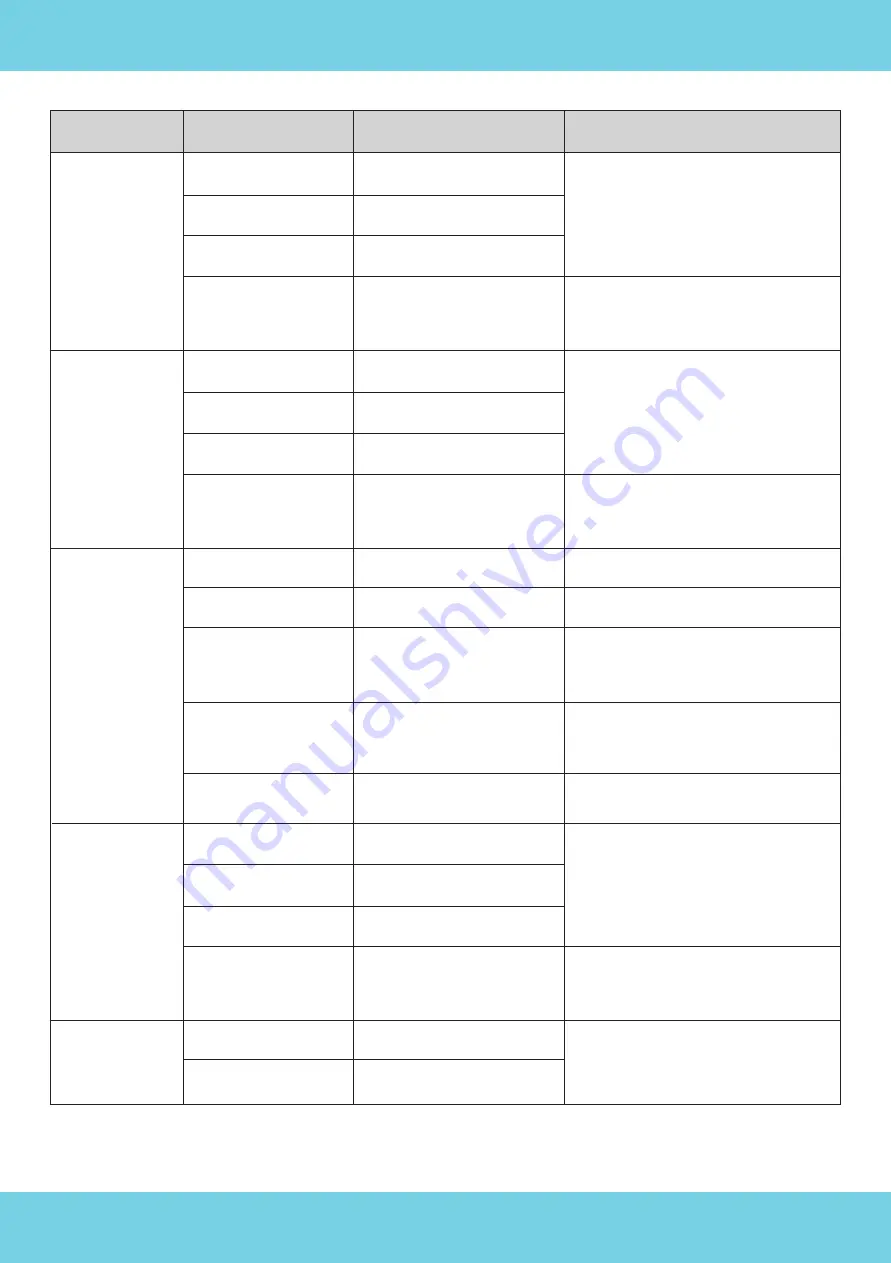
Remark
p = 0(low) - 7(high)
pqrs: Focus Position
pqrs: Zoom Position
tuvw: Focus Position
Command
CAM _RGain
CAM_ Bgain
CAM_AE
CAM_Shutter
CAM_Iris
Function
Reset
Up
Down
Direct
Reset
Up
Down
Direct
Full Auto
Manual
Shutter Priority
Iris Priority
Bright
Reset
Up
Down
Direct
Reset
Up
Command Packet
8x 01 04 03 00 FF
8x 01 04 03 02 FF
8x 01 04 03 03 FF
8x 01 04 43 00 00 0p 0q
FF
8x 01 04 04 00 FF
8x 01 04 04 02 FF
8x 01 04 04 03 FF
8x 01 04 44 00 00 0p 0q
FF
8x 01 04 39 00 FF
8x 01 04 39 03 FF
8x 01 04 39 0A FF
8x 01 04 39 0B FF
8x 01 04 39 0D FF
8x 01 04 0A 00 FF
8x 01 04 0A 02 FF
8x 01 04 0A 03 FF
8x 01 04 4A 00 00 0p
0q FF
8x 01 04 0B 00 FF
8x 01 04 0B 02 FF
Remark
Manual Control of R Gain
pq: R Gai
Manual Control of B Gain
pq: B Gain
Automatic Exposure Mode
Manual Control Mode
Shutter Priority Automatic Expo-
sure Mode
Iris Priority Automatic Exposure
Mode
Bright Mode
Shutter Setting
pq: Shutter Position
Iris Setting
27
Содержание A-TC04 NoirCam
Страница 1: ...A TC04 NoirCam USER MANUAL Adena Limited 2023 www a dena com...
Страница 24: ...23...















































