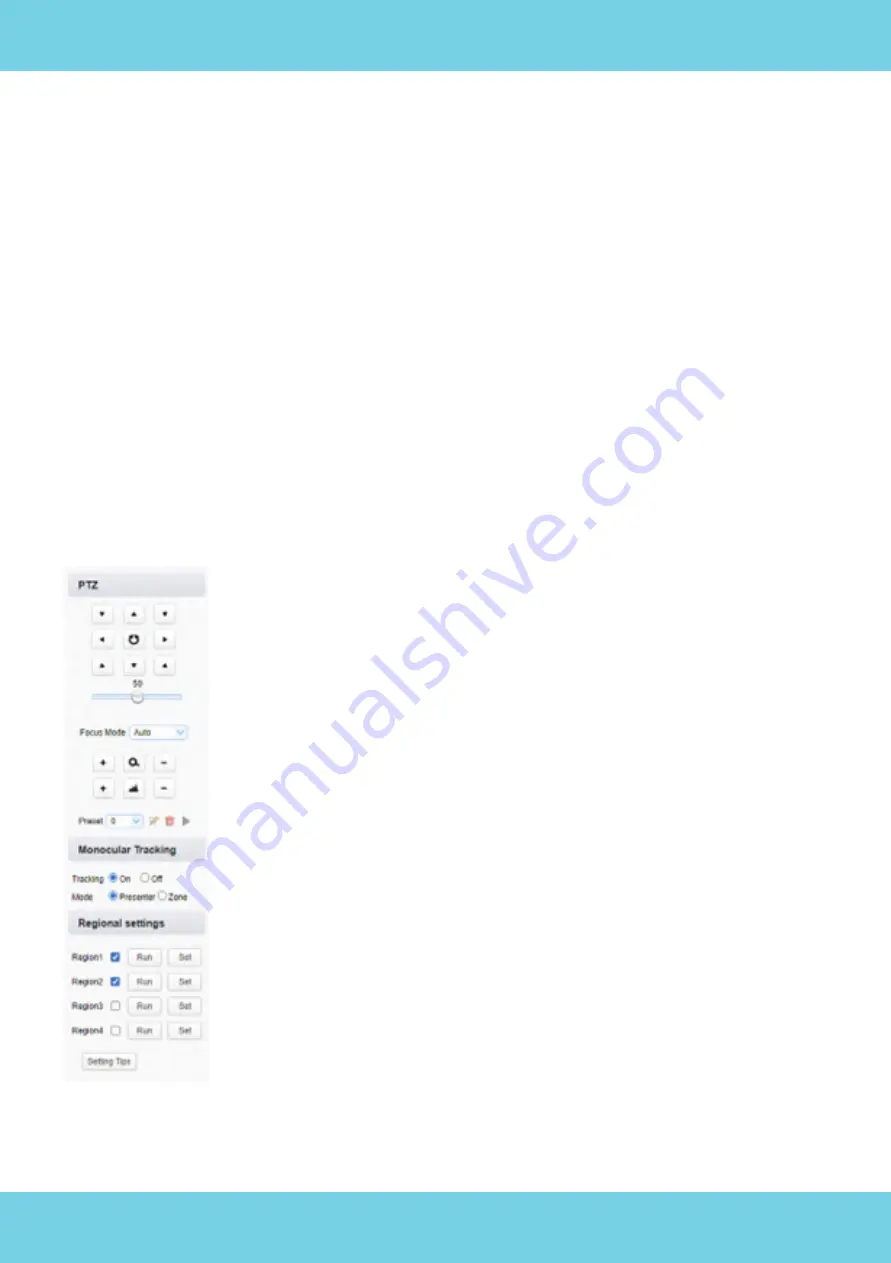
To update firmware, click “Browse”, select the .mrg file update file, then click
“Upgrade”. Your camera will reboot after completing the firmware update. Login
again after it finishes to check if the new version is in place.
It may be possible that for certain new features to take effect you will need to do
a factory reset after updating the camera. You can double-check with your
vendor or at
www.a-dena.com
if this is needed in your case. To do a factory
reset, click on “Default” under “System Configure”, then click on “Restore factory
defaults”.
4.5 Monocular Tracking - Tracking Settings
The camera’s tracking settings are configured on the “Monocular Tracking” page.
To enable tracking, select “On” under the “Monocular Tracking”.
NoirCam supports two different tracking modes – “Presenter” and “Zone”.
“Presenter” mode is the default tracking mode and it will make the
camera track the first person it saw. The camera will automatically adjust
zoom based on the person’s position relative to the camera. Please note
that manual PTZ controls will not work while this tracking mode is active.
“Zone” mode allows you to configure up to 4 regions/presets that the
camera will move to when a person walks into that region. Regions must
overlap and be continuous – please refer to the image below for refer-
ence.
All regions are set in the same way:
1.
Turn off the tracking.
2.
Use the PTZ controls to move the camera in your desired position
and zoom level.
3.
Tick the box next to the region you are configuring, then click “Set”
to save that preset position for the region.
4.
Repeat for other regions. You must set up at least 2 regions for
this tracking mode to work. Up to 4 regions are supported.
22
Содержание A-TC04 NoirCam
Страница 1: ...A TC04 NoirCam USER MANUAL Adena Limited 2023 www a dena com...
Страница 24: ...23...






























