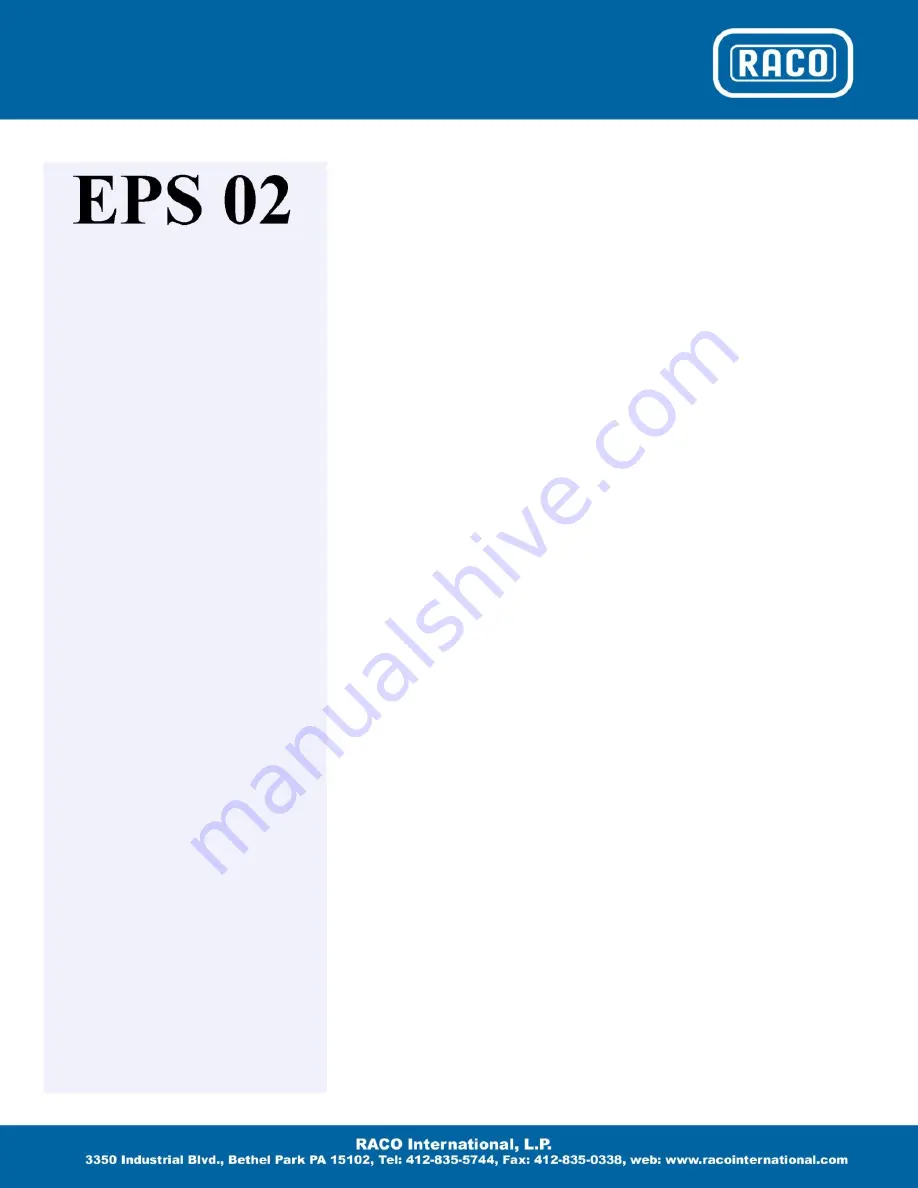
Software Installation
COM Port Setting
Connection Problems
Trouble Shooting
Installation and Help in Case of
Connection Problems
The latest version of the RACO Tools setup
software can be downloaded from the
RACO website
under Products / Actuator Accessories /
Electronic Limit Switches in form of a ZIP
file. Download the ZIP file and store the
content in a separate folder. Extract the file
with all subfolders. To install RACO Tools
onto your laptop double click the Setup.EXE
file under administrative privileges. Please be
advised that with Microsoft Windows
operating systems Vista and Windows 7,
user rights have been changed. To properly
install the RACO Tools software the user has
to be locked in with administrative rights.
After starting the setup.exe software with the
right mouse click and selecting in the pull
down
menu
the
setting
install
as
administrator, the RACO Tools software will
be installed hereafter automatically. Follow
the instructions during setup.
After installation of the RACO Tools
software, please check out the connectivity
between your laptop and the EPS02/EPS06
Electronic Position Sensor. Power up the
EPS02/EPS06 with a 24V DC power supply
and connect the TTL port (EPS02) / the USB
ports (EPS06) with an appropriate USB
cable. Start the RACO Tools application
program via the icon or the start program
menu.
The connection is made successfully if the
LED symbol next to the text COM X
Connection in the upper left hand corner of
the main cylinder setting screen changes
from red to green.
Connection Problem Trouble
Shooting
The most common problem is the
incorrect selection of the COM Port.
With the EPS02/EPS06 connected and
powered up please check under Control
Panel / System / Hardware / Device
Manager / Universal Serial Bus
Controllers that the communication
driver CP210x USB Composite Device
is loaded. Now click on Ports (COM &
LPT). The CP210x USB to UART
Bridge Controller should be loaded and
be pointing to the selected COM port
number. Use this COM port number in
conjunction with the RACO Tool
software. In the main RACO Tools
desktop window select the Setup pull
down command / Comport which will
open up a popup screen. Under Please
choose COM-Port select the assigned
COM port number and hit OK. The
LED symbol should change to green.
COM port numbers should be single
digit.
IF after the TTL / USB connection cable
is plugged into both the laptop and the
EPS02 / ESP06, and the CP210x USB
Composite Device is not loaded in the
device
manager’s
screen,
the
communication driver has to be
installed manually. Please select the
subfolder USB and based on your
laptop’s
operating
system
the
appropriate driver subfolder. Find the
file PreInstaller.exe and execute that
program. Follow the instructions of the
driver. Please make sure that you have
administrative rights.
There may be other vendor programs
installed on your laptop which may bind
the UART Controller to a driver
program during startup even if the main
program is not launched. These
programs are typically programs which
rely on a serial connection to talk to an
external device. One remedy is to de-
install that particular program or use a
different laptop.











