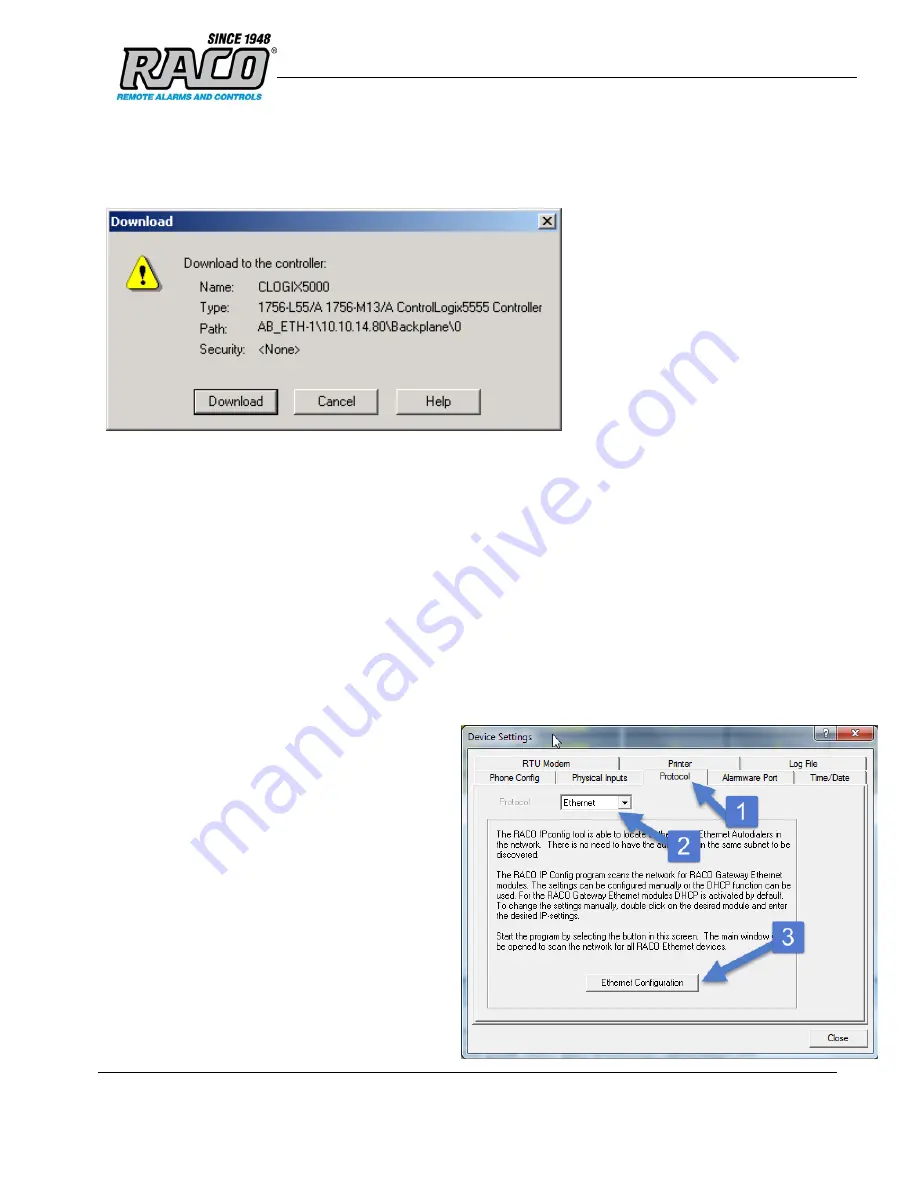
Saved: 2014-06-18
Filename: Catalyst Ethernet Addendum 1 1 V1_5 released
RACO Manufacturing and
Engineering
Page 17 (21)
A new window will popup with the question if you actually want to download the configuration, select
“Download”. The configuration will now be downloaded to the PLC.
Figure 14
Downloading the configuration to the PLC.
If there are any errors, a warning triangle will be present on the Catalyst in the I/O configuration listing. Double
click the module to view any error that is reported.
9.
Catalyst configuration
The Catalyst module has to be configured for the same I/O size and IP-settings as in the PLC configuration. The
configuration of the IP-settings and the I/O sizes is described in the two following chapters. In the subsequent
two chapters the configuration of the Catalyst Communicator and Catalyst EtherNet/IP is explained in detail.
9.1.
IP settings
Make sure each node on the network has a unique IP address. The IP settings of the Catalyst EtherNet/IP
modules can be configured in various ways. It is recommended to use the “Device Settings” menu that appear in
the Alarmware software and follow the steps that are highlighted in the following image below
1.
Open the Protocol menu
2.
Select Ethernet from the drop down menu
3.
Run the RACO IPConfig application by
selecting the “Ethernet Configuration”
Button



















