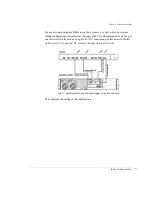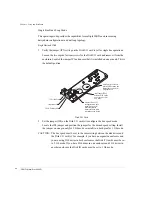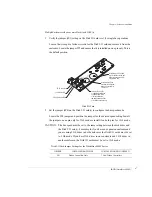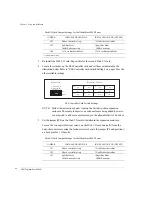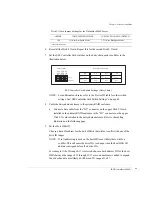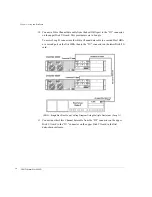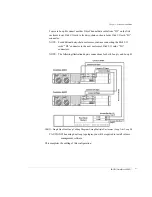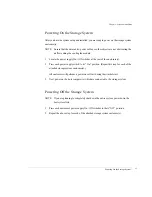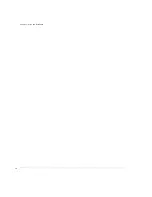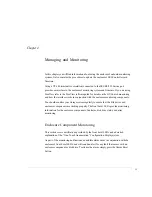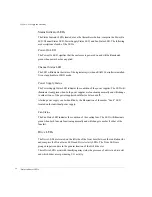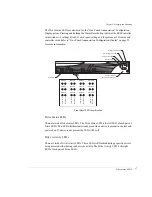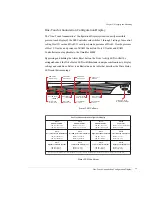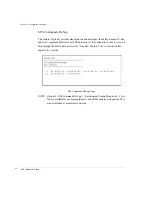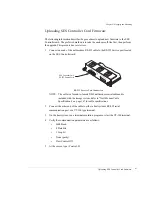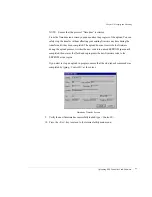Chapter 3 - Setup and Installation
Upgrades
52
Upgrades
At some point you may have a need to upgrade your storage system to increase the storage
capacities and/or the RAID capabilities. The OmniStor 4000F Series Storage System
provides you with this ability to meet your expanding data storage requirements.
The upgrade process is relatively easy, remove the blank plate and install two Host IO cards,
and one or two RAID Controller(s). Set the enclosure SES Controller card switch settings
and Host IO card jumpers and switches for the new configuration topology. Then cable the
storage system enclosures as indicated in the installation instructions.
Содержание OMNISTOR 4000f SERIES
Страница 1: ......
Страница 2: ......
Страница 4: ......
Страница 8: ...Table of Contents iv ...
Страница 30: ...Chapter 1 Getting Started Audible Alarm 18 ...
Страница 66: ...Chapter 3 Setup and Installation Powering Off the Storage System 54 ...