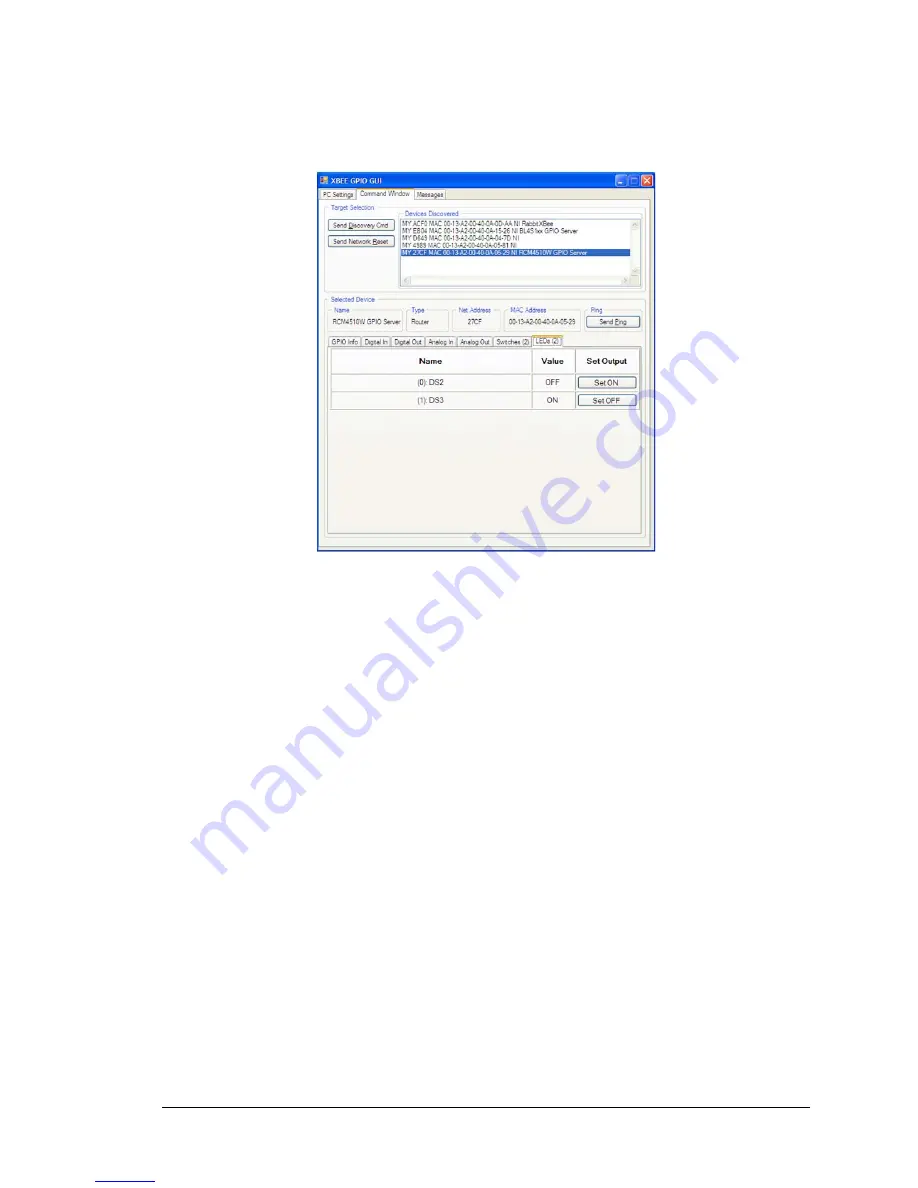
BL4S200 User’s Manual
164
7. Select a device with your mouse pointer and click on the selected device to select that
device. This device will now be displayed in the “Selected Device” area.
8. You are now ready to interface with the BL4S230 via the ZigBee protocol. Try pinging
the selected device by clicking the “Send Ping” button.
7.2.2 Setting up Sample Programs
The sample programs are set up so that the BL4S230 you are using is a ZigBee router or
coordinator. Uncomment the line corresponding to the role the BL4S230 will have once it
is running the sample program. The default in the sample programs is for the BL4S230 to
be a router.
// Set XBEE_ROLE to NODE_TYPE_COORD, NODE_TYPE_ROUTER or NODE_TYPE_ENDDEV
//
to
match your XBee's firmware.
#define XBEE_ROLE NODE_TYPE_ROUTER
NOTE:
Remember that the firmware loaded to the XBee RF module is different depend-
ing on whether the BL4S230 is a router (default) or a coordinator. See
Appendix F,
“Additional Configuration Instructions,”
for information on how to download
firmware to the
BL4S230
to set it up as a coordinator or to resume its original
configuration as a router.
There are several macros that may be changed to facilitate your setup. The macros can
be included as part of the program code, or they may be put into the Program Options
“Defines” on the “Defines” tab in the
Options > Program Options
menu.
electronic components distributor






























