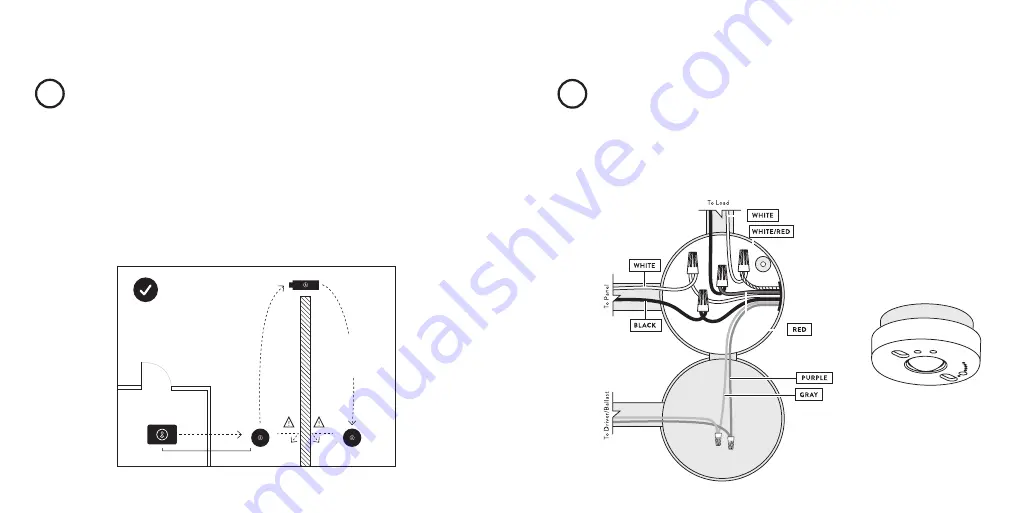
Setup & Installation
1
Find a suitable location
Use these guidelines when installing devices:
• If there is a clear line of sight between two Lightcloud devices,
they can be placed up to 1000 feet apart.
• If the two devices are separated by ordinary drywall construction,
try to keep them within 100 feet of each other.
• Brick, concrete and steel construction may require additional
Lightcloud devices to go around the obstruction.
Lightcloud
Gateway
<= 100 ft.
Add an additional Lightcloud
Device to extend network range
around corners
B RICK ,
CO N CRE TE O R
ME TA L WA LL
D RY WA LL
O R S IMIL A R
INSTALL AT A JUNCTION BOX (INDOOR/OUTDOOR)
The Sensor can control other Lightcloud devices, wirelessly.
If you don’t need to hard-wire a switched circuit to the Sensor,
no problem—just tie the white/red wire to neutral and cap off any
unused wires.
2
Install your Lightcloud Sensor
Sensor attached
attached to wired
junction box




























