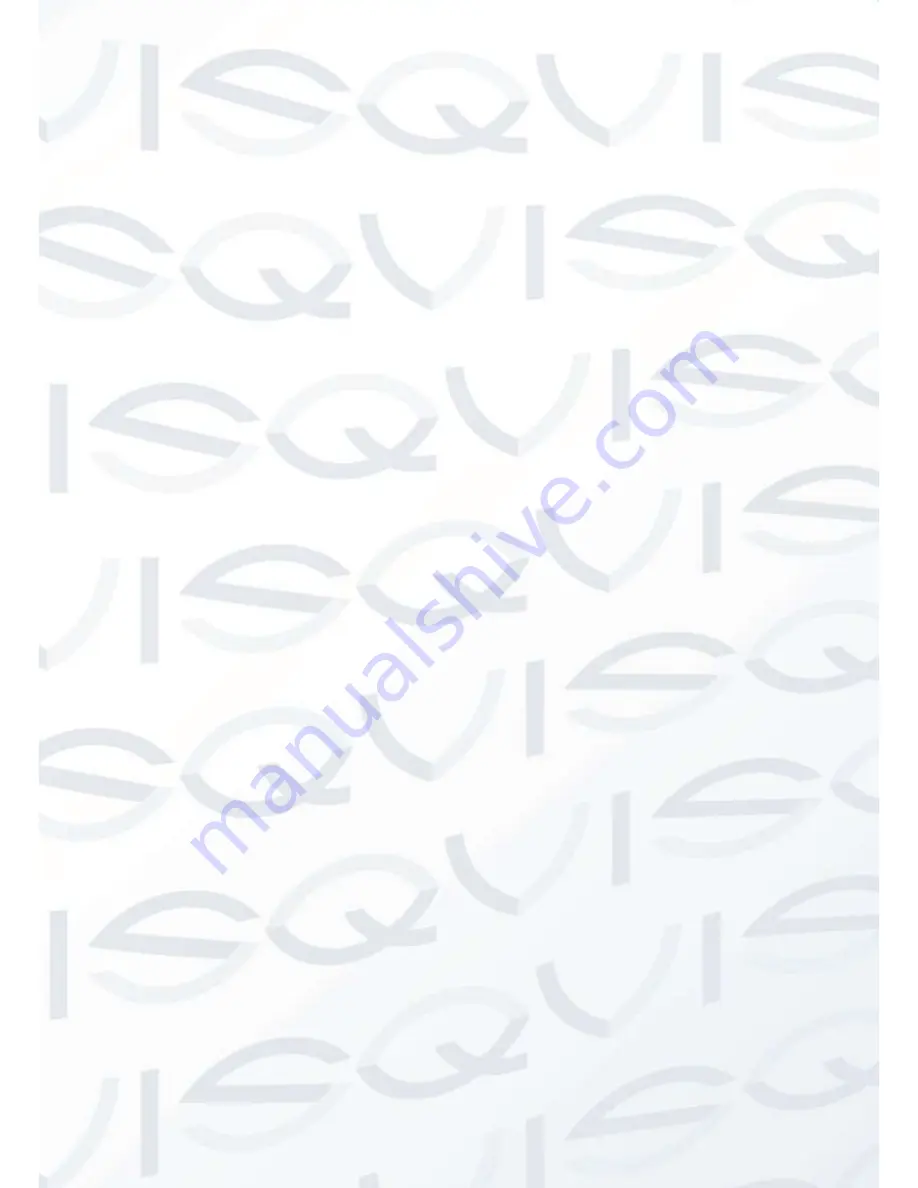
© Copyright Qvis ®. All documentation rights reserved.
7
3.1.5 Menu button [menu] and confirm
This is used to access and quit the OSD (On-Screen Display) Menu and to confirm the selected
settings
3.1.6 Video input selection button [1]
To select the desired signal (
”PC”, “HDMI”, “BNC1” or “BNC2”) press the button [
AUTO
] to select
the desired item. Press the button
+ / -
“DOWN” or “UP” to confirm.
3.1.7 HDMI input
This HDMI port (High Definition Media Interface) allows the connection of a HDMI signal and
an audio signal, coming from an external source provided with an HDMI output
3.1.8 PC signal input (VGA)
PC input.
3.1.9 Audio input/output (VGA & BNC)
Jack plugs audio input/output.
3.1.10 BNC1 - BNC2 video inputs
These inputs allow the connection of video signals coming from external sources.
3.1.11 BNC1 - BNC2 video output
This BNC output allows the repeating of the BNC1-BNC2 video signals to another video
input (another monitor or DVR).









































