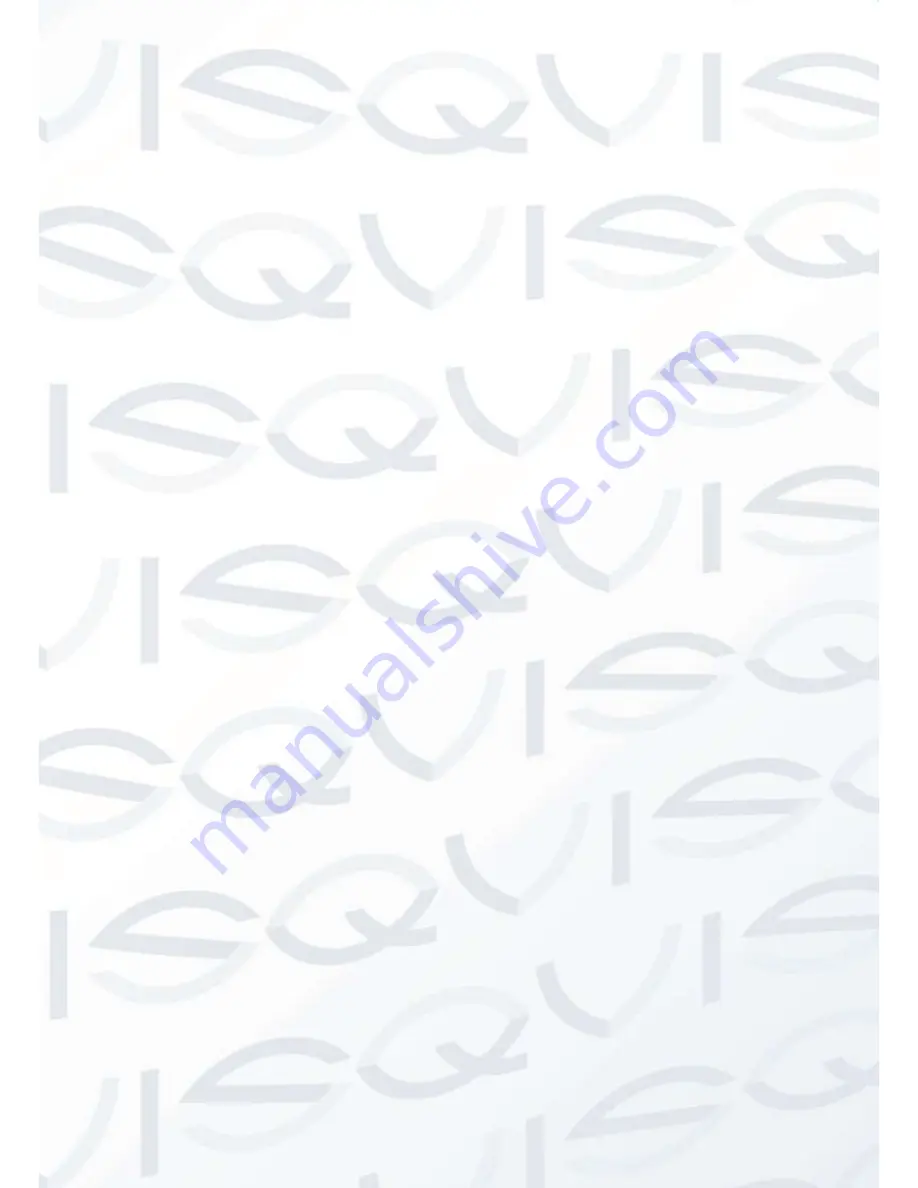
© Copyright Qvis ®. All documentation rights reserved.
2
Table of Contents
1
General information ..................................................................................................... 3
1.1
Product description and type of use ........................................................................ 3
1.2
General features ..................................................................................................... 3
1.3
Opening the box ..................................................................................................... 3
1.4
Contents of the box ................................................................................................. 3
2
Warnings ...................................................................................................................... 4
2.1
Power ..................................................................................................................... 4
2.2
Safety precautions .................................................................................................. 4
2.3
Installation precautions ........................................................................................... 4
2.4
Cleaning the device ................................................................................................ 5
2.5
Privacy and copyright .............................................................................................. 5
3
Controls & Settings ..................................................................................................... 6
3.1
Controls: ................................................................................................................. 6
3.1.1
Control key board: ........................................................................................... 6
3.1.2
Power connector (DC) ..................................................................................... 6
3.1.3
Power BUTTON ............................................................................................... 6
3.1.4
Volume buttons [“+””-”] and confirm [menu] ...................................................... 6
3.1.5
Menu button [menu] and confirm...................................................................... 7
3.1.6
Video input selection button [1] ........................................................................ 7
3.1.7
HDMI input ....................................................................................................... 7
3.1.8
PC signal input (VGA) ...................................................................................... 7
3.1.9
Audio input/output (VGA) ................................................................................. 7
3.1.10
BNC1 - BNC2 video inputs ............................................................................... 7
3.1.11
BNC1 - BNC2 video output .............................................................................. 7
3.2
OSD CCTV menu controls ...................................................................................... 8
3.2.1
Picture ............................................................................................................. 9
3.2.2
OSD ............................................................................................................... 12
3.2.3
Functions ....................................................................................................... 14
3.2.4
GEOMETRY (Only available for VGA version) ............................................... 16
3.2.5
Audio ............................................................................................................. 17
4
LED monitor quality and pixel ................................................................................... 19
5.
Product Specifications .............................................................................................. 20




































