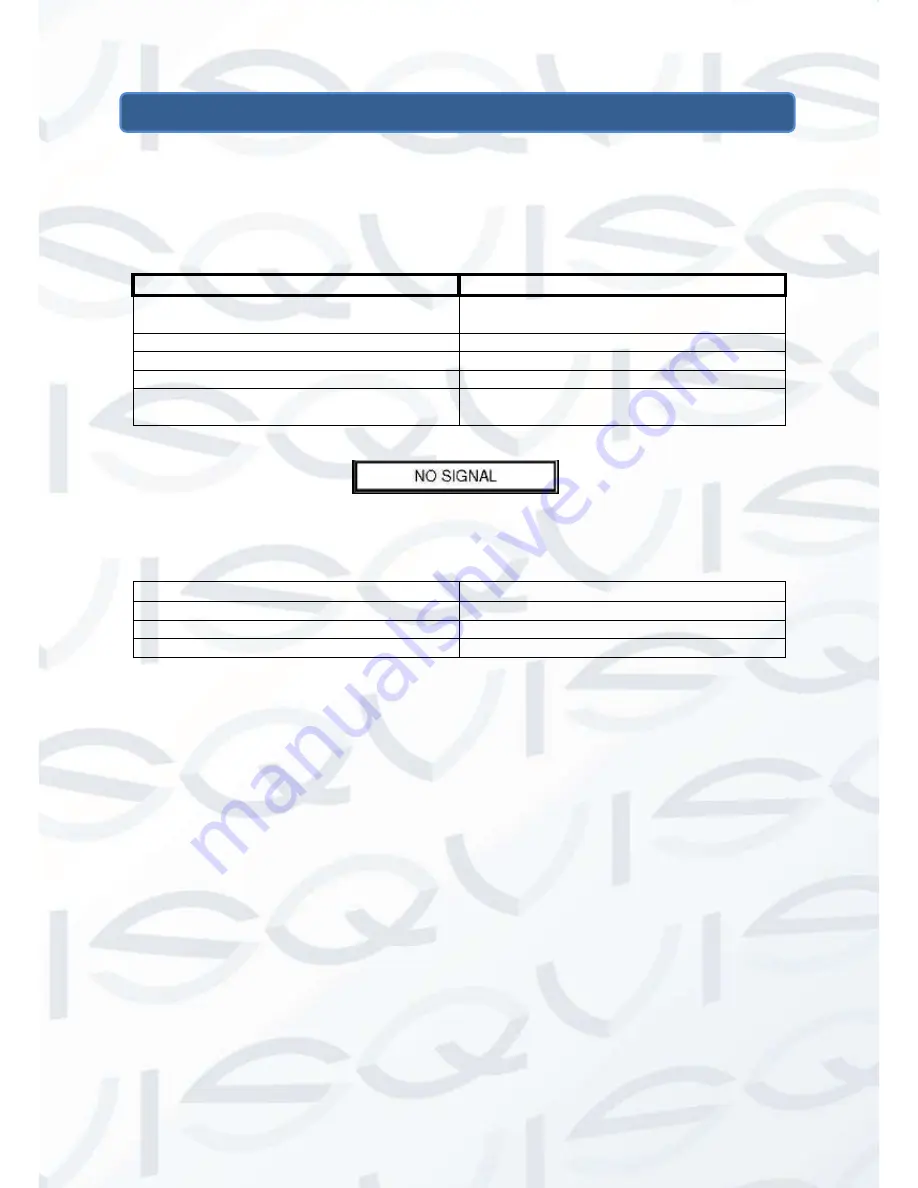
© Copyright Qvis ®. All documentation rights reserved.
6
3 Controls & Settings
3.1
Controls:
3.1.1 Control key board:
Control Key
Function
AUTO
Use this to select the video input source and
confirm your choice in an on-screen menu.
MENU
Use this to display the main on-screen menu.
“-“
Use this to select a menu or an item.
“+”
Use this to select a menu or an item.
Power
Use this switch to turn on the monitor. Press
this button again to turn off the monitor.
NO SIGNAL means that there is no connected video signal being detected from the input port.
The indicators display the status of the power:
Indicator
Status
Lit (Red)
Power off
Lit (Green)
Power on
Blinking (Red):
Power saving mode
3.1.2 Power connector (DC)
Plug the power wire of the adapter provided into the respective DC power port.
3.1.3 Power BUTTON
This is used to switch the monitor on and off. The blue LED lights up when the monitor is on,
when it is in red it means that it is in standby mode.
3.1.4 Volume buttons [
“+””-”] and confirm [menu]
These keys allow you
to change the volume (”
+
” button increases the volume, “
-
” button
decreases the volume).The
“Menu” button also allows you to confirm each setting.






















