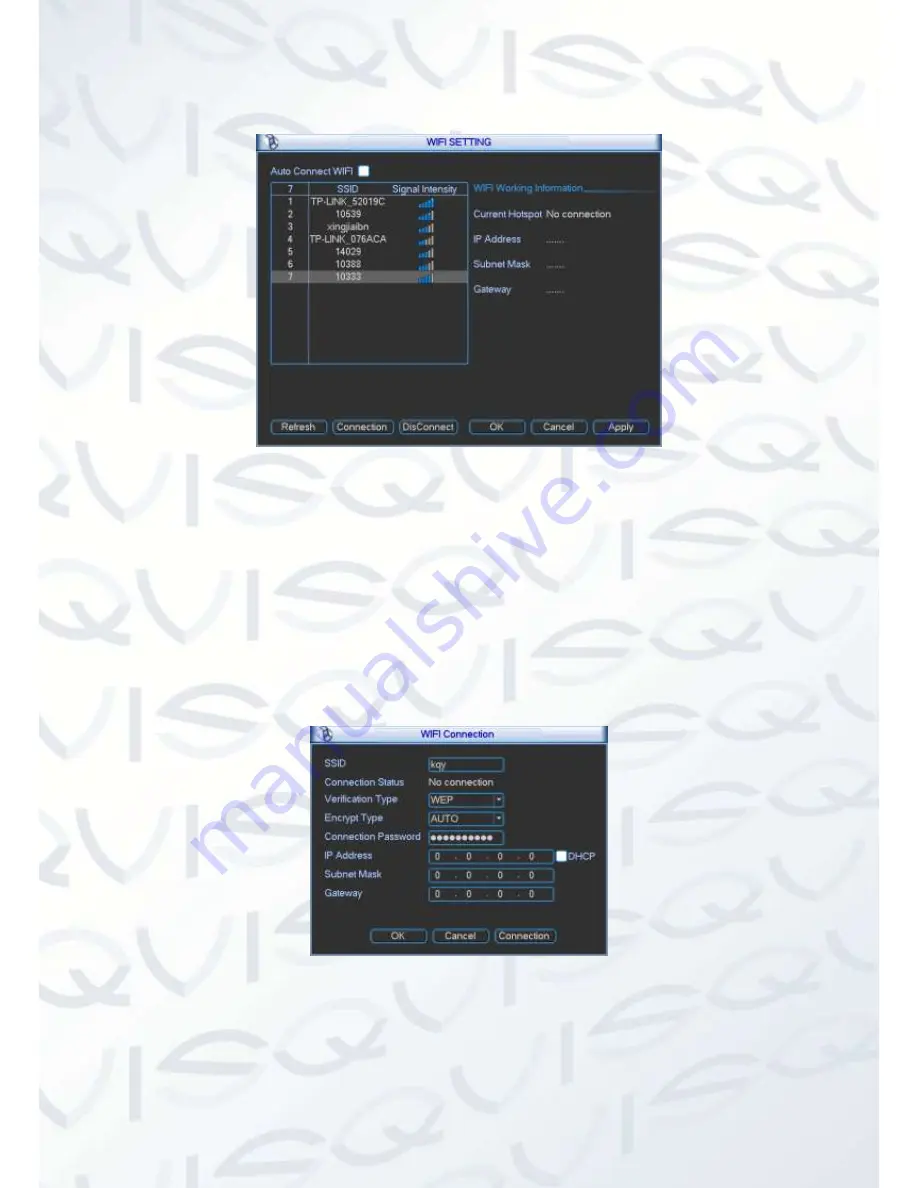
© Copyright Qvis ®. All documentation rights reserved.
42
The WIFI interface is shown as below (see Figure 4-41).
Figure 4-41
Auto connect WIFI:
When you select this box, the system automatically connects to the
previous WIFI hotspot.
Refresh:
You can click this to search the hotspot list again. It can automatically add the
information such as the password if you have set it beforehand.
Disconnect:
Click this to turn off the connection.
Connect:
Here you can click this to connect to the hotspot. System needs to turn off current
connection and then connect to a new hotspot, if there is a connection available that you can
select (see Figure 4-42).
Figure 4-42
















































