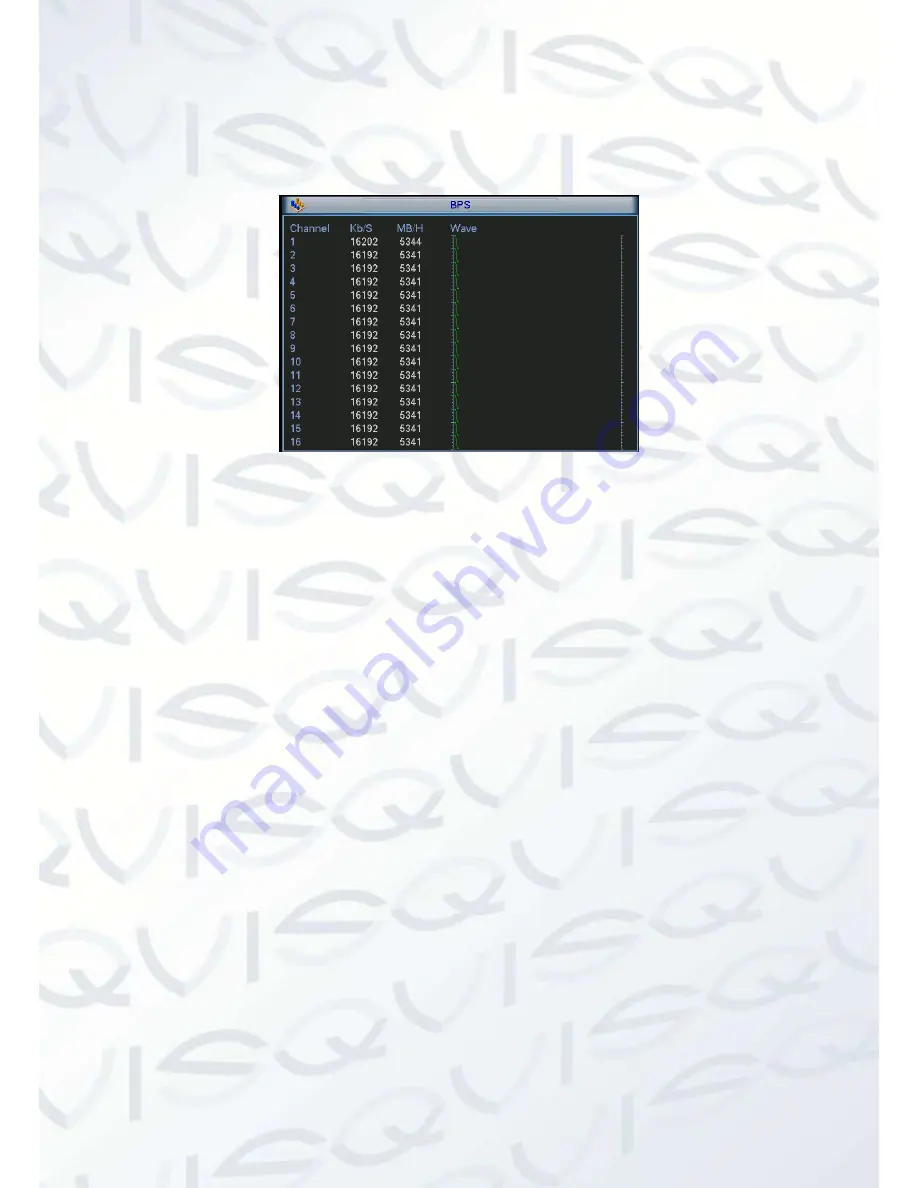
© Copyright Qvis ®. All documentation rights reserved.
18
4.5.2
BPS
This option allows you to view the current video data stream (KB/s) and occupied hard disk
storage (MB/h) (See Figure 4-9).
Figure 4-9
4.5.3
Log
This option allows you to view the system log file. System lists the following information (See
Figure 4-10).
Log types include system operation, configuration operation, data management, alarm event,
record operation, log clear, etc.
Start time/end time
: select start time and end time, then click the search button. You can
view the log files in a list. System can display up to 100 logs in one page. It can save up to a
maximum of 1024 log files. Please use the page up/down buttons on the interface or the front
panel to view more.
Backup
: select a folder you want to save; you can click the backup button to save the log
files. After the backup, you will see there is a folder named Log_time on the backup path.
Double click the folder, you will be able to see the log file.
Details
: click the
‘Details’ button or double click the log item, you will then be able to view the
information related to that log file (See Figure 4-11). Here you can use the grey highlighted
rolling bar to view the information, or you can use Page up/Page down to view other log
information not shown on the current list. To view the alarm event log for video loss, you can
click the Playback button at the bottom right corner to commence playback.






























