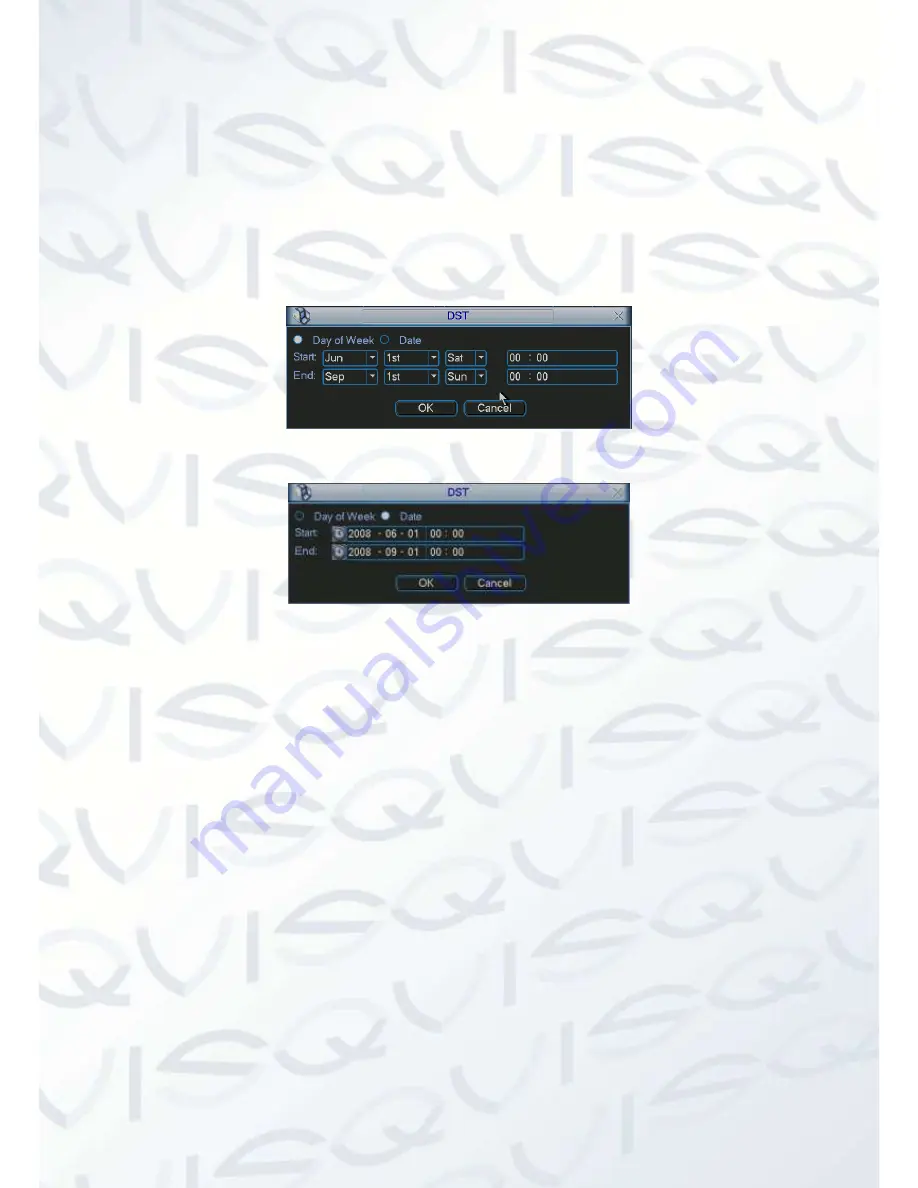
© Copyright Qvis ®. All documentation rights reserved.
25
System time:
To set system time
Date format:
There are three types of date format: YYYYY-MM-DD: MM-DD-YYYYY or
DD-MM-YYYY.
Date separator:
There are three denotations to separate date: dot, beeline and solidus.
DST:
Here you can set DST time and date. Please enable DST function and then click the set
button. You can see the interface shown in Figure 4-20. Here you can set the start and end
time by setting the corresponding week setup. Click the date button to view the interface
shown as in Figure 4-21. Here you can set start time and end time by setting corresponding
date setup.
Figure 4-20
Figure 4-21
Time format:
There are two types to choose from: 24-hour mode or 12-hour mode.
Language:
System supports various languages: Chinese (simplified), Chinese (Traditional),
English, Italian, Japanese, French, Spanish (All languages listed here are optional).
HDD full:
This option allows you to select the working mode when hard disk is full. There are
two option
s: ‘Stop recording’ or ‘Rewrite’. When the ‘Stop Recording’ has been set; if the
current working HDD is overwritten or the current HDD is full while the next HDD is not empty,
then system stops recording,
When the ‘Rewrite’ option is selected; if the current HDD is full
and then next HDD is not empty, then system overwrites the previous files.
Pack duration:
This allows you to specify record duration. The value ranges from 60 to 120
minutes. Default value is 60 minutes.
Device No:
When you are using one remote control (not included in the accessory bag) to
control several NVRs, you can allocate a number to each NVR for easier management.
Video standard:
There are two formats: NTSC and PAL.
Realtime play:
This sets the amount of playback time that you can view in the preview
interface. The value ranges from 5 to 60 minutes.
Device ID:
Please input a corresponding device name here.






























