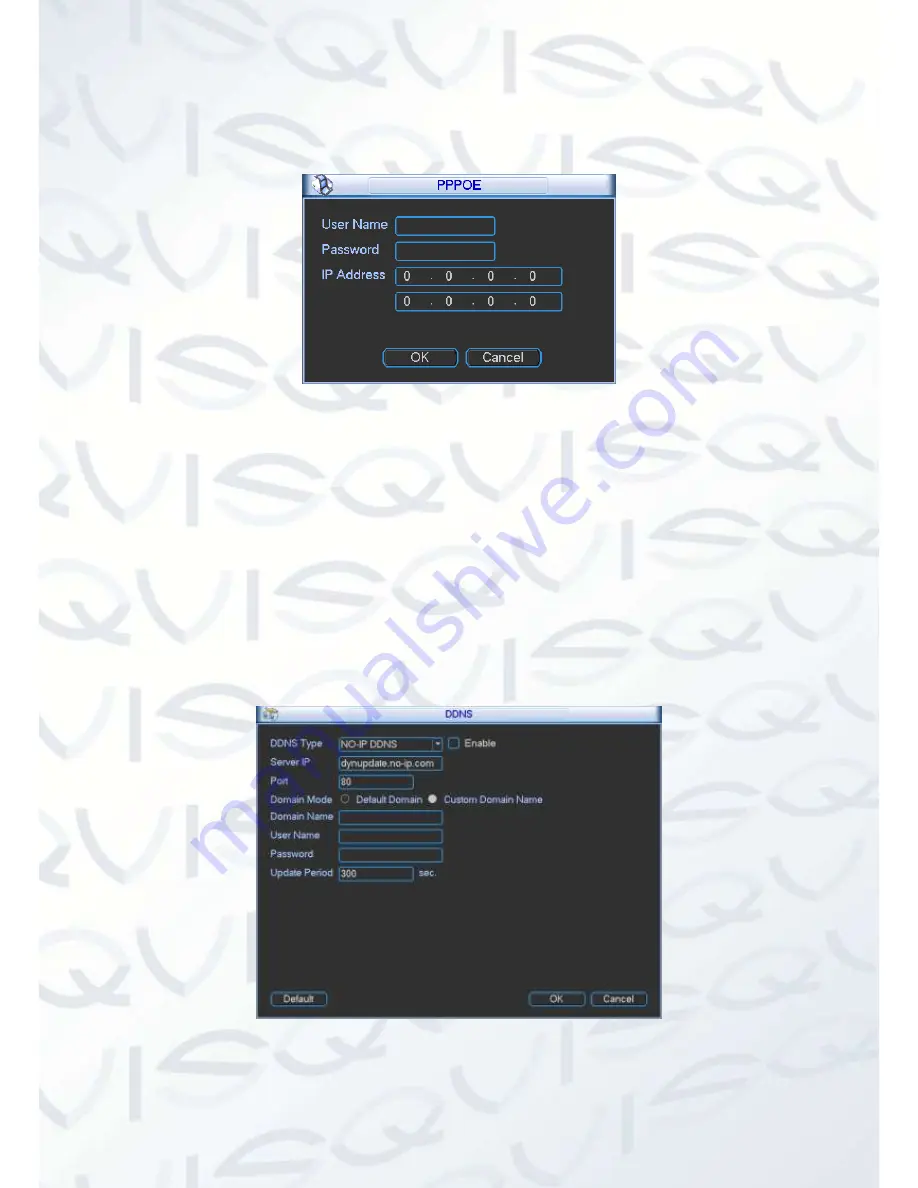
© Copyright Qvis ®. All documentation rights reserved.
38
4.6.5.5
PPPoE
PPPoE interface is shown as in Figure 4-36.
Figure 4-36
1. Input the
“PPPoE name” and “PPPoE password” you get from your ISP (Internet service
provider).
2. After you click the save button, you will need to restart the NVR to activate your configuration.
3. After rebooting, the NVR will connect to internet automatically. The IP in the PPPoE is the
NVR
’s dynamic value. You can access this IP to visit the unit.
4.6.5.6
DDNS
DDNS setup interface is shown as in
Figure 4-37.
Figure 4-37
1. You need a PC with a fixed IP on the internet and with DDNS software running on it. In other






























