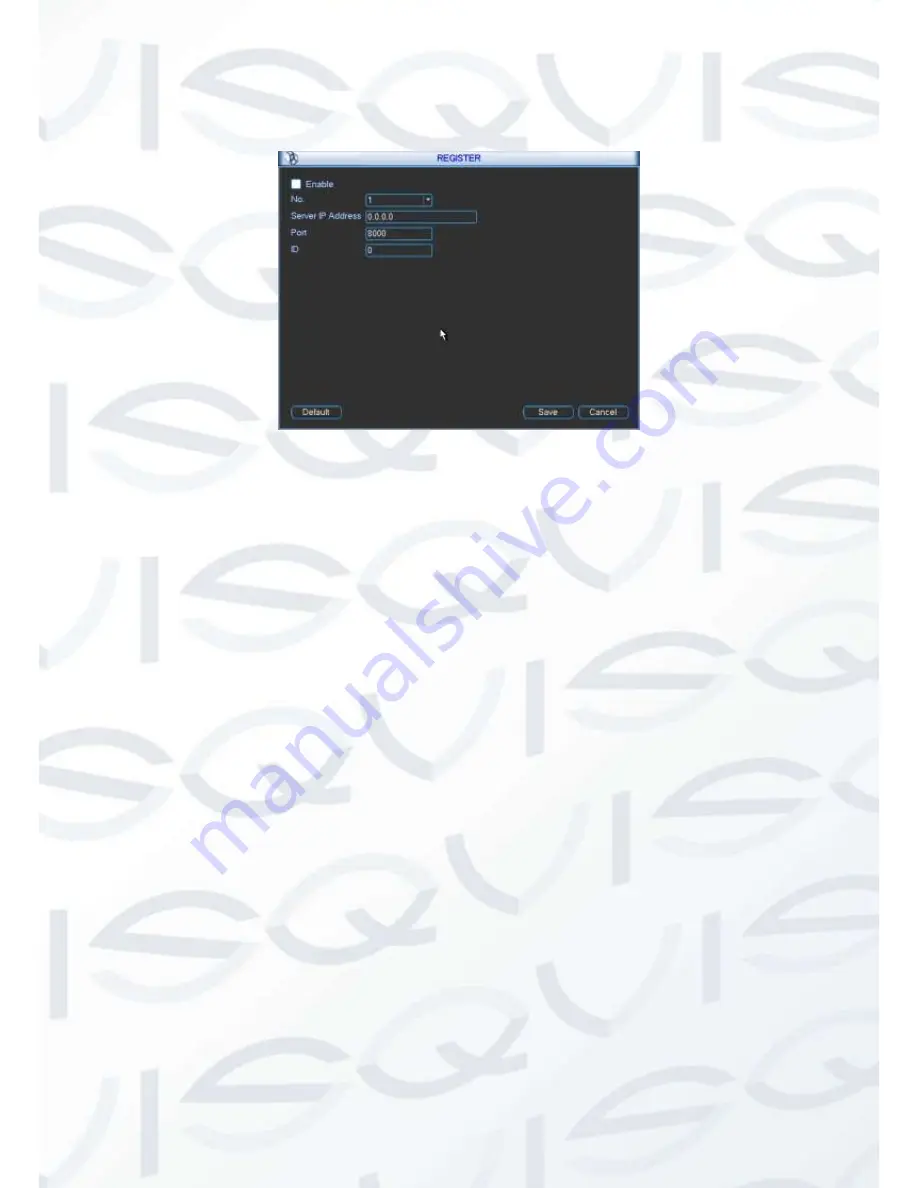
© Copyright Qvis ®. All documentation rights reserved.
69
Important: Do not input network default port such as TCP port number.
Figure 5-37
2) The proxy server software developed from the SDK. Please open the software and input the
global setup. Please make sure the auto connection port here is the same as the port you set in
the previous step.
3) Now you can add device. Please do not input default port number such as the TCP port in the
mapping port number. The device ID here shall be the same with the ID you input in Figure 5-37.
Click Add button to complete the setup.
4) Now you can boot up the proxy server. When you see the network status is Y, it means your
registration is OK. You can view the proxy server when the device is online.
Important: The server IP address can also be the domain. But you need to register a
domain name before you run proxy device server.
5.3.5 Detect
Please refer to chapter 4.6 Detect.
5.3.6 Display
Display setup interface is shown as below. See Figure 5-38.
Transparency:
Here is for you to adjust transparency. The value ranges from 128 to 255.
Channel name:
Here is for you to modify channel name. System max support 25-digit (The
value may vary due to different series). Please note all your modification here only applies to
DVR local end. You need to open web or client end to refresh channel name.
Time display:
You can select to display time or not when system is playback.
Channel display:
You can select to channel name or not when system is playback.
Resolution
:
There are four options: 1920×1080, 1280
×
1024(default),1280
×
720,1024
×
768. Please note the system needs to reboot to activate current setup.
Содержание Iapollo SMART dvr
Страница 1: ...Iapollo SMART dvr 4 8 16 Channel Full Realtime D1 Digital Video Recorder User s Manual V 1 0 0 08 2013...
Страница 2: ...Copyright Qvis All documentation rights reserved i...
Страница 41: ...Copyright Qvis All documentation rights reserved 32 Figure 4 26 Figure 4 27 Figure 4 28...
Страница 56: ...Copyright Qvis All documentation rights reserved 47 Figure 5 3 Figure 5 4 Figure 5 5 Figure 5 6...
Страница 139: ...Copyright Qvis All documentation rights reserved 130 Figure 7 39 Figure 7 40 Figure 7 41...
Страница 146: ...Copyright Qvis All documentation rights reserved 137 Figure 7 51 Figure 7 52 Figure 7 53 Figure 7 54...
Страница 148: ...Copyright Qvis All documentation rights reserved 139 Figure 7 55 Figure 7 56 Figure 7 57...






























