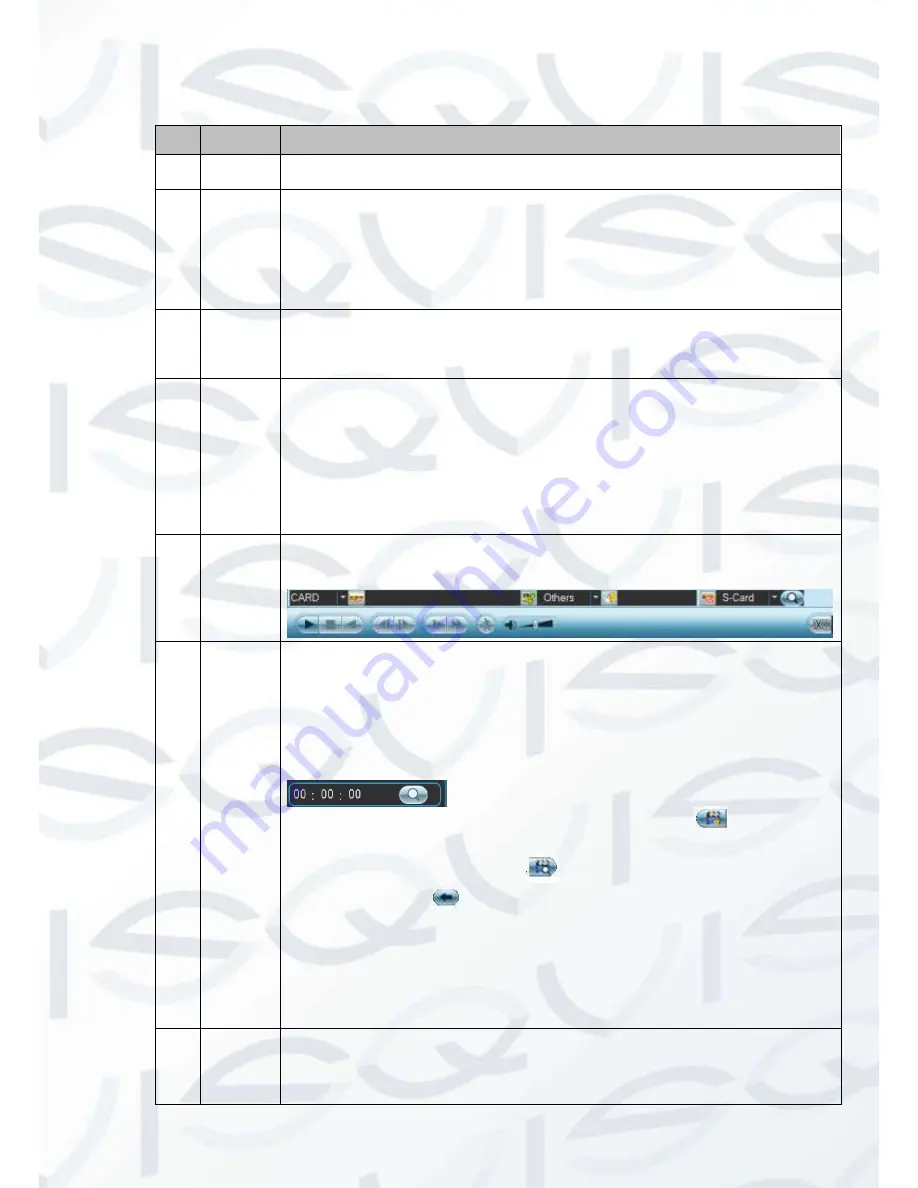
© Copyright Qvis ®. All documentation rights reserved.
18
Please refer to the following sheet for more information:
SN
Name
Function
1
Display
window
To display the searched picture or file.
Support 1/4/9/16-window playback.
2
Search
type
Here you can select to search the picture or the recorded file.
You can select to play from the read-write HDD, from peripheral device or from
redundancy HDD.
Before you select to play from the peripheral device, please connect the
corresponding peripheral device. You can view all record files of the root directory
of the peripheral device. Click the Browse button; you can select the file you want
to play.
3
Calendar
The blue highlighted date means there is picture or file. Otherwise, there is no
picture or file.
In any play mode, click the date you want to see, you can see the corresponding
record file trace in the time bar.
4
Playback
mode
and
channel
selection
pane.
Playback mode
:
1/4/9/16. (It may vary due to different series.)
In 1-window playback mode: you can select 1-16 channels.
In 4-window playback mode: you can select 4 channels according to your
requirement.
In 9-window playback mode, you can switch between 1-8 and 9-16 channels.
In 16-window playback mode, you can switch between1-16 and 17-32
channels.
The time bar will change once you modify the playback mode or the channel
option.
5
Card
number
search
The card number search interface is shown as below. Here you can view card
number/field setup bar. You cam implement advanced search.
6
File list
switch
button
Double click it, you can view the picture/record file list of current day.
The file list is to display the first channel of the record file.
The system can display max 128 files in one time. Use the
│
and
│
or the
mouse to view the file. Select one item, and then double click the mouse or click
the ENTER button to playback.
You can input the period in the following interface to begin accurate search.
File type
:
R
—regular record
;
A
—external alarm record
;
M
—Motion detect
record.
Lock file. Click the file you want to lock and click the button
to lock. The file
you locked will not be overwritten.
Search locked file: Click the button
to view the locked file.
Return: Click button
, system goes back to the calendar and channel setup
interface.
Please note:
System max locks 16 files. The size of the locked file shall be less than the 1/4 of
the HDD total space. The first 16G of each partition can not be locked.
System can only lock one file at one time and can not lock the extra stream. For
the file that is writing or overwriting, it can not be locked.
7
Mark file
list button
Click it to go to mark file list interface. You can view all mark information of current
channel by time. Please refer to chapter 4.4.3 for detailed information.
Please note only the product of this icon supports mark function.
Содержание Iapollo SMART dvr
Страница 1: ...Iapollo SMART dvr 4 8 16 Channel Full Realtime D1 Digital Video Recorder User s Manual V 1 0 0 08 2013...
Страница 2: ...Copyright Qvis All documentation rights reserved i...
Страница 41: ...Copyright Qvis All documentation rights reserved 32 Figure 4 26 Figure 4 27 Figure 4 28...
Страница 56: ...Copyright Qvis All documentation rights reserved 47 Figure 5 3 Figure 5 4 Figure 5 5 Figure 5 6...
Страница 139: ...Copyright Qvis All documentation rights reserved 130 Figure 7 39 Figure 7 40 Figure 7 41...
Страница 146: ...Copyright Qvis All documentation rights reserved 137 Figure 7 51 Figure 7 52 Figure 7 53 Figure 7 54...
Страница 148: ...Copyright Qvis All documentation rights reserved 139 Figure 7 55 Figure 7 56 Figure 7 57...
















































