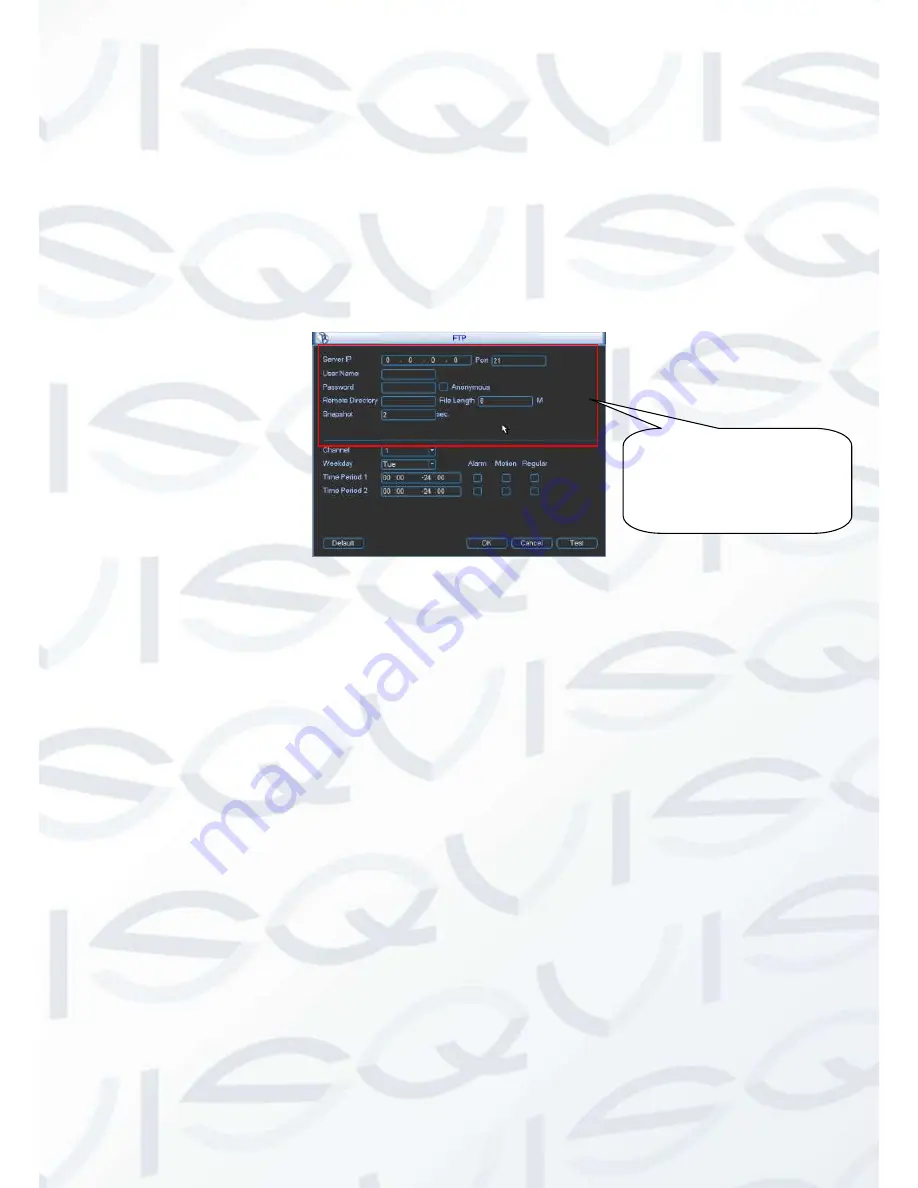
© Copyright Qvis ®. All documentation rights reserved.
29
4.5.3 Image FTP
In Network interface, you can set FTP server information. Please enable FTP function and
then click save button. See Figure
4-23
.
Please boot up corresponding FTP server.
Please enable schedule snapshot (Chapter 0) or activation snapshot (Chapter 4.5.2.2) first,
now system can upload the image file to the FTP server.
Figure 4-23
4.6 Detect
4.6.1 Go to Detect Menu
In the main menu, from Setting to Detect, you can see motion detect interface. See Figure
4-24.There is three detection types: motion detection, video loss, camera masking.
The video loss has no detection region and sensitivity setup and camera masking has no
detection region setup.
You can see motion detect icon if current channel has enabled motion detect alarm.
You can drag you mouse to set motion detect region without Fn button. Please click OK
button to save current region setup. Right click mouse to exit current interface.
4.6.2 Motion Detect
Detection menu is shown as below. See Figure 4-24
Event type:
From the dropdown list you can select motion detection type.
Channel:
Select a channel from the dropdown list to set motion detect function.
Enable:
Check the box here to enable motion detect function.
Please input the
corresponding information
here, if you just upload the
image FTP.
Содержание Iapollo SMART dvr
Страница 1: ...Iapollo SMART dvr 4 8 16 Channel Full Realtime D1 Digital Video Recorder User s Manual V 1 0 0 08 2013...
Страница 2: ...Copyright Qvis All documentation rights reserved i...
Страница 41: ...Copyright Qvis All documentation rights reserved 32 Figure 4 26 Figure 4 27 Figure 4 28...
Страница 56: ...Copyright Qvis All documentation rights reserved 47 Figure 5 3 Figure 5 4 Figure 5 5 Figure 5 6...
Страница 139: ...Copyright Qvis All documentation rights reserved 130 Figure 7 39 Figure 7 40 Figure 7 41...
Страница 146: ...Copyright Qvis All documentation rights reserved 137 Figure 7 51 Figure 7 52 Figure 7 53 Figure 7 54...
Страница 148: ...Copyright Qvis All documentation rights reserved 139 Figure 7 55 Figure 7 56 Figure 7 57...






























