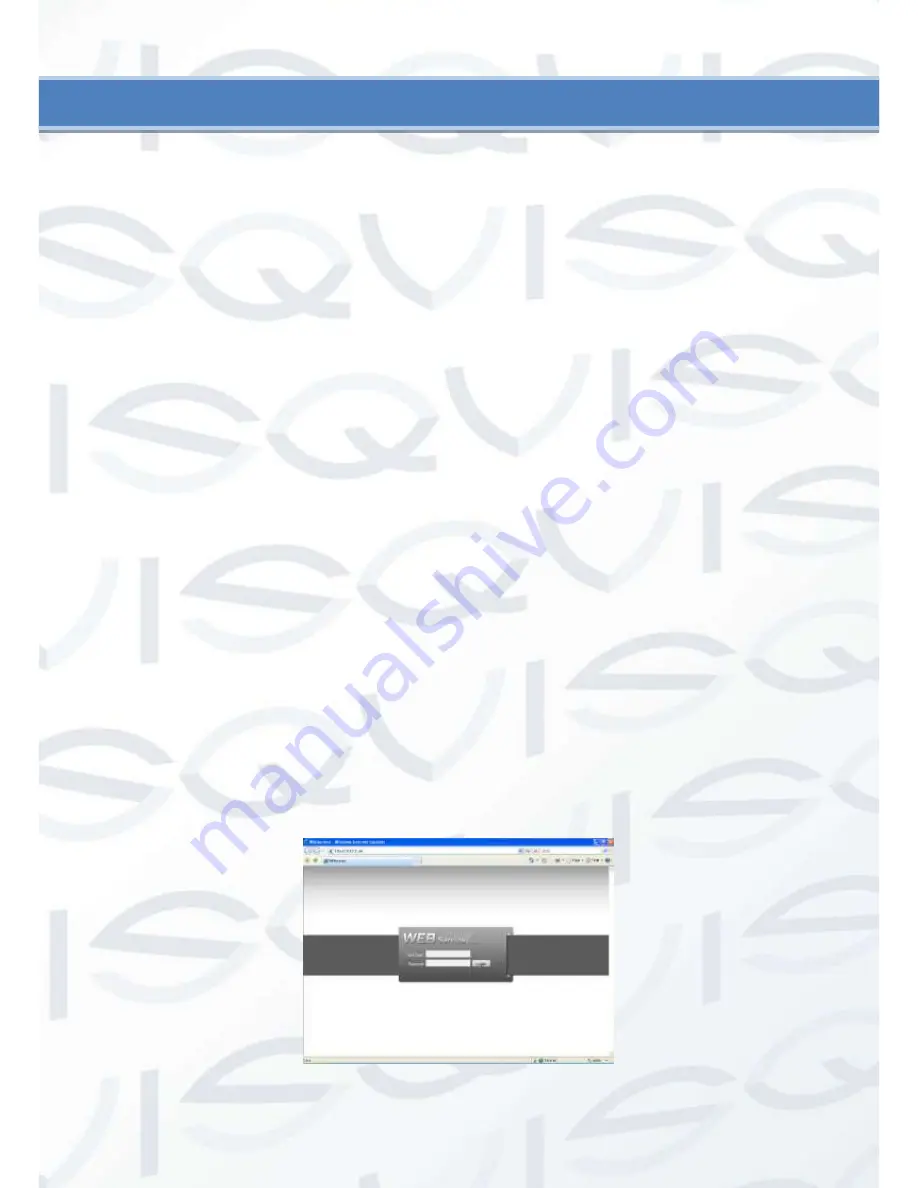
Copyright Qvis ®. All documentation rights reserved.
26
3 Web Operation
The following operation is based on the 8-channel product.
3.1 Network Connection
Before web client operation, please check the following items:
Network connection is right
Compact DVR and PC network setup is right. Please refer to network setup (main menu-
>setting->network)
Use order ping ***.***.***.***(* compact DVR IP address) to check connection is OK or not.
Usually the return TTL value should be less than 255.
System can automatically download latest web control and the new version can overwrite
the previous one.
If you want to un-install the web controls, please run
uninstall webrec2.0.bat
to auto delete
the control or you can go to C:\Program Files\webrec to delete Single folder.
3.2 Login
Open Internet Explorer and input compact DVR address in the address column. For example, if
the compact DVR IP is
10.10.3.16
, then please input
http:// 10.10.3.16
in the IE address column.
System pops up warning information to ask you whether install webrec.cab control or not. Please
click yes button.
If you can’t download the ActiveX file, please modify your IE security setup.
After installation, the interface is shown as below. See Figure 3-1.
Please input your user name and password.
Default factory name is admin and password is admin.
Note: For security reasons, please modify your password after you first login.
Figure 3-1



































