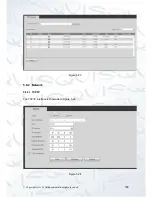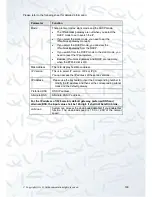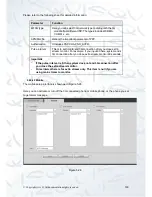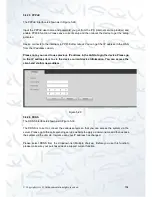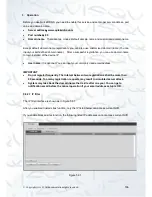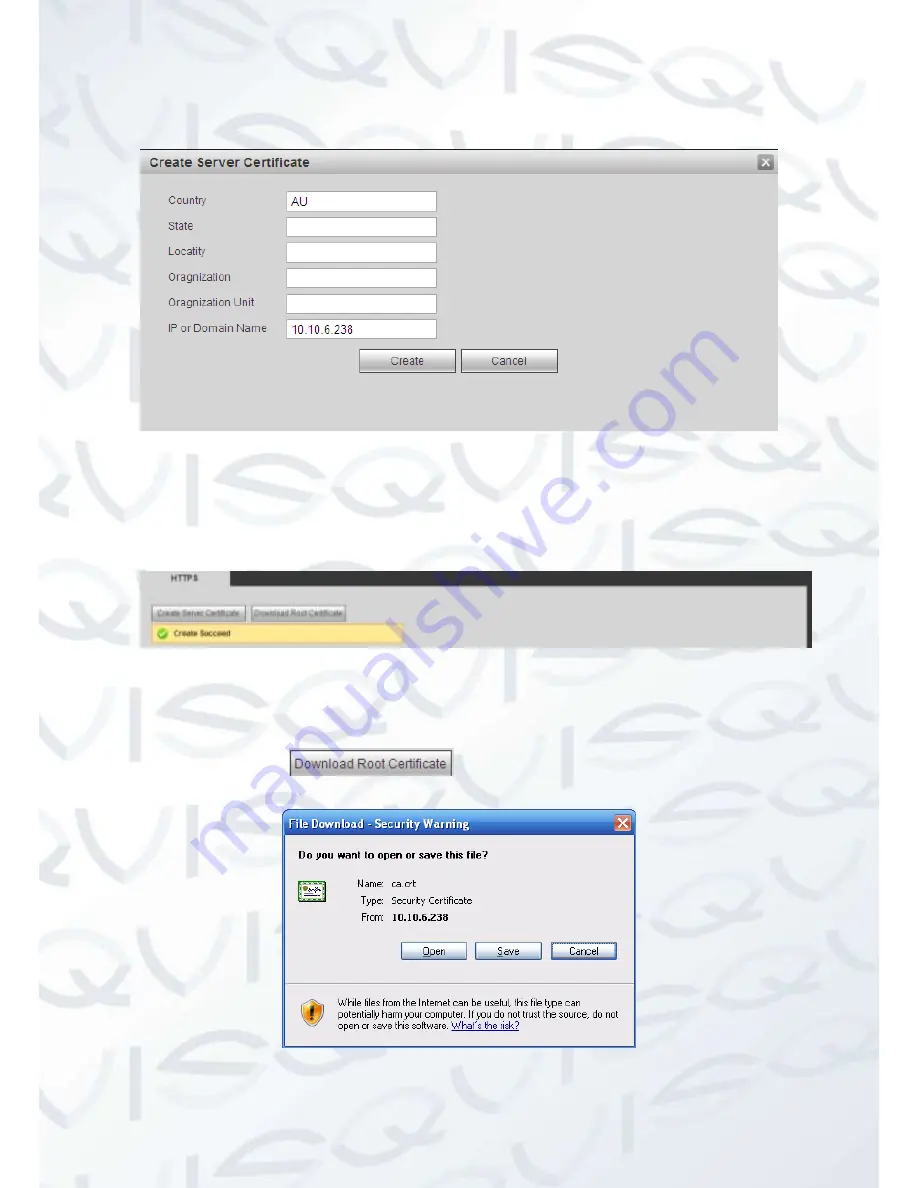
© Copyright Qvis ®. All documentation rights reserved.
173
Note:
Please make sure the IP or domain information is the same as your device IP or domain name.
Figure 5-39
You can see the corresponding prompt. See Figure 5-40. Now the server certificate is
successfully created.
Figure 5-40
5.8.2.14.2 Download root certificate
In Figure 5-38, click
button, system pops up a dialogue box. See
Figure 5-41.
Figure 5-41
Содержание 72-8P Series
Страница 1: ...IZEUS 7000 NVR RANGE 8 16 Channel Network Video Recorders User s Manual V 1 0 0 03 2014 ...
Страница 2: ... Copyright Qvis All documentation rights reserved i ...
Страница 89: ... Copyright Qvis All documentation rights reserved 80 Figure 4 73 Figure 4 74 ...
Страница 96: ... Copyright Qvis All documentation rights reserved 87 Figure 4 81 Figure 4 82 ...
Страница 97: ... Copyright Qvis All documentation rights reserved 88 Figure 4 83 Figure 4 84 ...
Страница 99: ... Copyright Qvis All documentation rights reserved 90 Figure 4 86 Figure 4 87 ...
Страница 126: ... Copyright Qvis All documentation rights reserved 117 Figure 4 116 Figure 4 117 ...
Страница 131: ... Copyright Qvis All documentation rights reserved 122 Figure 4 122 Figure 4 123 ...
Страница 146: ... Copyright Qvis All documentation rights reserved 137 Figure 4 140 ...
Страница 187: ... Copyright Qvis All documentation rights reserved 178 Figure 5 50 Figure 5 51 ...
Страница 188: ... Copyright Qvis All documentation rights reserved 179 Figure 5 52 Figure 5 53 Figure 5 54 ...
Страница 196: ... Copyright Qvis All documentation rights reserved 187 Figure 5 64 Figure 5 65 Figure 5 66 Figure 5 67 ...
Страница 199: ... Copyright Qvis All documentation rights reserved 190 Figure 5 70 Figure 5 71 ...