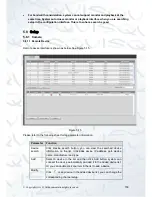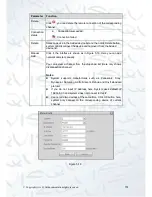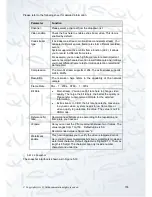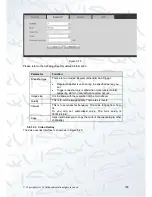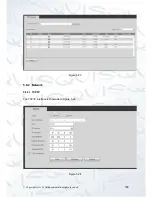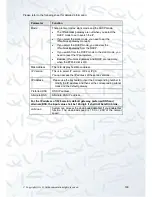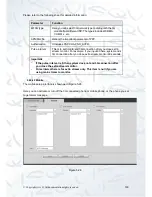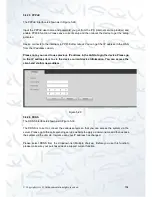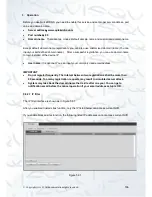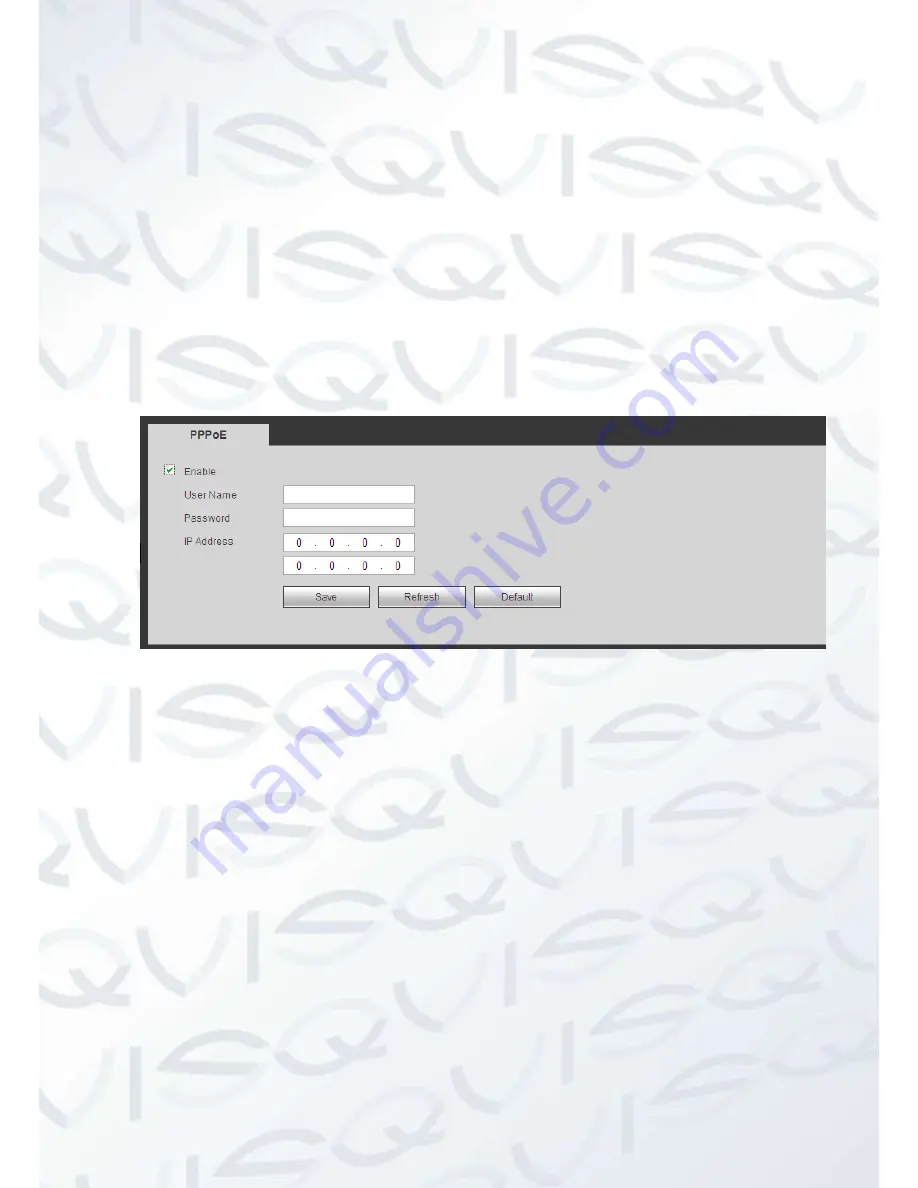
© Copyright Qvis ®. All documentation rights reserved.
164
5.8.2.5 PPPoE
The PPPoE interface is shown as in Figure 5-29.
Input the PPPoE user name and password you get from the IPS (internet service provider) and
enable PPPoE function. Please save current setup and then reboot the device to get the setup
activated.
Device connects to the internet via PPPoE after reboot. You can get the IP address in the WAN
from the IP address column.
Please note, you need to use previous IP address in the LAN to login the device. Please go
to the IP address item to via the device current device information. You can access the
client-end via this new address.
Figure 5-29
5.8.2.6 DDNS
The DDNS interface is shown as in Figure 5-30.
The DDNS is to set to connect the various servers so that you can access the system via the
server. Please go to the corresponding service website to apply a domain name and then access
the system via the domain. It works even your IP address has changed.
Please select DDNS from the dropdown list (Multiple choices). Before you use this function,
please make sure your purchased device support current function.
Содержание 72-8P Series
Страница 1: ...IZEUS 7000 NVR RANGE 8 16 Channel Network Video Recorders User s Manual V 1 0 0 03 2014 ...
Страница 2: ... Copyright Qvis All documentation rights reserved i ...
Страница 89: ... Copyright Qvis All documentation rights reserved 80 Figure 4 73 Figure 4 74 ...
Страница 96: ... Copyright Qvis All documentation rights reserved 87 Figure 4 81 Figure 4 82 ...
Страница 97: ... Copyright Qvis All documentation rights reserved 88 Figure 4 83 Figure 4 84 ...
Страница 99: ... Copyright Qvis All documentation rights reserved 90 Figure 4 86 Figure 4 87 ...
Страница 126: ... Copyright Qvis All documentation rights reserved 117 Figure 4 116 Figure 4 117 ...
Страница 131: ... Copyright Qvis All documentation rights reserved 122 Figure 4 122 Figure 4 123 ...
Страница 146: ... Copyright Qvis All documentation rights reserved 137 Figure 4 140 ...
Страница 187: ... Copyright Qvis All documentation rights reserved 178 Figure 5 50 Figure 5 51 ...
Страница 188: ... Copyright Qvis All documentation rights reserved 179 Figure 5 52 Figure 5 53 Figure 5 54 ...
Страница 196: ... Copyright Qvis All documentation rights reserved 187 Figure 5 64 Figure 5 65 Figure 5 66 Figure 5 67 ...
Страница 199: ... Copyright Qvis All documentation rights reserved 190 Figure 5 70 Figure 5 71 ...