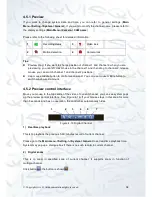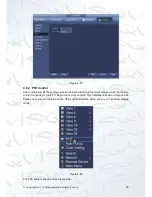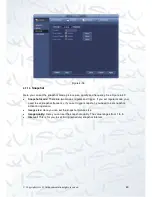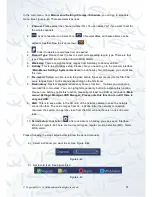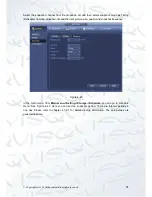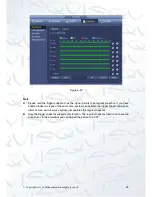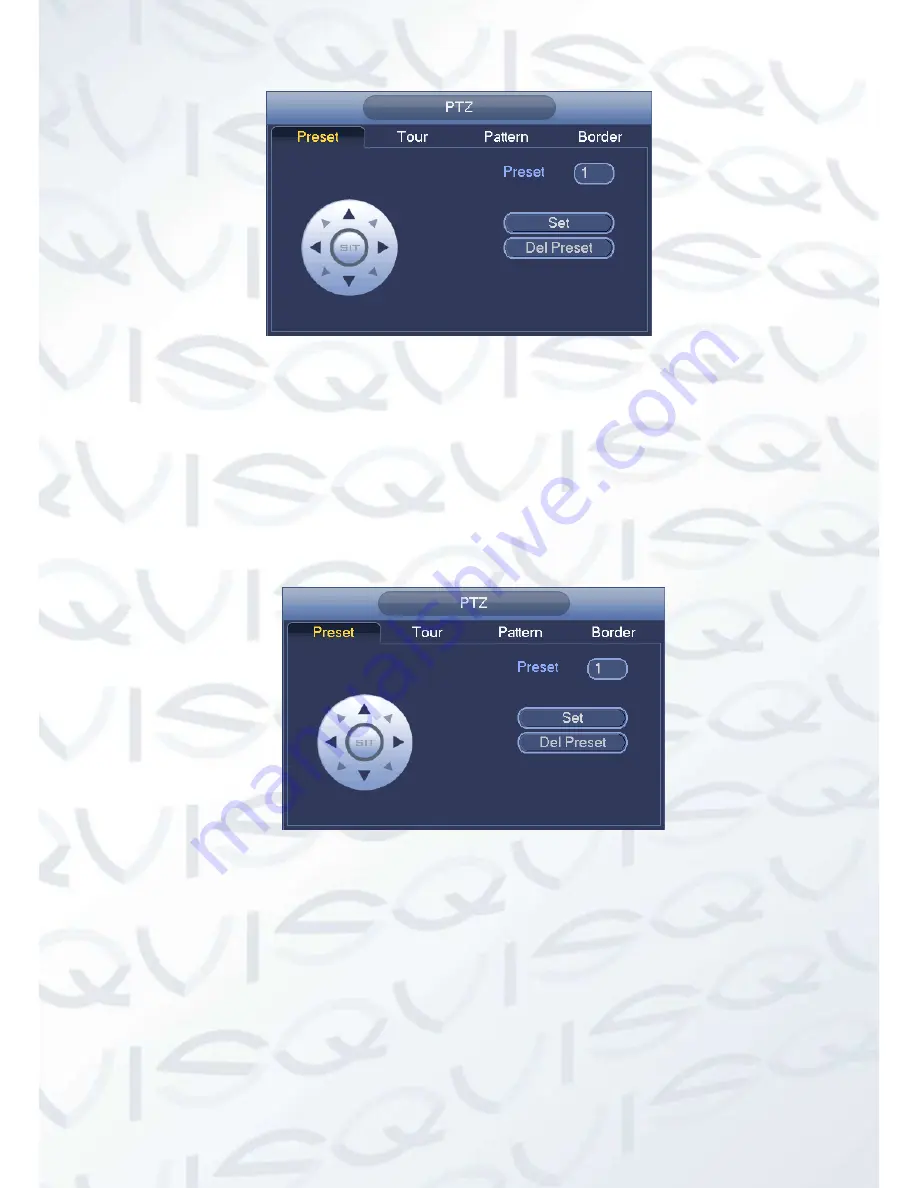
© Copyright Qvis ®. All documentation rights reserved.
43
Figure 4-32
Preset Setup
1. In
Figure 4-32, click preset button and use eight direction arrows to adjust camera to the
proper position. The interface is shown in Figure 4-33.
2. Click Set button and then input preset number.
3. Click Set button to save current preset.
Figure 4-33
Tour Setup
In Figure 4-32, click tour button.
Input tour value and preset number. Click Add preset button to add current preset to the tour. See
Figure 4-34.
Tip:
Repeat the above steps to add more presets to the tour. Click Del preset button to remove it from
the tour. Please note some protocols do not support delete preset function.
Содержание 72-8P Series
Страница 1: ...IZEUS 7000 NVR RANGE 8 16 Channel Network Video Recorders User s Manual V 1 0 0 03 2014 ...
Страница 2: ... Copyright Qvis All documentation rights reserved i ...
Страница 89: ... Copyright Qvis All documentation rights reserved 80 Figure 4 73 Figure 4 74 ...
Страница 96: ... Copyright Qvis All documentation rights reserved 87 Figure 4 81 Figure 4 82 ...
Страница 97: ... Copyright Qvis All documentation rights reserved 88 Figure 4 83 Figure 4 84 ...
Страница 99: ... Copyright Qvis All documentation rights reserved 90 Figure 4 86 Figure 4 87 ...
Страница 126: ... Copyright Qvis All documentation rights reserved 117 Figure 4 116 Figure 4 117 ...
Страница 131: ... Copyright Qvis All documentation rights reserved 122 Figure 4 122 Figure 4 123 ...
Страница 146: ... Copyright Qvis All documentation rights reserved 137 Figure 4 140 ...
Страница 187: ... Copyright Qvis All documentation rights reserved 178 Figure 5 50 Figure 5 51 ...
Страница 188: ... Copyright Qvis All documentation rights reserved 179 Figure 5 52 Figure 5 53 Figure 5 54 ...
Страница 196: ... Copyright Qvis All documentation rights reserved 187 Figure 5 64 Figure 5 65 Figure 5 66 Figure 5 67 ...
Страница 199: ... Copyright Qvis All documentation rights reserved 190 Figure 5 70 Figure 5 71 ...