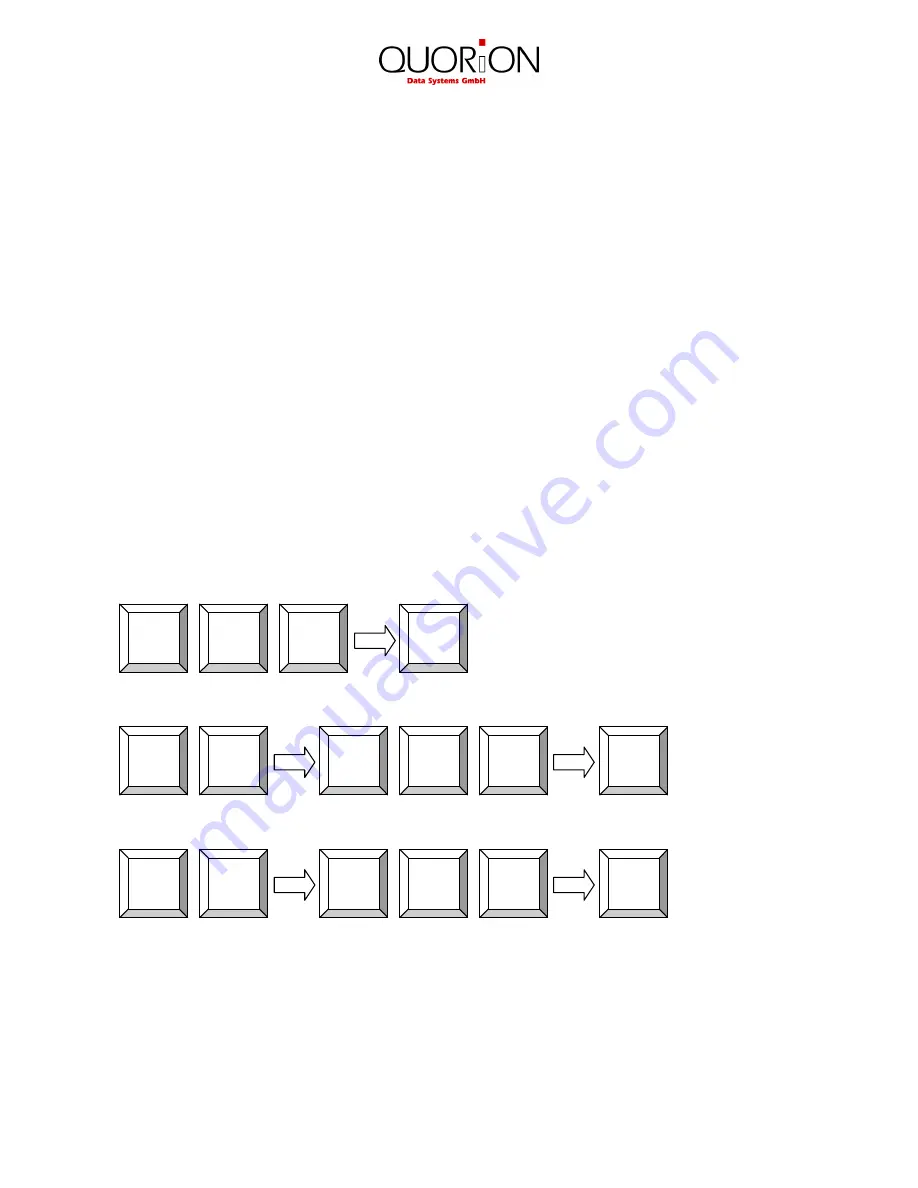
31
9.3 Electronic Journal
The Electronic journal will log all operations of the POS by storing a copy of each receipt printout.
Depending on the programming you can do this either in binary or in ASCII text format.
If you press the key “ENTER” in mode X or Z you will receive a list of all available user reports.
Scrolling to the end of the list, you will find the entry “Electronic journal”. If you select this and
confirm with “ENTER”, a copy of the last receipt will be printed.
Alternatively, you may also enter one of the following numbers directly on the “ENTER” key to
access the electronic journal:
•
101
– Print out the last receipt only.
•
n X 101 – Print out the last n receipts.
•
0 X 101 – Print out the complete journal. If done in Z-mode, the journal will be cleared.
•
102
– Clear the electronic journal without printing (only in Z).
•
103
– Only for PC! The journal data are saved in a special csv-format.
•
104
– Print out the receipts of the active clerk only.
Please note the programming of the system keys. By default the “ENTER” key is located on the
“Cash” key.
Examples:
Print out the last receipt:
Print out the last 3 receipts:
Print out the complete journal:
9.3.1 Text Format
The Electronic journal is saved in normal text format. Journal data, saved in text format, can only
be displayed and printed going backwards, beginning with the last receipt. Searching for a certain
receipt number is not possible. The format of the printout depends on the programming. It is
therefore possible to print out the journal in two or more columns to save paper. The text format is
suitable for recording all transactions and reports as well as for controlling or exporting data to
other applications.
X
0
1
0
CASH
ENTER
1
X
3
1
0
CASH
ENTER
1
1
0
CASH
ENTER
1
Содержание CONCERTO
Страница 1: ...User Manual POS Systems QTouch 2 Concerto...






















