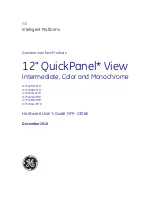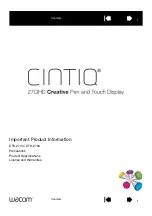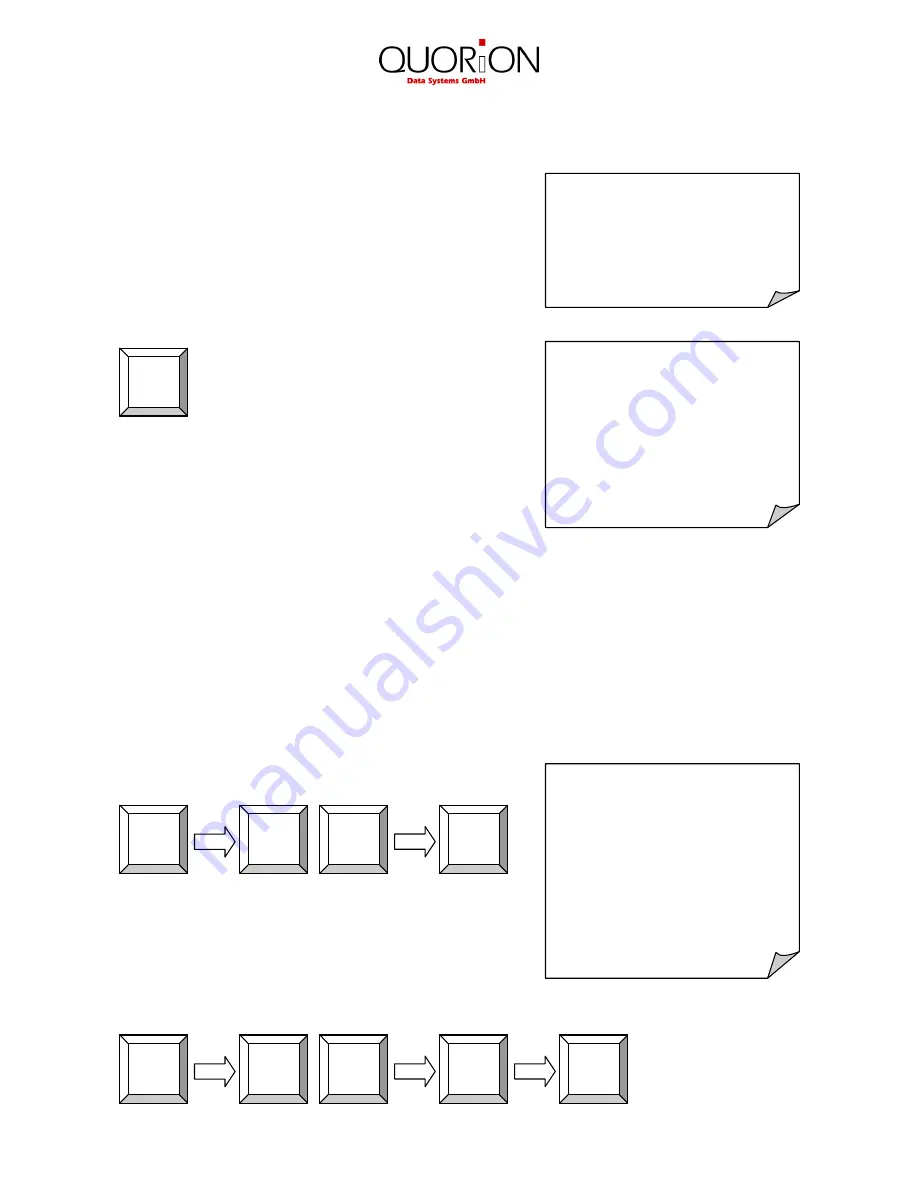
18
CUSTOMER LOGO
2 Cola 0,40 0,80
---------------------------
2 Total 0,80
Tendered 1,00
Cash 0,80
Change -0,20
CUSTOMER LOGO
1 PLU 1 0,10
---------------------------
1 On Hold 0,10
CUSTOMER LOGO
1 Recall 0,10
1 PLU 2 0,20
---------------------------
2 Total 0,30
Cash 0,30
4.7 Holding a Sale
The Hold function is used to temporary save an open
receipt, e.g. because a customer has to stop the
registration of his items and you wish to tend on the next
customer. Press the “Hold” key to save the open receipt.
By pressing the “Hold” key again and the old receipt will be
recalled.
Please note that all transactions on hold must be closed
before a Z-report can be performed!
4.8 Tendering in Local Currency
Any sale will be closed by entering a payment media key. There are keys for various tenders
programmed on the keyboard, usually CASH, CHECK and CARD. Additional tenders may be
programmed if necessary.
It is recommended to press the “Subtotal” key before tendering, to have the possibility to check the
subtotal and to enter the tendered amount. The POS Concerto / QTouch
2
will then automatically
calculate the change owed to the customer.
Example: 1.00 Euro CASH payment:
Generally, it is also possible to split the subtotal to different
tenders. After each tender the Concerto / QTouch
2
will
show the short amount on the display.
Example: 1.00 Euro CARD payment, short CASH payment:
CARD
CASH
Sub
total
00
1
HOLD
Sub
total
CASH
00
1
Содержание CONCERTO
Страница 1: ...User Manual POS Systems QTouch 2 Concerto...