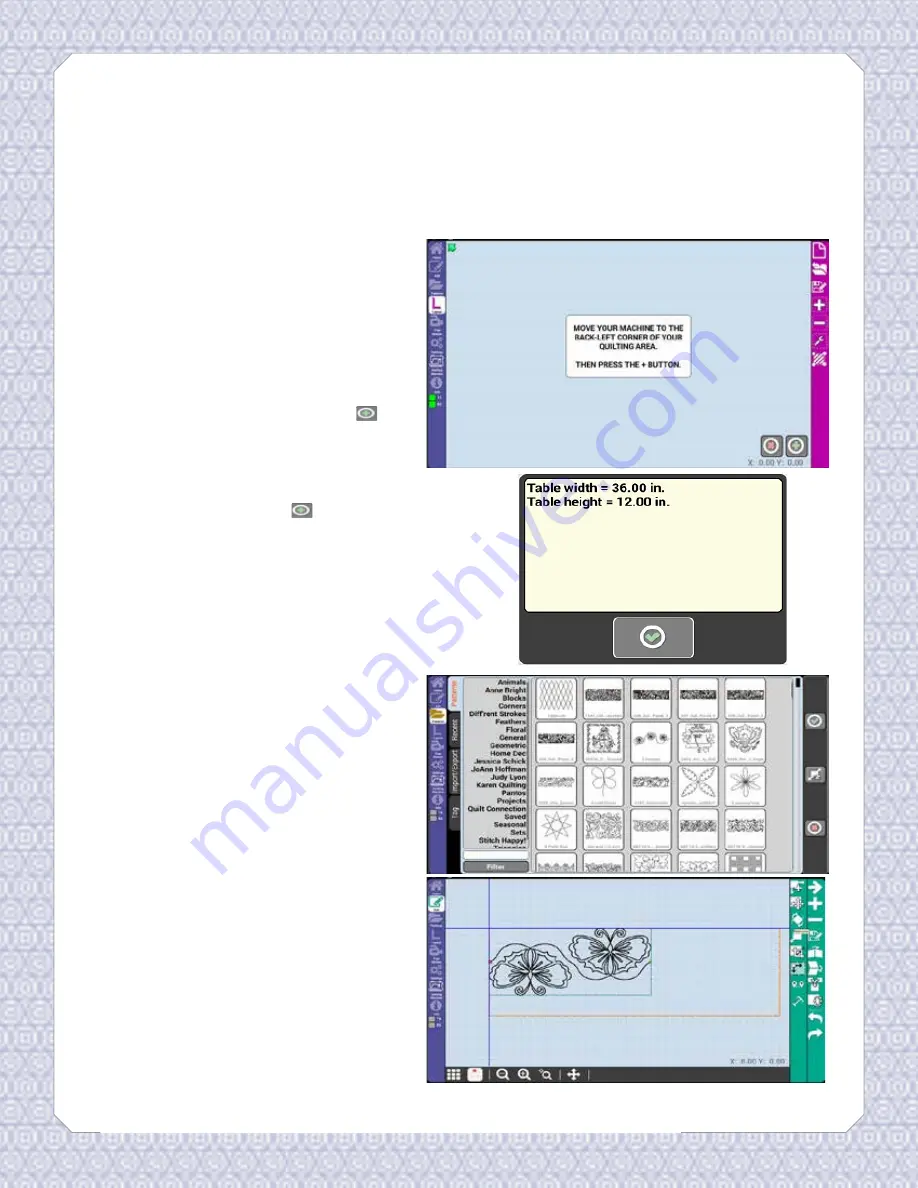
Table of Contents
Appendix A: How To
Get started quilting quilt blocks and pantograph-style
patterns
1. Before you can access any other
feature you must set a quilt area.
The screen will prompt you to
move your machine to the back left
corner of the quilting area.
2. Move your machine as prompted
and select the green plus sign.
3. The screen will then prompt you
to move to the lower right corner.
Follow the prompt and select the
green plus sign again.
4. You will then be shown the quilt
size and asked to continue. Select
the green check mark to continue.
5. The quilt area will be set and you
will be able to access the other
menus.
6. Select the patterns menu from the
list on the left.
7. Search for the pattern you would
like to use.
8. Once you find the pattern select
it and load it on to the quilt area.
Notice that once you load the
pattern onto the quilt area the
system has automatically entered
the Edit screen.
9. Use the tools on the right to edit
the pattern how you would like it to
stitch out on the quilt. (Refer to the
Edit section starting on page 14)
10. After the pattern is edited to your
liking select the Butler Home icon
at the top left.
Getting Started: Set a quilt area
and load a pattern
How To
62






























