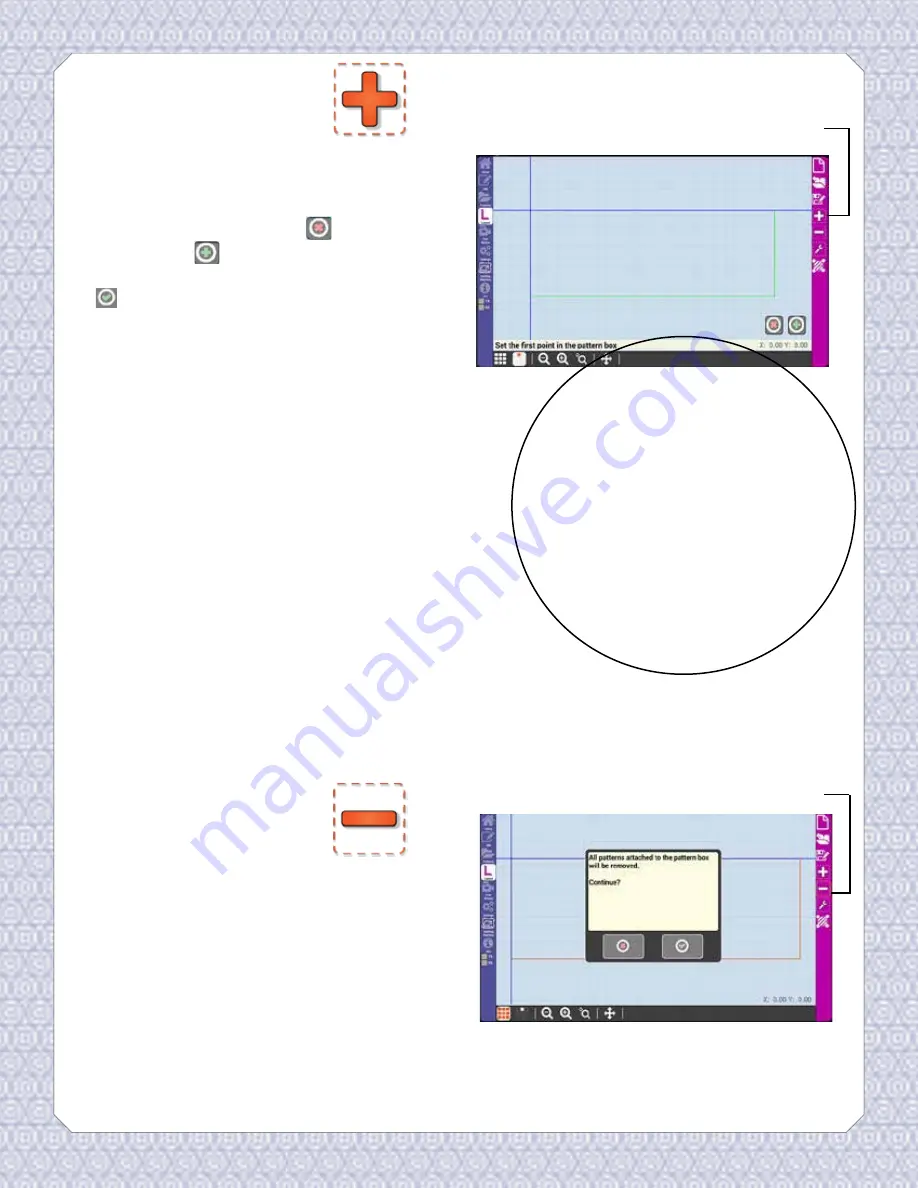
Layout
Add Pattern
Box
Add pattern box will add a new pattern
box to the layout.
When you press add pattern box, you will
see three buttons: a red “X” to cancel,
a green plus to add a point to define
the pattern box, and a green check mark
to place the last pattern box point,
finishing the pattern box.
After you place the first point, a red
minus button will appear that can be
used to remove points that define the
pattern box, starting with the most
recently placed.
How to make a two-point pattern box
Rather than mark each point of a square
or rectangle pattern box, you can simply
mark the two diagonal corners. This will
produce a perfectly square pattern box
with even lengths and heights. While
this is a quick solution, if your quilt block
isn’t exactly square, the stitched pattern
may not line up properly.
Remove Pattern Box will remove the
selected pattern box from the layout and
all patterns inside of it.
Remove Pattern
Box
Add Pattern Box
Remove Pattern Box
Tips!
• Pattern boxes can be used to keep
your quilt area organized.
• Use pattern boxes to separate
different blocks on your quilt.
• When creating pattern boxes you
can set as many points as you wish.
This means you can make triangle
or pentagon
shaped boxes.
44






























