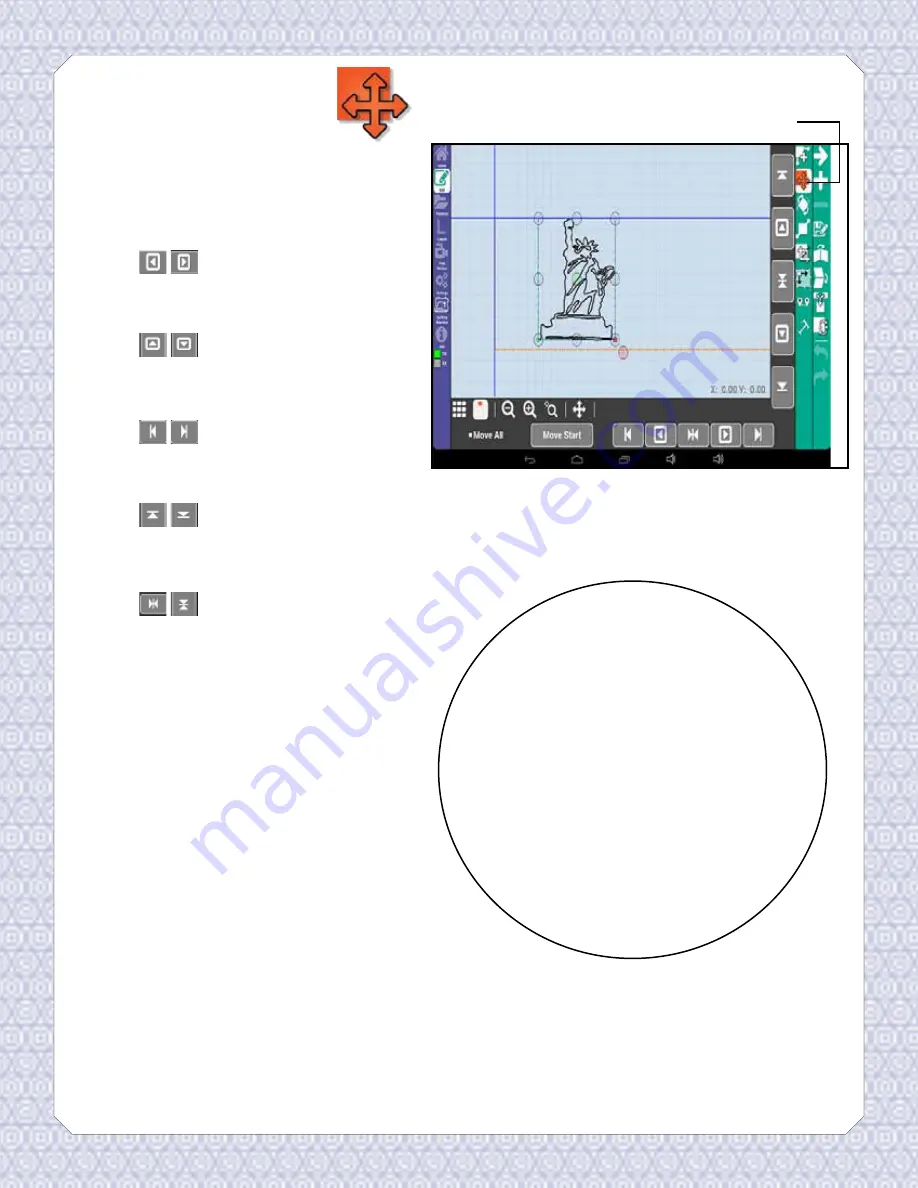
Edit
Move will allow you to position the
currently selected pattern anywhere
you want it on the quilt area.
The
arrows will move the
currently selected pattern incrementally
left or right.
The
arrows will move the
currently selected pattern incrementally
up or down.
The
arrows will align the
selected pattern with either the left or
right edge of the quilt area.
The
arrows will align the
selected pattern with either the top or
bottom edge of the quilt area.
The arrows will center
the selected pattern horizontally or
vertically.
You can also touch and drag the center
circle of the currently selected pattern to
quickly move it.
Check move all to move all of the
patterns and the pattern box at once.
Move start will move the start point
(green dot) to where the cross-hair is on
the screen, or where the needle is on the
quilt. Use this if you want the pattern to
start at a certain location on the quilt.
Move Pattern
Move Pattern
Tips!
• Use the centering icons in tandem
with the alignment arrows to move
patterns to different locations.
• Use settings to change the move
increments, or how far the pattern
will move with each press of the
move arrows. (See page 39)
• Keep your screen clean. The oils from
your finger can cause the screen to be
unresponsive when moving patterns.
25






























