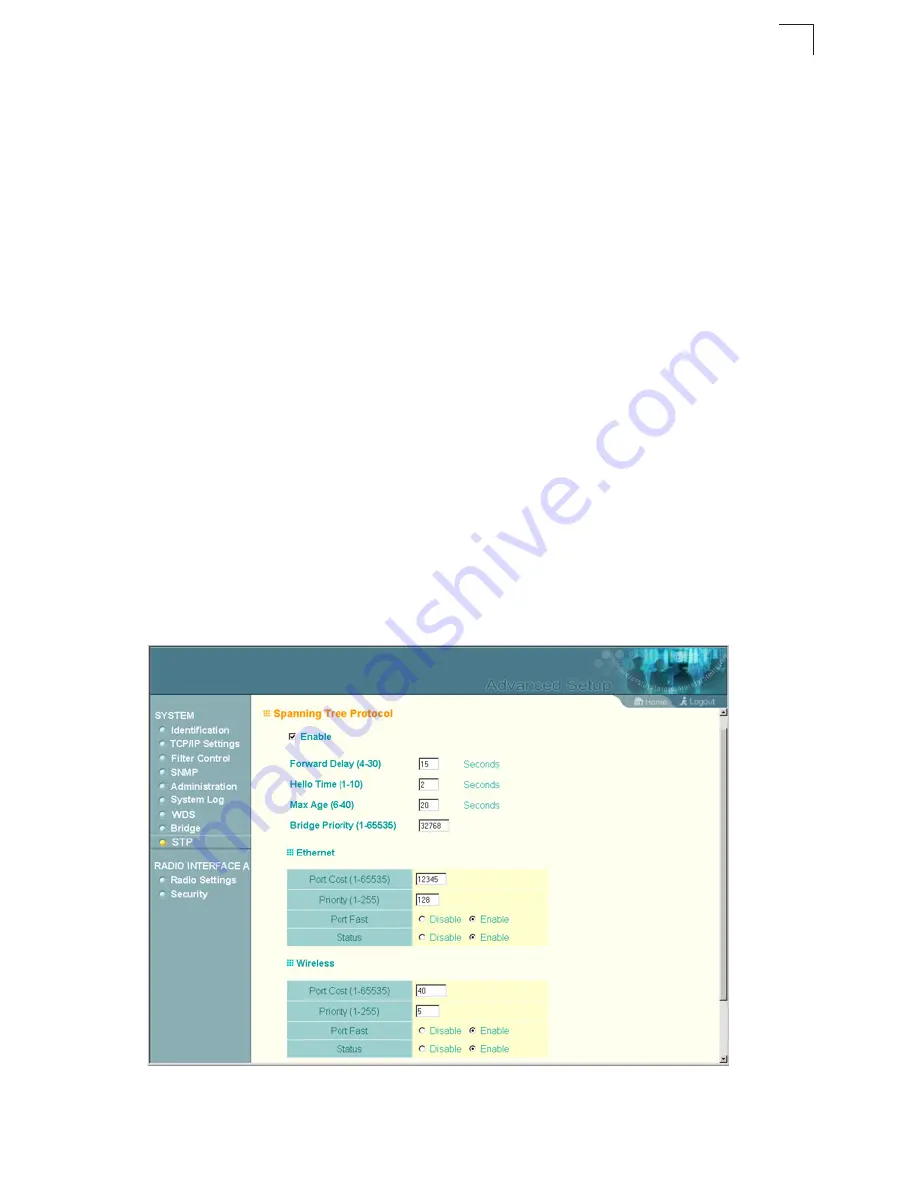
Advanced Configuration
5-21
5
Spanning Tree Protocol (STP)
The Spanning Tree Protocol (STP) can be used to detect and disable network loops,
and to provide backup links between switches, bridges or routers. This allows the
wireless bridge to interact with other bridging devices (that is, an STP-compliant
switch, bridge or router) in your network to ensure that only one route exists between
any two stations on the network, and provide backup links which automatically take
over when a primary link goes down.
STP uses a distributed algorithm to select a bridging device (STP-compliant switch,
bridge or router) that serves as the root of the spanning tree network. It selects a
root port on each bridging device (except for the root device) which incurs the lowest
path cost when forwarding a packet from that device to the root device. Then it
selects a designated bridging device from each LAN which incurs the lowest path
cost when forwarding a packet from that LAN to the root device. All ports connected
to designated bridging devices are assigned as designated ports. After determining
the lowest cost spanning tree, it enables all root ports and designated ports, and
disables all other ports. Network packets are therefore only forwarded between root
ports and designated ports, eliminating any possible network loops.
Once a stable network topology has been established, all bridges listen for Hello
BPDUs (Bridge Protocol Data Units) transmitted from the root bridge. If a bridge
does not get a Hello BPDU after a predefined interval (Maximum Age), the bridge
assumes that the link to the root bridge is down. This bridge will then initiate
negotiations with other bridges to reconfigure the network to reestablish a valid
network topology.
Enable
– Enables/disables STP on the wireless bridge. (Default: Enable)
Содержание WB2011
Страница 1: ...User Guide...
Страница 2: ......
Страница 3: ...User Guide Guide Outdoor 5 GHz Wireless Bridge IEEE 802 11a Wireless Bridge...
Страница 4: ...WB2011 F1 1 1 0 E102004 R01...
Страница 14: ...Contents x...
Страница 44: ...Initial Configuration 4 8 4...
Страница 140: ...Command Line Interface 6 60 6...
Страница 142: ...Troubleshooting A 2 A 5 If you forgot or lost the password Contact Technical Support...
Страница 154: ...Index 3 Index W WEP 5 28 6 53 configuring 5 28 6 53 shared key 5 29 6 54 Wired Equivalent Protection See WEP...
Страница 155: ...Index 4 Index...
Страница 156: ......
Страница 157: ...WB2011 E102004 R01...
















































