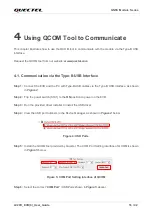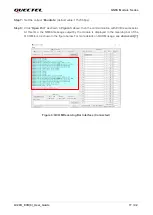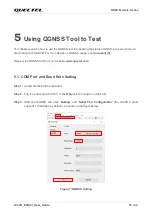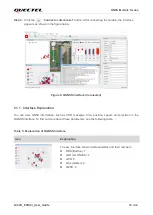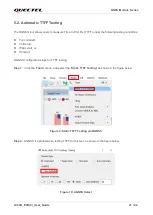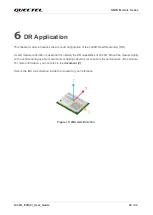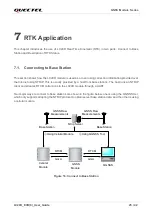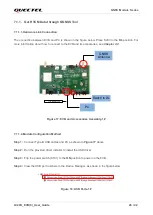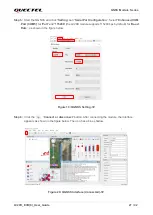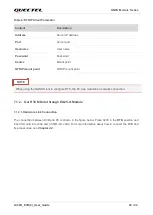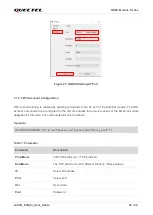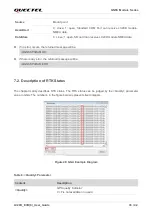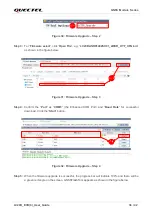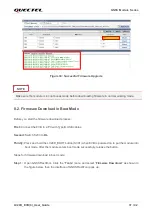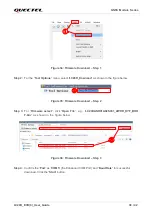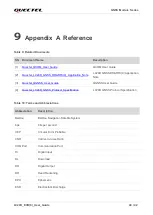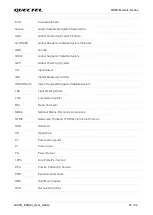GNSS Module Series
LC29D_EVB(0)_User_Guide 26 / 42
7.1.1.
Get RTCM Data through QGNSS Tool
7.1.1.1.
Hardware Link Connection
The connection between EVB and PC is shown in the figure below. Place S203 in the
DL
position. For
more information about how to connect to the EVB and its accessories, see
Chapter 2.2
.
PC
Type-B USB cable
GNSS
Antenna
Switch to DL
Figure 17: EVB and Accessories Assembly-1#
7.1.1.2.
Module Configuration Method
Step 1:
Connect Type-B USB cables and PC as shown in
Figure 17
above.
Step 2:
Run the provided driver installer to install the USB driver.
Step 3:
Flip the power switch (S101) to the
ON
position to power on the EVB.
Step 4:
View the USB port numbers in the Device Manager, as shown in the figure below.
Figure 18: USB Ports-1#