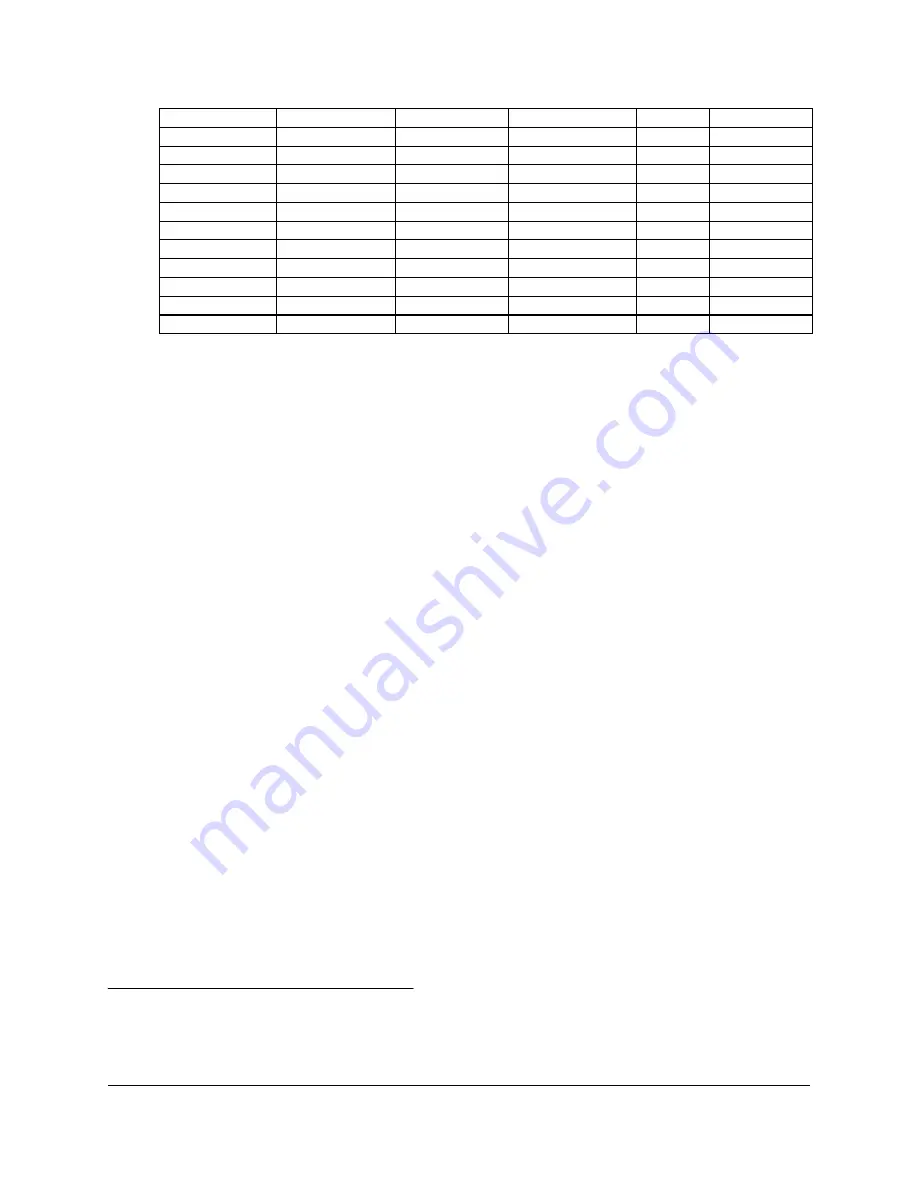
Scratch Pad
8x
DTR Controlled
Any
Clocking
0033
Scratch Pad
8x
DTR Controlled
Any
Handshaking
0032
Scratch Pad
8x
RTS Controlled
Any
Clocking
0031
Scratch Pad
8x
RTS Controlled
Any
Handshaking
0030
Scratch Pad
8x
Auto Toggle
Any
Clocking
002F
Scratch Pad
8x
Auto Toggle
Any
Handshaking
002E
Scratch Pad
Normal
DTR Controlled
Any
Clocking
002D
Scratch Pad
Normal
DTR Controlled
Any
Handshaking
002C
Scratch Pad
Normal
RTS Controlled
Any
Clocking
002B
Scratch Pad
Normal
RTS Controlled
Any
Handshaking
002A
Scratch Pad
Normal
Auto Toggle
Any
Clocking
0029
Scratch Pad
Normal
Auto Toggle
Any
Handshaking
0028
* Indicates “COM” mode addressing. Addresses 3F8, 2F8, 3E8, and 2E8 are the standard addresses for
COM1, COM2, COM3, and COM4, respectively. Windows 95/98/ME enumerates any COM port at a
non-standard address starting with COM5.
** Handshaking indicates RTS routed to AUXOUT, AUXIN routed to CTS, and TCLK routed to RCLK.
Loopback indicates RTS routed to CTS, AUXIN routed to AUXOUT, and TCLK routed to RCLK.
Clocking indicates RTS routed to CTS, AUXIN routed to RCLK, and TCLK routed to AUXOUT.
*** Any indicates variable value; this value may or may not be user selectable depending on platform.
6. Select a
Basic Configurations
that displays "No conflicts" in the bottom display
region titled
Conflicting Device List
from the drop down list. Some applications
may not be able to access ports higher than COM4. To use the SSP-200/300
PCMCIA serial ports with these applications you might be forced to remove other
serial communications devices from your system
7. To modify the
Interrupt Request
setting click the resource name and click the
Change Setting
button. An Edit Resource window will open up. Inside this window
click on the up/down arrows to the right of the Interrupt Request value. This scrolls
you through all of the allowable resources for your hardware. Pay attention to the
conflict information at the bottom of the window. Do not select a value that causes a
conflict with any other installed hardware.
8. If any changes have been made to the SSP-200/300’s configuration the card will
automatically be reconfigured to the new resources specified. Any time a PCMCIA
card of this type is inserted Windows 95/98/ME will attempt to configure the card at
these resource settings. Click the
Use Automatic Settings
box to reset this card type
for automatic configuration.
3.3 Frequently Asked Questions
Basic Configuration List Not Available:
A problem noted on some systems is after a basic configuration has been manually selected the
basic configurations list for the SSP-200/300 is no longer available. The solution to this problem
is to check the “Use Automatic Settings” box and allow Windows 95/98/ME to reconfigure the
SSP-200/300 card. The basic configurations list should once again be visible.
3-5
SSP-200/300 (Rev. I and later) User's Manual
Содержание SSP-200
Страница 6: ...This page intentionally left blank 2 1 SSP 200 300 Rev I and later User s Manual ...
Страница 18: ...This page intentionally left blank 3 1 SSP 200 300 Rev I and later User s Manual ...
Страница 24: ...This page intentionally left blank 4 1 SSP 200 300 Rev I and later User s Manual ...
Страница 26: ...4 Double click Serial Port Adapters 5 Double click Drivers 4 3 SSP 200 300 Rev I and later User s Manual ...
Страница 27: ...6 Double click on Windows 2000 XP for PCI PCMCIA ISA 7 Click on qserbrd and select open Windows 2000 4 4 ...
Страница 31: ...Windows 2000 4 8 ...
Страница 33: ...Windows 2000 4 10 ...
Страница 38: ...This page intentionally left blank 5 1 SSP 200 300 Rev I and later User s Manual ...
Страница 48: ...This page intentionally left blank 7 1 SSP 200 300 Rev I and later User s Manual ...
Страница 50: ...This page intentionally left blank 8 1 SSP 200 300 Rev I and later User s Manual ...
Страница 52: ...SSP 200 300 User s Manual Revision 3 12 March 2004 P N 940 0075 312 Quatech Inc ...
















































