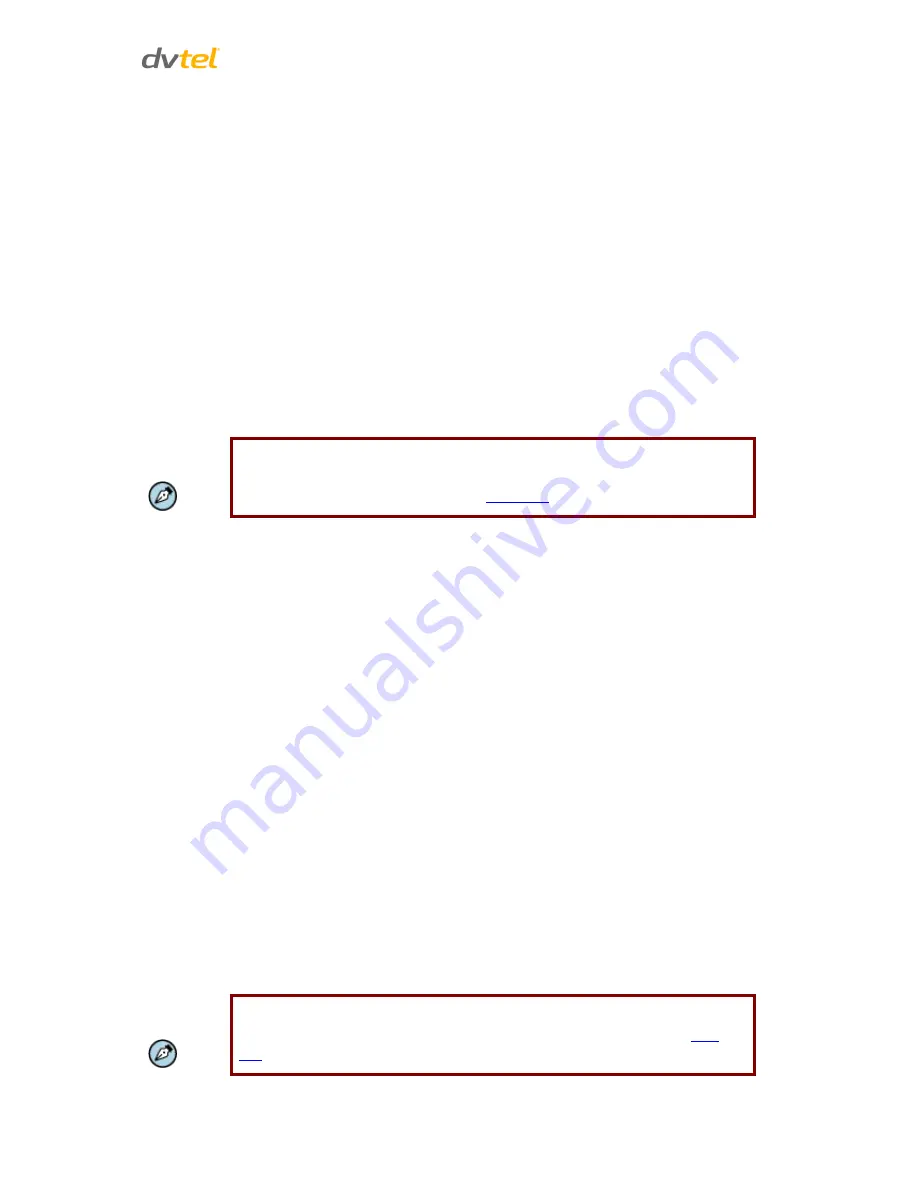
Configuration and Operation
53
Tampering Duration
The minimum Tampering Duration is the time for video analysis to determine whether camera
tampering has occurred. Minimum duration could also be interpreted as defining the tampering
threshold; a longer duration represents a higher threshold. The tampering duration time range is
from 10 to 3600 seconds.
Triggered Action
The Administrator can specify multiple alarm actions to be taken when tampering is detected. All
options are listed as follows:
Enable alarm output
– Check this box and select the predefined type of alarm output
(high
or
low
) to enable alarm relay when tampering is detected.
Record stream to sd card
–
Select this box in order to save the alarm-triggered recording
into a microSD/SDHC card. Enter the number of seconds for the pre-trigger buffer. Select
the first radial button to upload for a specified length of time and enter the number of
seconds. Alternatively, select the second radial button to upload during the active trigger.
See Figure 45: Application – Record Stream to SD Card.
Note:
Make sure the local recording (with a microSD/SDHC card) is activated so that
this function can be implemented. See
Recording
for further details.
Send Alarm Message by FTP/E-Mail –
The Administrator can select whether to send an
alarm message by FTP and/or E-Mail when tampering is detected.
Upload Image by FTP
– Selecting this option enables you to assign an FTP site and
configure various parameters, as shown in Figure 46: Application – Upload Image by FTP.
When tampering is detected, event images will be uploaded to the designated FTP site.
Specify the FTP address to use from the drop-down menu. Select the number of frames
for the pre-trigger and post-trigger buffers from the drop-down menu of 1-20 frames.
Check the box for
Continue image upload if
you wish to use this option. To specify the
length of time for the upload, click on this radial button and enter the number of
seconds. To upload during the active trigger, click on this radial button. Finally, select the
number of frames per second from the drop-down menu next to
Image frequency
.
Upload Image by E-Mail
– Selecting this option enables you to assign an e-mail address
and configure various parameters, as shown in Figure 47: Application – Upload Image by
E-Mail. When tampering is detected, event images will be sent to the designated e-mail
address.
Specify two e-mail addresses to use from the drop-down menu. Select the number of
frames for the pre-trigger and post-trigger buffers from the drop-down menu of 1-20
frames.
Check the box for
Continue image upload
if you wish to use this option. To specify the
length of time for the upload, click on this radial button and enter the number of
seconds. To upload during the active trigger, click on this radial button. Finally, select the
number of frames per second from the drop-down menu next to
Image frequency.
Note:
Make sure SMTP or FTP configuration has been completed. See section
and
FTP
for further details.






























