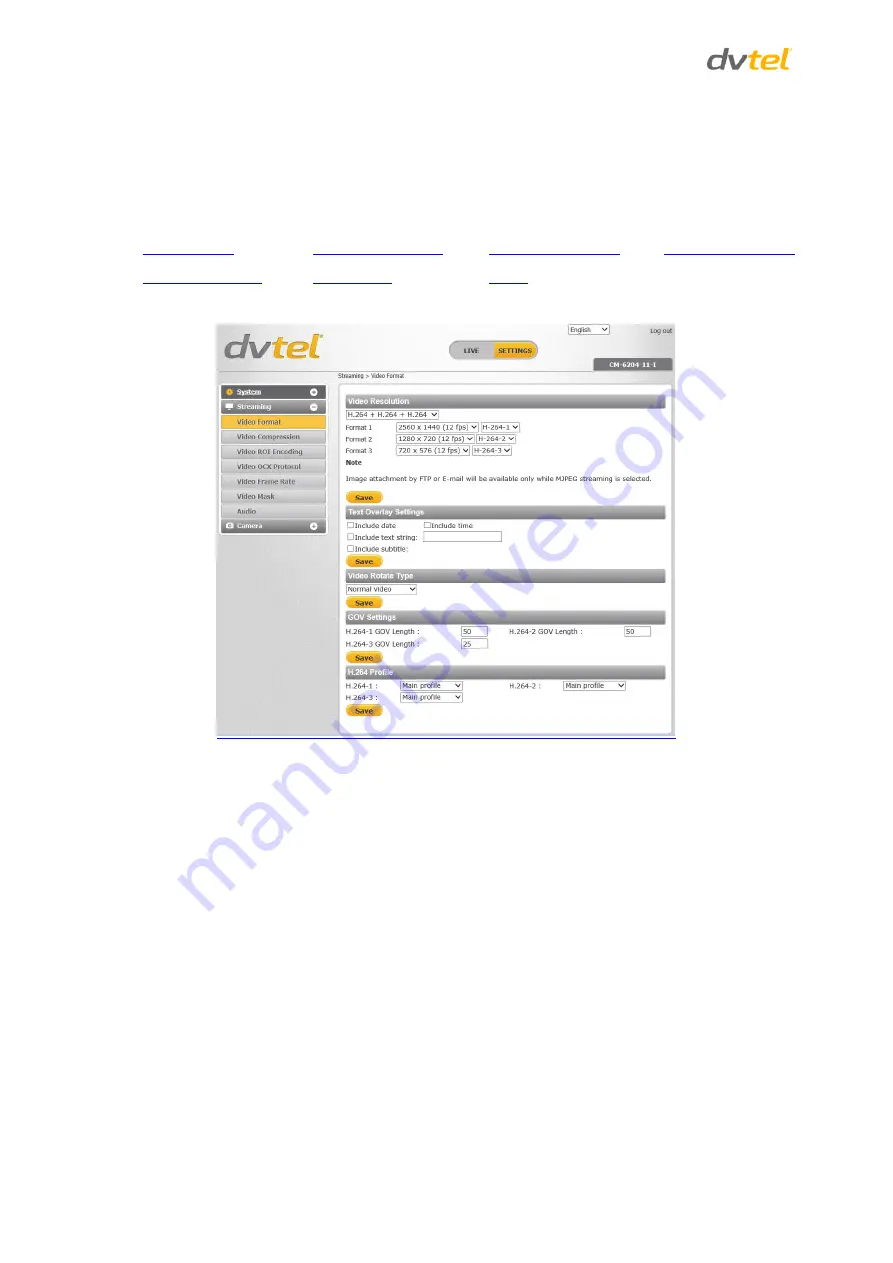
Quasar CB-6204/CB-6208 User and Installation Guide
86
9.4
Streaming Settings
Select the
Streaming
tab in the navigation bar at the top of the page to display the configurable
video and audio selections in the sidebar. From the
Streaming
sidebar, the Administrator can
configure a specific video resolution, video compression mode, video protocol, audio transmission
mode, etc. Details of these settings are specified in the following sections.
Figure 87: Streaming Section Tabs






























