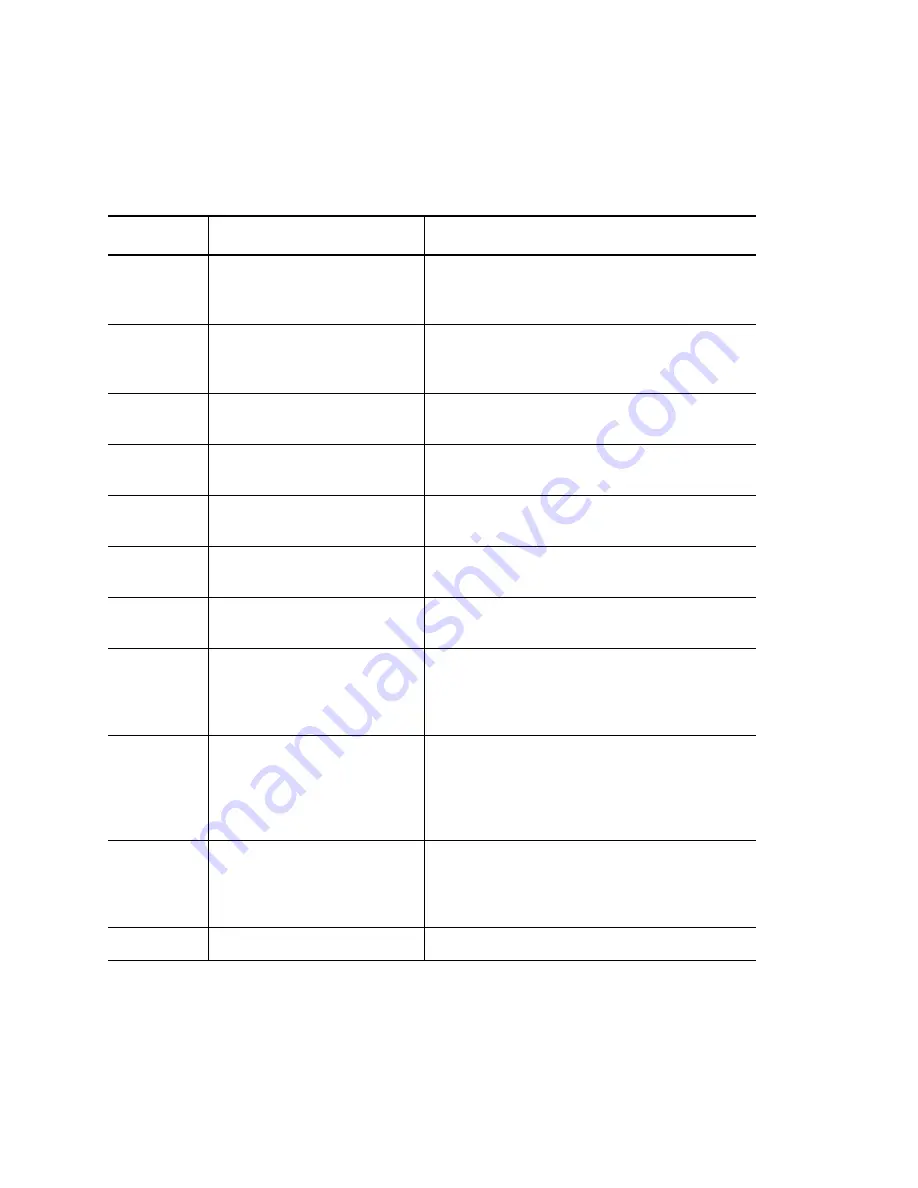
Diagnostics and Troubleshooting
ValueLoader Error Codes
58
ValueLoader DLT VS80/DLT VS160 Tape Autoloader User Manual
3 0 8F
Recovered Loader Error.
Loader error recovery successful. Your
diagnostic tool can provide details of the
original loader error.
3 0 90
Mechanical Initialization
Failure.
The robotics were not able to move to the safe
mechanical initialization position. Manual
intervention is necessary.
3 0 91
Inventory Scan Failure.
Fatal robotic error occurred during the
inventory scan.
3 0 92
Preposition Failed.
Belt positioning error occurred during
Preposition
command.
3 0 93
Cartridge Load Error.
A failure occurred while trying to load a
cartridge from a slot to the drive.
3 0 94
Cartridge Unload Error.
A failure occurred while trying to unload a
cartridge from the drive to its slot.
3 0 95
Import Error.
An error occurred while trying to import a data
cartridge to a carousel slot.
3 0 96
Export Error.
An error occurred while trying to export a data
cartridge from its carousel slot. This can be
caused by an empty slot that is expected to be
full.
3 0 A0
Carousel Motion Failure.
An error occurred during carousel movement
(position not found). Could be caused by a
missing or misaligned cartridge carrier, an
obstruction, or unexpected cartridge in either
the carousel path or import/export slot.
3 0 A1
Cartridge Transport Position
Error.
The cartridge transport element is unable to
reach its desired position. Failure occurred
while trying to place a cartridge into or remove
a cartridge from the drive or a slot.
3 0 A2
Gripper Position Error.
Gripper unable to reach position.
Error Code
Description
Details
Содержание ValueLoader DLT VS160
Страница 1: ...ValueLoader DLT VS80 DLT VS160 Tape Autoloader User Manual 6326704 02 A01...
Страница 6: ...vi ValueLoader DLT VS80 DLT VS160 Tape Autoloader User Manual...
Страница 8: ...Figures viii ValueLoader DLT VS80 DLT VS160 Tape Autoloader User Manual...
Страница 10: ...Tables x ValueLoader DLT VS80 DLT VS160 Tape Autoloader User Manual...
Страница 84: ...Manufacturer Declaration 70 ValueLoader VS80 VS160 Tape Autoloader User Manual...
Страница 88: ...74 ValueLoader DLT VS80 DLT VS160 Tape Autoloader User Manual...
















































