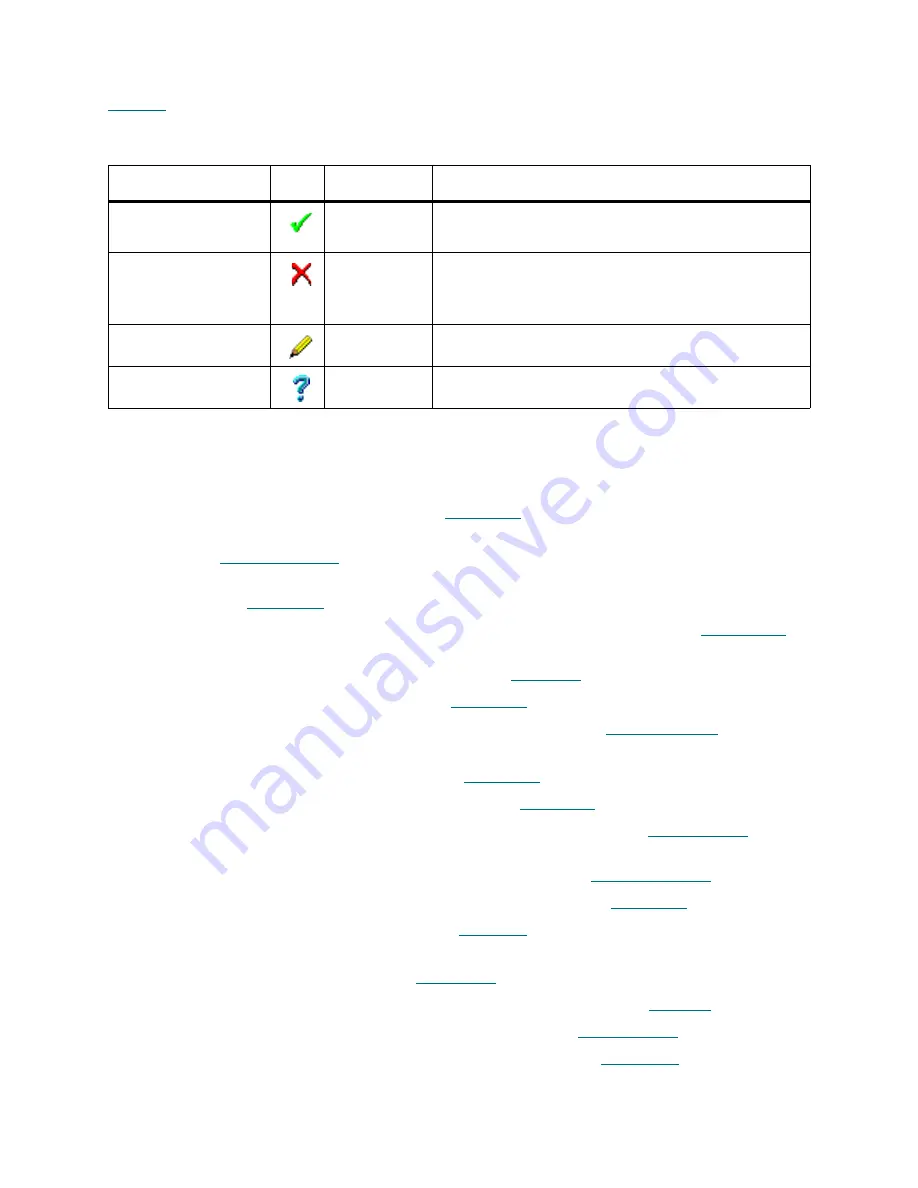
74
Management GUI
Some Management GUI panes and pop-up windows also contain the typical operational buttons listed in
Table 18
(either all these buttons or several buttons or only one of them).
Tabs Structure
The internal structure of the Scalar DLC Management GUI tabs is summarized in the following list.
•
Library Tab. Main operating area. Refer to
Library Tab
on page 77.
•
Configuration Tab. Managing and reviewing the library, SCSI Target, client, and user configuration.
Refer to
Configuration Tab
on page 93.
•
Logical Tab. Managing library logical configuration, cartridges, pools, mailbox areas, drives.
Refer to
Logical Tab
on page 93.
•
Physical Tab. Managing the physical library and the library partitions. Refer to
Physical Tab
on
page 126.
•
Users Tab. Managing user parameters. Refer to
Users Tab
on page 144.
•
Clients Tab. Managing clients. Refer to
Clients Tab
on page 150.
•
SCSI Target Tab. Managing SCSI Targets and LUNs. Refer to
SCSI Target Tab
on page 178.
•
Events Tab. Managing the command queue and the created rules, monitoring the system events
and acknowledging the notifications. Refer to
Events Tab
on page 189.
•
Queue Tab. Managing command queue. Refer to
Queue Tab
on page 190.
•
Monitoring Tab. Monitoring the current login session events. Refer to
Monitoring Tab
on page
192.
•
Acknowledge Tab. Acknowledging the notifications. Refer to
Acknowledge Tab
on page 194.
•
History Tab. Monitoring the events during all sessions. Refer to
History Tab
on page 195.
•
Rules Tab. Managing the rules. Refer to
Rules Tab
on page 195.
•
Service Tab. Executing library diagnostics, view hardware logs, managing service request (tickets),
command panel, and cluster. Refer to
Service Tab
on page 199.
•
Logs Tab. Monitoring the library command log and error log. Refer to
Logs Tab
on page 199.
•
Diagnostic Tab. Executing the library diagnostics. Refer to
Diagnostic Tab
on page 203.
•
Tickets Tab. Managing the service requests (tickets). Refer to
Tickets Tab
on page 205.
Table 18
Operational Buttons
Button
Icon
Operation
Description
OK/Create
Click
• Create object (creation panes).
• Execute operation.
Cancel/Terminate
Click
• Cancel operation.
• Close pop-up pane without creating an object.
• Close pop-up pane without executing an operation.
Save/Update
Click
• Save the element properties after edit.
Help
Click
• Open online help for the current pane.
Содержание Scalar Distributed Library Controller 2.7
Страница 1: ...ReferenceGuide Scalar DistributedLibraryController 2 7 ...
Страница 8: ...viii Table of Contents ...
Страница 16: ...xiv Figures ...
Страница 48: ...30 Configuration ...
Страница 94: ...76 Management GUI ...
Страница 206: ...188 Configuration Tab ...
Страница 216: ...198 Events Tab ...
Страница 272: ...254 Tools and Utilities ...
Страница 294: ...276 Application Notes ...
Страница 302: ...284 DAS Guide ...
Страница 312: ...294 SCSI Guide ...
Страница 320: ...302 ROBAR Guide ...
Страница 324: ...306 Index ...






























