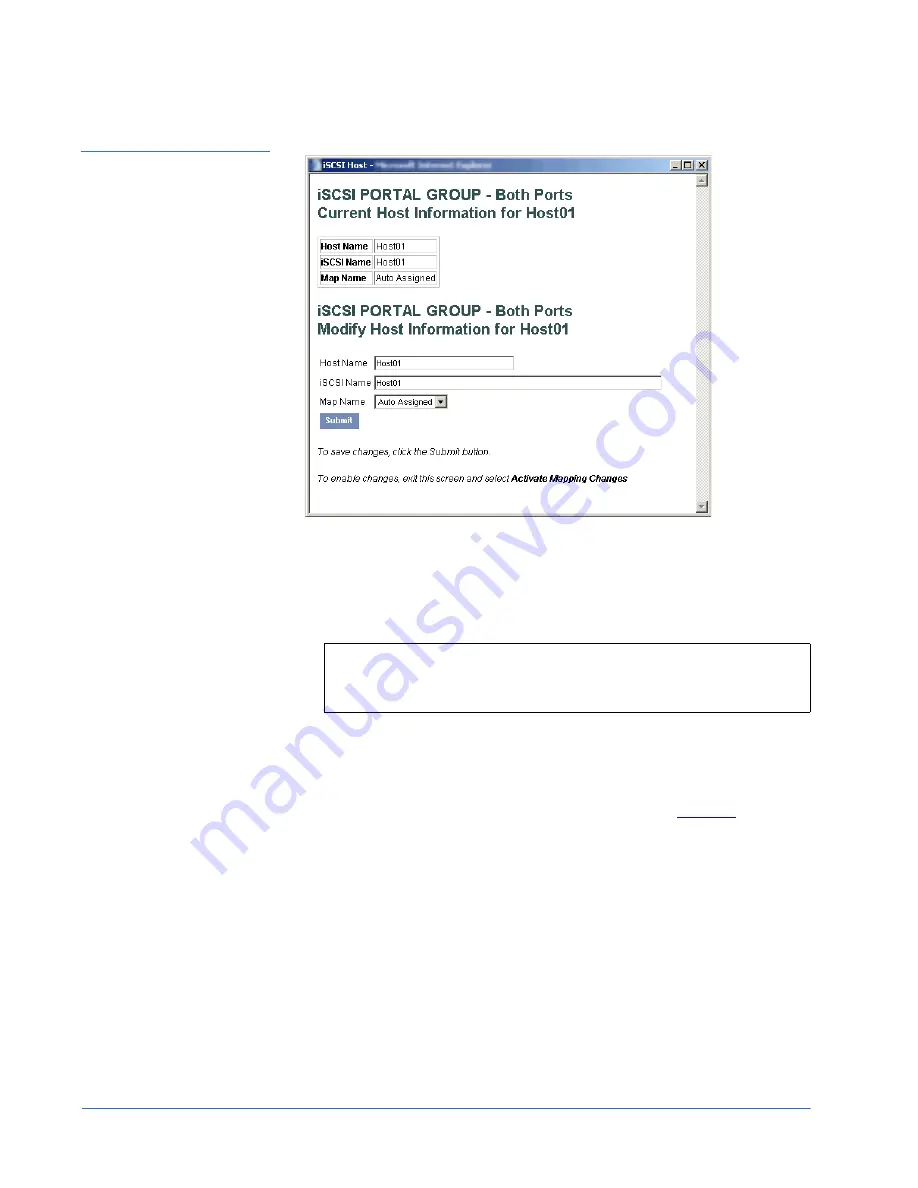
Quantum Scalar 50 TC2201 iSCSI Bridge Upgrade Instructions
81-81792-01 A01
July 2007
16
TC2201 Upgrade Procedure
Figure 17 Add Host
Screen
4
New or updated information can be typed into the field boxes for
Host
Name
,
iSCSI Name
, and
Map Name
.
5
The
Map Name
can be selected from the drop-down list.
6
To make the changes permanent, select the
Submit
button.
After the iSCSI host information is configured, you must map the
attached devices to the appropriate iSCSI port.
7
From the
iSCSI Mapping
screen, click
Select Current Map
Edit/View
.
The
Select Current Map Edit/View
screen displays (see
figure 18
).
Note:
Host settings are saved to memory when the
Submit
button is
selected but are not activated until either the
Activate
Mapping
Changes
button is selected or the TC2201 is rebooted.



















