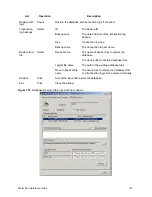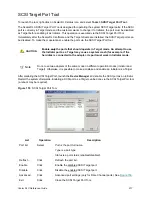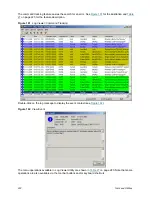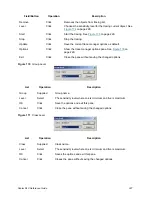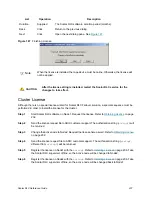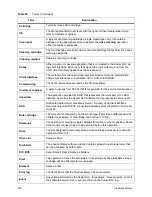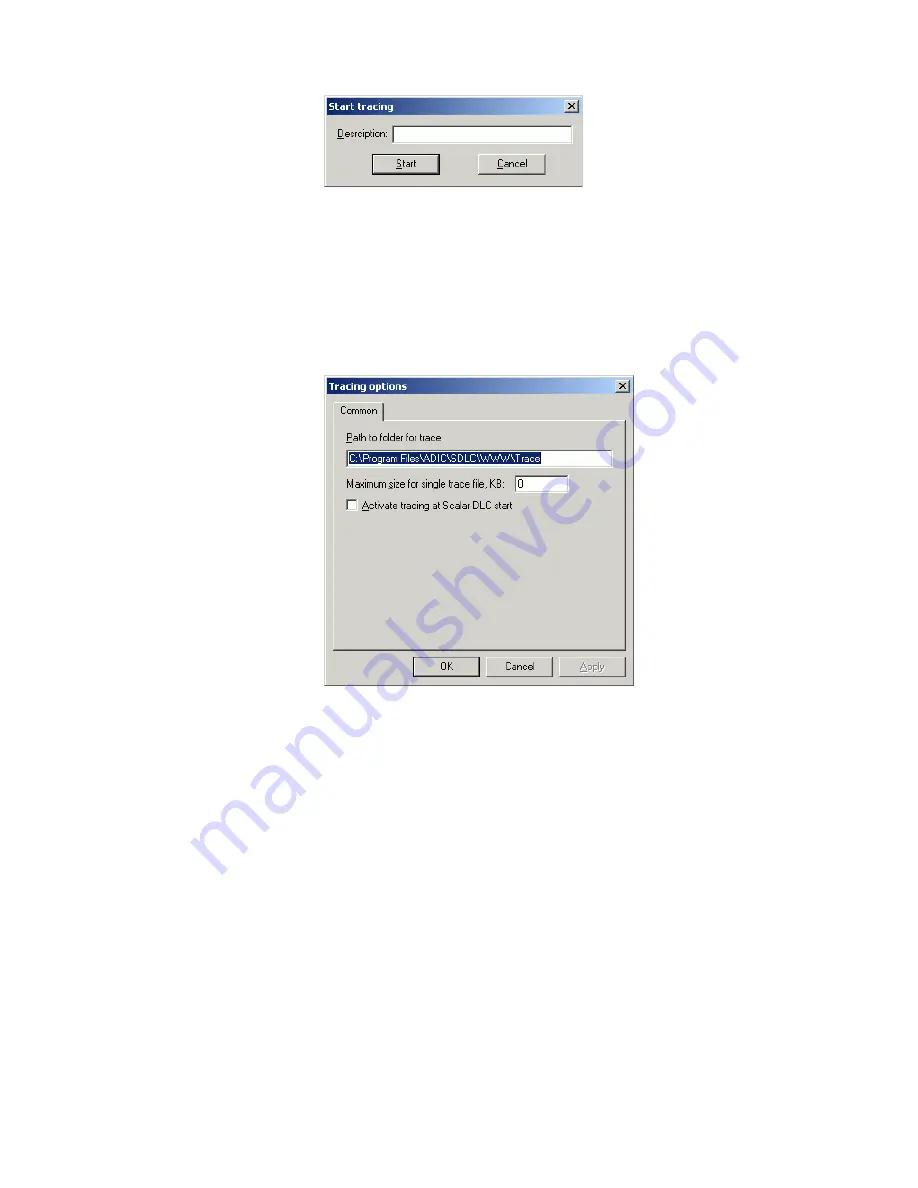
Scalar DLC Reference Guide
229
Figure 175
Start Tracing
Figure 176
Tracing Options
List
Operation
Description
Description
Enter
The tracing description should be entered here.
Start
Click
Start the tracing process.
Cancel
Click
Close the pane without starting the tracing.
List
Operation
Description
Path to folder for
trace
Enter
A trace path.
..\ADIC\SDLC\WWW\Trace
is the default path.
Maximum size for
single trace file, KB
Enter
The size limit in KB is shown here. Natural numbers are
allowed only.
If the trace file size exceeds the size limit, the new trace file is
created for current session. ‘0’ means ‘no size limit’.
Activate tracing at
Scalar DLC start
Check
Check if the tracing should start automatically when Scalar
DLC supervisor starts.
OK
Click
Save options and close the pane.
Cancel
Click
Close the pane without saving options.
Apply
Click
Set the current tracing options as default.
Содержание Scalar 1000
Страница 14: ...xiv Figures...
Страница 86: ...70 Management GUI...
Страница 188: ...172 Configuration Tab...
Страница 198: ...182 Events Tab...
Страница 254: ...238 Tools and Utilities...
Страница 282: ...266 DAS Guide...
Страница 292: ...276 SCSI Guide...
Страница 300: ...284 ROBAR Guide...
Страница 304: ...288 Index...