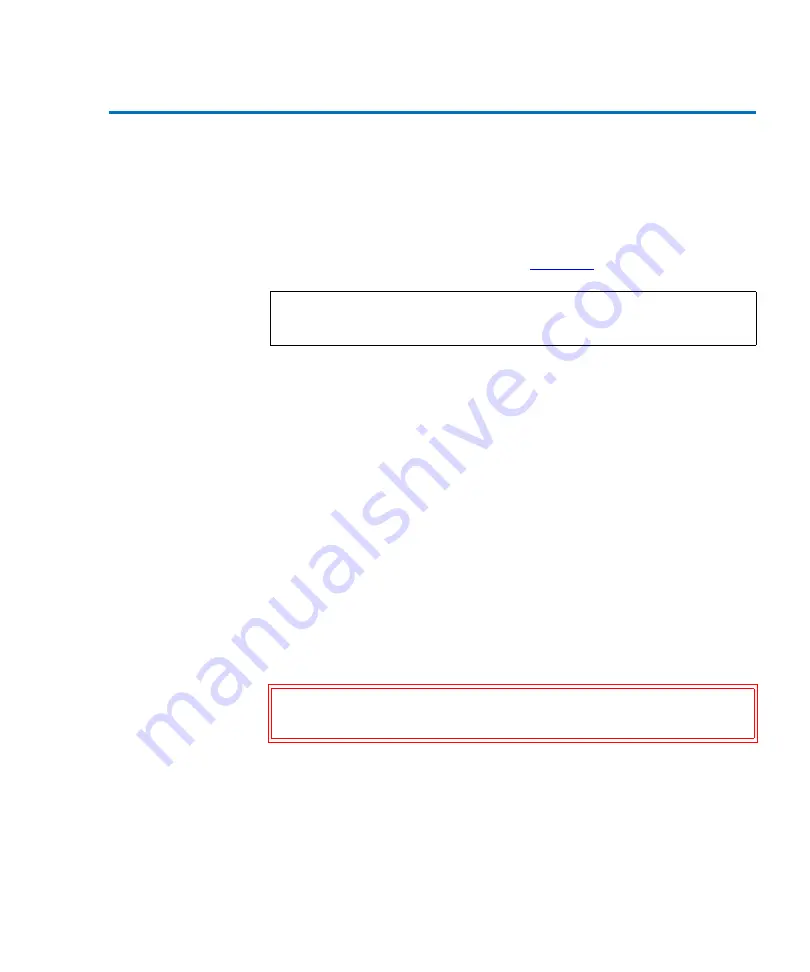
Chapter 6 Fibre Channel Management
Route Status
MC300 Prism Management Card User’s Guide
65
Route Status
6
The
Route Status
page allows you to view and refresh the route
maps related to the FC420 bridges. Access the
Route Status
page
using the link provided in the Navigation frame. Under
Fibre
Channel Management
, click
Route Status
. The Management frame
displays the
Route Status
page (see
At the top of the
Route Status
page is a line of text that denotes the
number of FC420 bridges that are installed and connected to the
PMC.
Each bridge is separated by a title that contains the bridge number.
Under each bridge title is the route map that denotes the Fibre
Channel paths from the host to the FC420 bridge, including port,
bus, target, and Logical Unit Number (LUN).
A
Refresh
button at the bottom of the
Route Status
page allows
you to update the route maps. When clicked, a pop-up message
appears with the following message:
Refreshing routes may
affect current operations on the bridges. Do you want
to continue?
Click
Cancel
to cancel the refresh request or
OK
to proceed with
refreshing the route status.
Note:
If a dialog box appears requesting your user name and
password, enter the information and click
OK
.
Caution:
Do not use the
Refresh
button when backup jobs are
running. Wait until the library is idle.
Содержание MC300 Prism
Страница 1: ...MC300 Prism Management Card User s Guide 6311631 10 Ver 10 Rel 0...
Страница 44: ...Chapter 3 ALERT SNMP SNMP Community Management 28 MC300 Prism Management Card User s Guide...
Страница 74: ...Chapter 5 ALERT Library Management Event History Page 58 MC300 Prism Management Card User s Guide...
Страница 94: ...Chapter 6 Fibre Channel Management Bridge Administration 78 MC300 Prism Management Card User s Guide...
Страница 96: ...Chapter 7 Getting Help 80 MC300 Prism Management Card User s Guide Figure 32 Help...
Страница 132: ...Appendix B Battery Statements 116 MC300 Prism Management Card User s Guide...






























