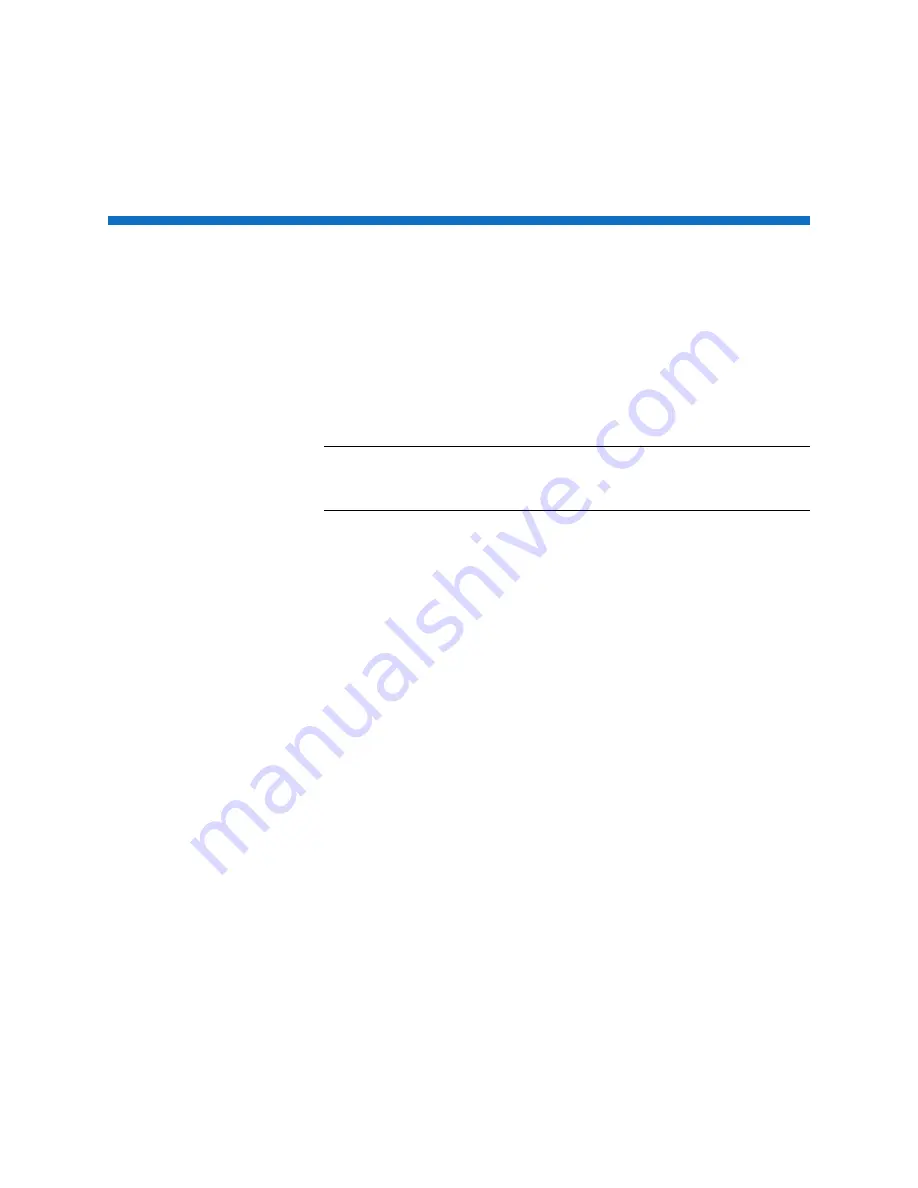
Chapter 8: Configuring NFS and CIFS Clients
Configuring Windows CIFS Clients
Lattus A10 Access Node User’s Guide
35
Configuring Windows CIFS Clients
To map CIFS shares to a Windows client, do the following:
1
Open Windows Explorer and select Computer.
2
Select Map Network Drive at the top of the window.
3
Select a drive letter, and enter the Lattus A10 share path under the
Folder text box.
4
Select Finish to map the drive.
Note:
Windows clients running Windows 7 or Windows 2008 R2 or
newer and having fast (10 GbE) connectivity should make the
following registry adjustment for best performance:
1
In the registry, under
HKLM\System\CurrentControlSet\Services\LanmanWorkstation\P
arameters
, create a DWORD named
DisableLargeMtu
.
2
Set the value to 0.
3
Restart the computer.
If you receive errors when trying to mount CIFS shares, check the
following on the Lattus A10 Access Node:
• Verify that the settings in the
smb.conf
file (
/etc/samba/
smb.conf
) are correct.
• Verify that the Samba services are running.
Содержание Lattus A10
Страница 1: ...User s Guide Lattus A10 Access Node 6 68018 03 Rev A...
Страница 6: ...Contents vi Lattus A10 Access Node User s Guide...
Страница 12: ...Chapter 3 Product Overview 6 Lattus A10 Access Node User s Guide...
Страница 14: ...Chapter 4 Lattus A10 Access Node Hardware Overview 8 Lattus A10 Access Node User s Guide Rear View...
Страница 16: ...Chapter 5 Lattus A10 Access Node Licensing 10 Lattus A10 Access Node User s Guide...




























