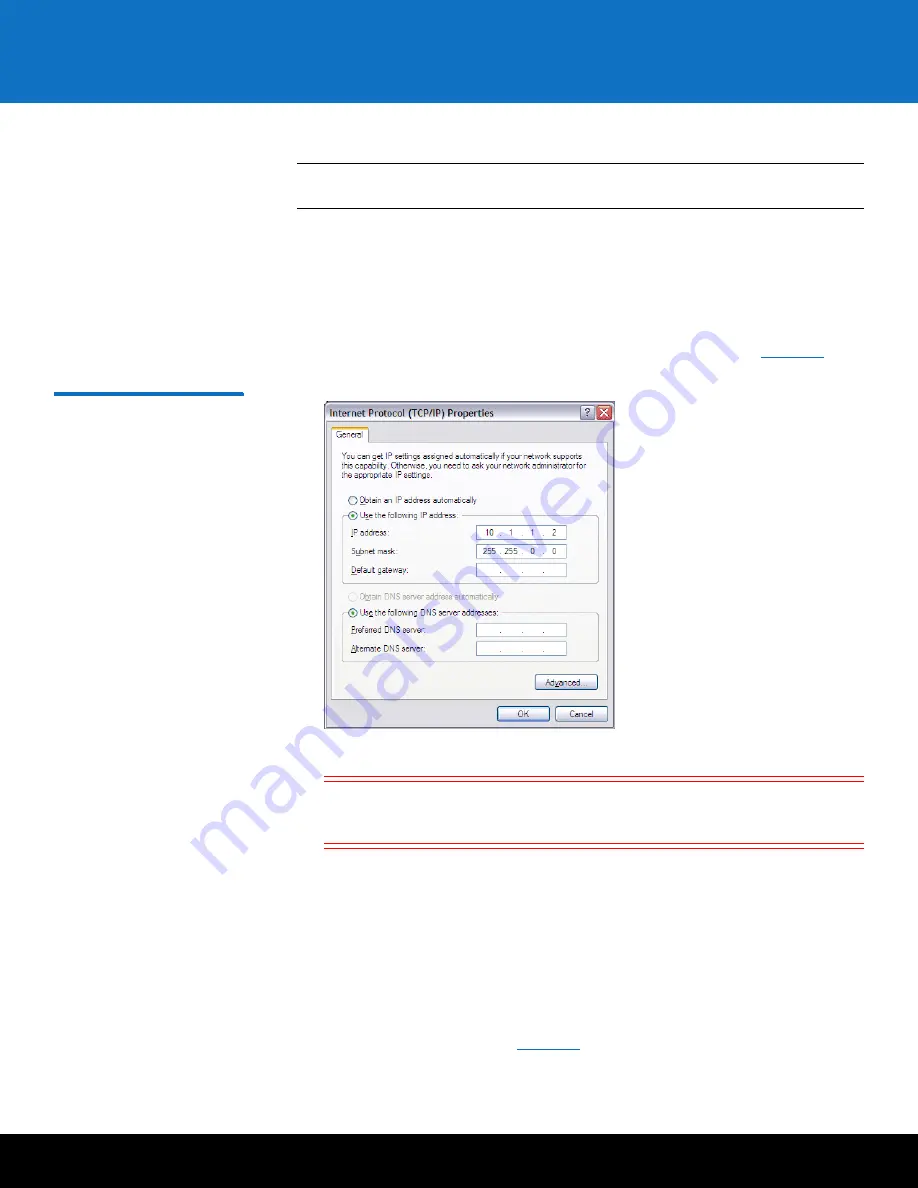
Initial Configuration
13
DXi4000
3
Configure the network settings on the computer:
Note:
This procedure assumes you are running Windows XP on the computer. The
steps might be different if you are using another operating system.
a
On the Windows
Start
menu, click
Connect To > Show all connections
.
b
Right-click the network connection that corresponds to the Ethernet port on the
computer (for example,
Local Area Connection
), and click
Properties
.
c
Select
Internet Protocol (TCP/IP)
in the list of connections, and then click
Properties
.
The
Internet Protocol (TCP/IP) Properties
window displays (see
Figure 10
).
Figure 10 Internet Protocol
(TCP/IP) Properties Window
d
Select
Use the following IP Address
and then enter the following information:
Caution:
Before changing the IP address information, write down the
original settings. This will be used later to reset the network
configuration.
•
IP address
- 10.1.1.2
•
Subnet mask
- 255.255.0.0
e
Click
OK
.
f
Wait at least two minutes for the computer to set the IP addresses on the local
computer.
4
On the computer, open a supported Web browser, type
10.1.1.1
in the
Address
box, and press
<Enter>
.
The
Login
window displays (see
Figure 11
).
Содержание DXi4520
Страница 2: ......
Страница 19: ...Initial Configuration 17 DXi4000 Figure 14 Getting Started Wizard Network...






























