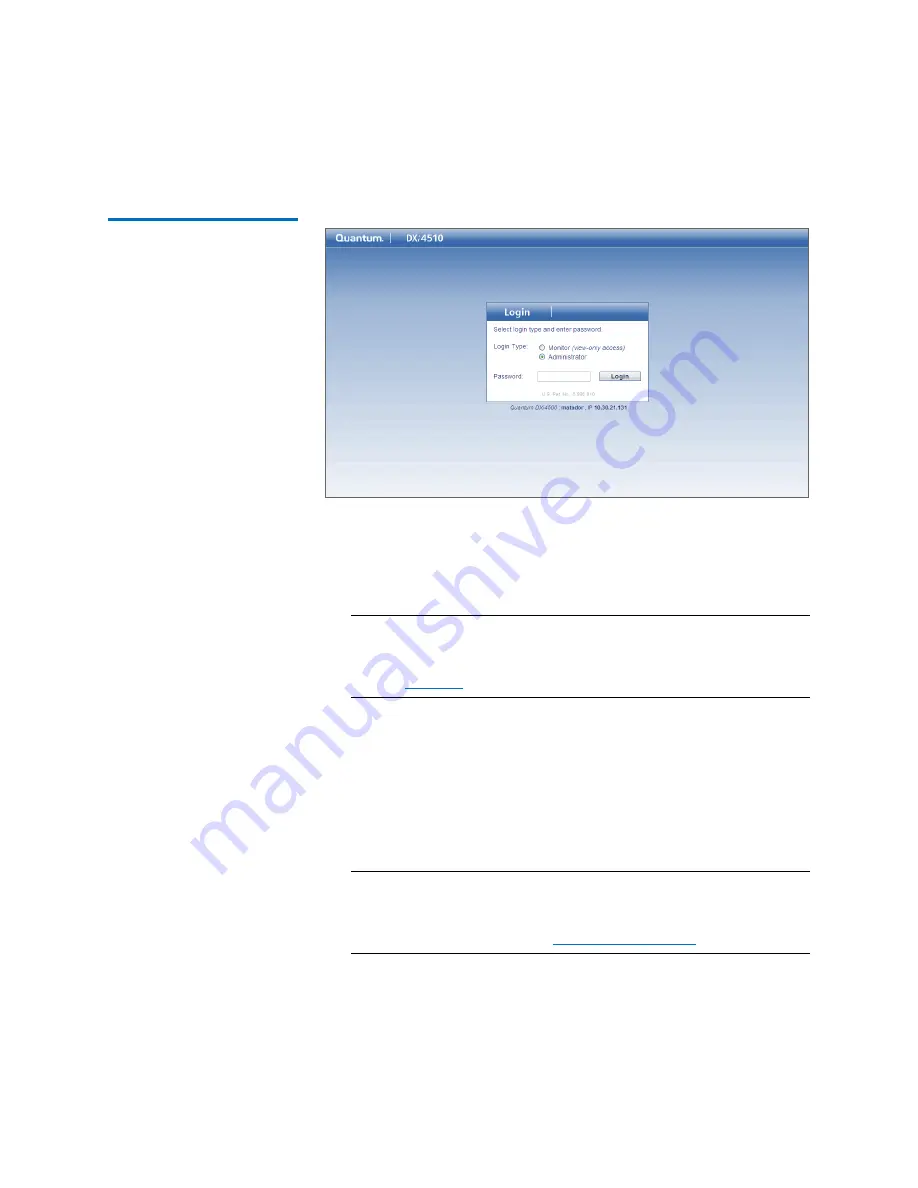
Chapter 3: DXi4000 Remote Management
Accessing Remote Management
Quantum DXi4000 User’s Guide
31
Figure 13 Login Window
If the
Login
window does not display, verify that the IP address is
correct and that the network path to the DXi4000 is valid. Also
verify that you are using a supported Web browser. Then try again.
If you are still unable to access the Login window, contact your
DXi4000 administrator.
Note:
The default IP address is
10.1.1.1
. The IP address can be
changed during installation using the
Getting Started
Wizard
or at a later time on the
Network
page (see
3
Select the login type and enter the corresponding password.
•
Monitor
- Allowed to view information on the DXi4000 remote
management console but cannot make changes. (The default
password is
password
.)
•
Administrator
- Allowed to view and change information on
the DXi4000 remote management console. (The default
password is
password
.)
Note:
Passwords are limited to 15 characters. All alphanumeric
characters are allowed, as well as underscores (
_
) and
hyphens (
-
). Passwords can be changed on the
Web & CLI
Passwords
page (see
4
Click
Login
.
Содержание DXi4510
Страница 1: ...User s Guide Quantum DXi4000 6 67092 03 Rev A...
Страница 16: ...Tables xvi Quantum DXi4000 User s Guide...
Страница 24: ...Preface xxiv Quantum DXi4000 User s Guide...
Страница 42: ...Chapter 1 DXi4000 System Description Network Segmentation 18 Quantum DXi4000 User s Guide...
Страница 52: ...Chapter 2 Basic Operations Locating Serial Numbers 28 Quantum DXi4000 User s Guide...
Страница 66: ...Chapter 3 DXi4000 Remote Management The Remote Management Console 42 Quantum DXi4000 User s Guide...
Страница 272: ...Chapter 10 DXi4000 Utilities Reboot Shutdown 248 Quantum DXi4000 User s Guide...
Страница 288: ...Appendix B Troubleshooting Common Problems and Solutions 264 Quantum DXi4000 User s Guide...
Страница 292: ...Glossary 268 Quantum DXi4000 User s Guide...
















































