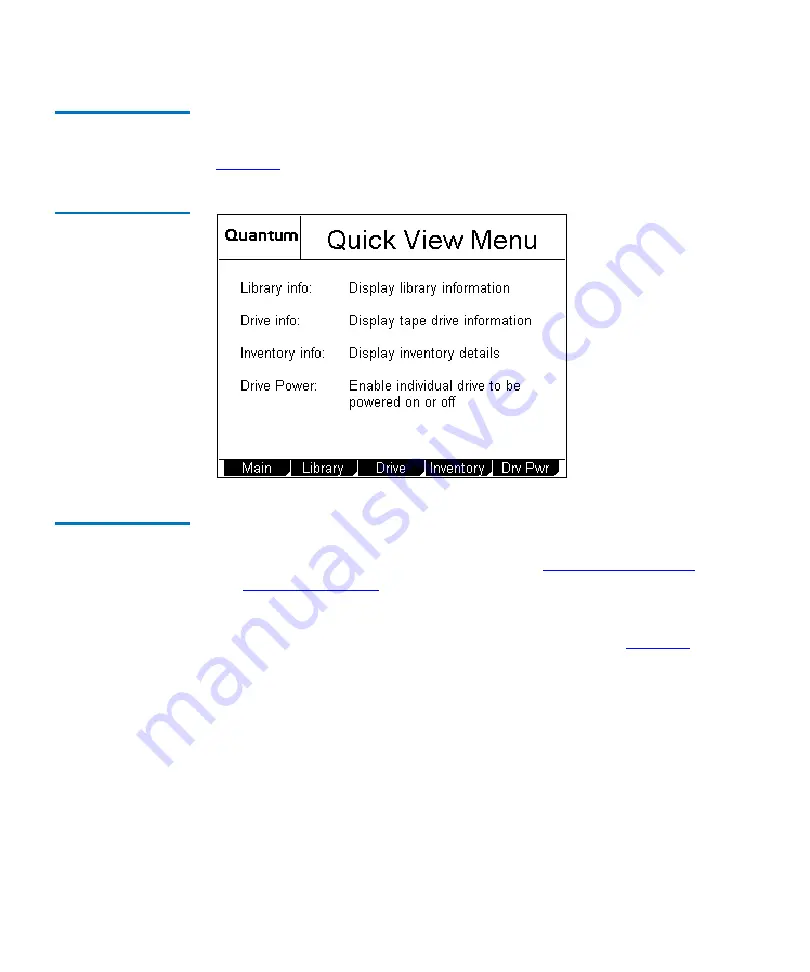
Chapter 2 Basic Operations
Using the Quick View Menu Screen
20
ATL M-Series User’s Guide
Accessing the
Quick View Menu
Screen
To access the
Quick View Menu
screen, press
Quickview
on the main
screen. The GUI displays the
Quick View Menu
screen (see
Figure 12 Quick View
Menu Screen
Viewing Library
Information
2
To view library information using the
Quick View Menu
screen:
1
Access the Quick View Menu screen (see
2
Press
Library
.
The GUI displays the
Library Information
screen (see
Содержание ATL M-Series
Страница 1: ...ATL M Series User s Guide 6423002 03 Ver 3 Rel 0...
Страница 10: ...Figures x ATL M Series User s Guide...
Страница 12: ...Tables xii ATL M Series User s Guide...
Страница 18: ...Preface xviii ATL M Series User s Guide...
Страница 30: ...Chapter 1 Overview Library Features 12 ATL M Series User s Guide...
Страница 70: ...Chapter 2 Basic Operations Viewing the Stack Configuration 52 ATL M Series User s Guide...
Страница 94: ...Chapter 3 Changing the Library Configuration Changing the Auto Import Option 76 ATL M Series User s Guide...
Страница 114: ...Chapter 5 Running Diagnostic Programs Running the Display Test 96 ATL M Series User s Guide...
Страница 130: ...Appendix A Specifications Environmental Specifications 112 ATL M Series User s Guide...
Страница 184: ...Appendix C DLTtape Cartridge Maintenance Visual Inspection of DLTtape Cartridges 166 ATL M Series User s Guide...
Страница 204: ...Appendix D Regulatory Statements Simplified Chinese 186 ATL M Series User s Guide 4 4 CISPR 22 4 4 mp...
Страница 205: ...Appendix D Regulatory Statements Simplified Chinese ATL M Series User s Guide 187 4 4 4 4 MC300 4 4...
Страница 206: ...Appendix D Regulatory Statements Traditional Chinese 188 ATL M Series User s Guide Traditional Chinese 4 FCC 4 1 2 4...
Страница 207: ...Appendix D Regulatory Statements Traditional Chinese ATL M Series User s Guide 189 4 CISPR 22 4 4 4 4...
Страница 208: ...Appendix D Regulatory Statements Japanese 190 ATL M Series User s Guide 4 4 MC300 4 4 Japanese 4 FCC 4...
Страница 209: ...Appendix D Regulatory Statements Japanese ATL M Series User s Guide 191 1 2 4 Industry Canada 4 CISPR 22 4...
Страница 210: ...Appendix D Regulatory Statements Japanese 192 ATL M Series User s Guide 4 4 4 4 4...
Страница 211: ...Appendix D Regulatory Statements Korean ATL M Series User s Guide 193 MC300 4 4 Korean 4 FCC 4 1 2...
Страница 212: ...Appendix D Regulatory Statements Korean 194 ATL M Series User s Guide 4 4 CISPR 22 4 4...
Страница 213: ...Appendix D Regulatory Statements Korean ATL M Series User s Guide 195 4 Class 1 4 4 4 MC300 4 4...
Страница 216: ...Appendix D Regulatory Statements Declaration of Conformity 198 ATL M Series User s Guide...
Страница 222: ...Index 204 ATL M Series User s Guide...
















































