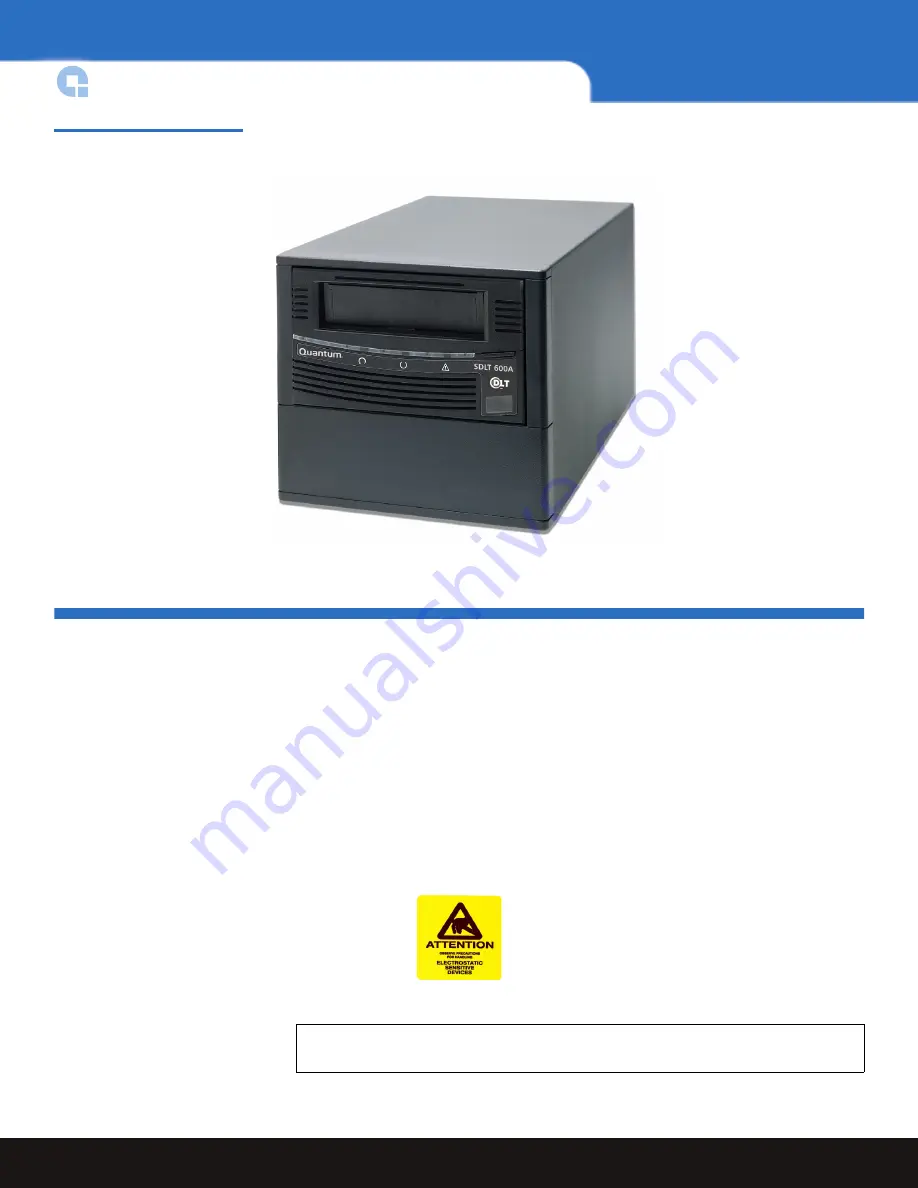
2
Taking ESD Precautions
A-Series Tape Drives Quick Start Guide
Figure 1 SDLT 600A Tabletop
Drive.
Taking ESD Precautions
Some components within the tape drive contain static-sensitive parts. To avoid damaging
these parts while performing installation procedures, always observe the following
precautions:
• Ensure that the work area is free from conditions that could cause electrostatic
discharge (ESD).
• Discharge static electricity from your body by touching a known grounded surface,
such as your computer's metal chassis.
• Use an antistatic wrist strap.
• Keep static-sensitive parts in their original shipping containers until ready for
installation. Look for the ESD sticker to identify static sensitive parts.
• Avoid touching connectors and other components.
Note:
Dry climates and cold-weather heating environments have lower relative
humidity and are more likely to produce static electricity.






























