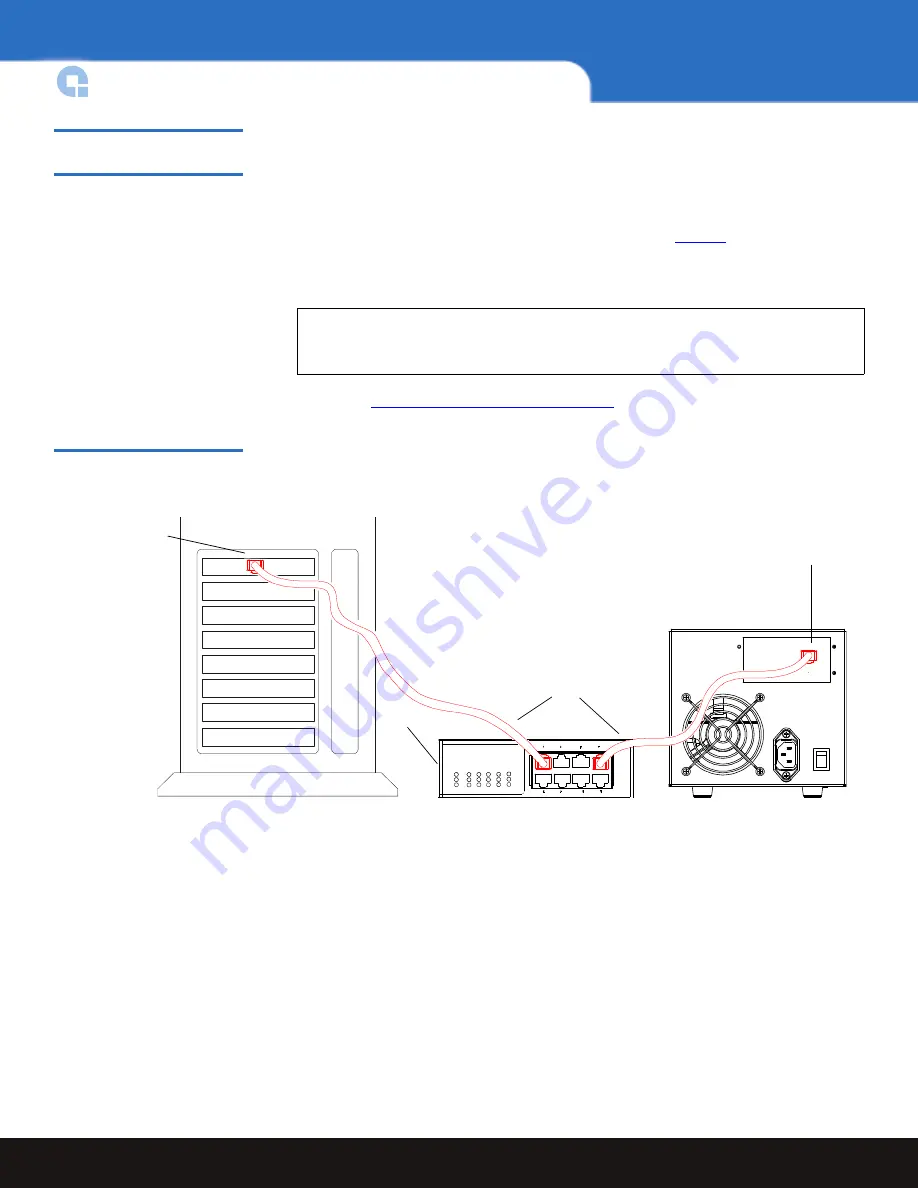
4
Installing the Tabletop Tape Drive
A-Series Tape Drives Quick Start Guide
Connecting the Tabletop
Tape Drive
0
Connect the tabletop tape drive to the host computer through the network port:
1
Connect one end of an Ethernet cable (use either a straight cable or crossover cable) to
the network port located on the rear of the tape drive. The system will auto-configure
based on the type of cable used.
2
Connect the other end to a network switch or router (see
figure 3
)
The drive may be connected directly to a computer host network port; no external
network is necessary.
3
Proceed to
Configuring the A-Series Tape Drive
.
Figure 3 Connecting to the
Network Port
Note:
The GigE network port is backward compatible with 100BaseT and
10BaseT networks. To get the full performance of your A-Series tape drive,
it is advisable to use a GigE network.
Network port
Ethernet cables
Router
Note:
Optionally, the tape drive may be
directly connected to the host
network port.
Host network port












